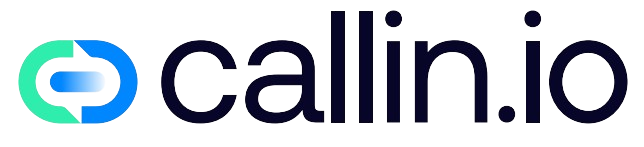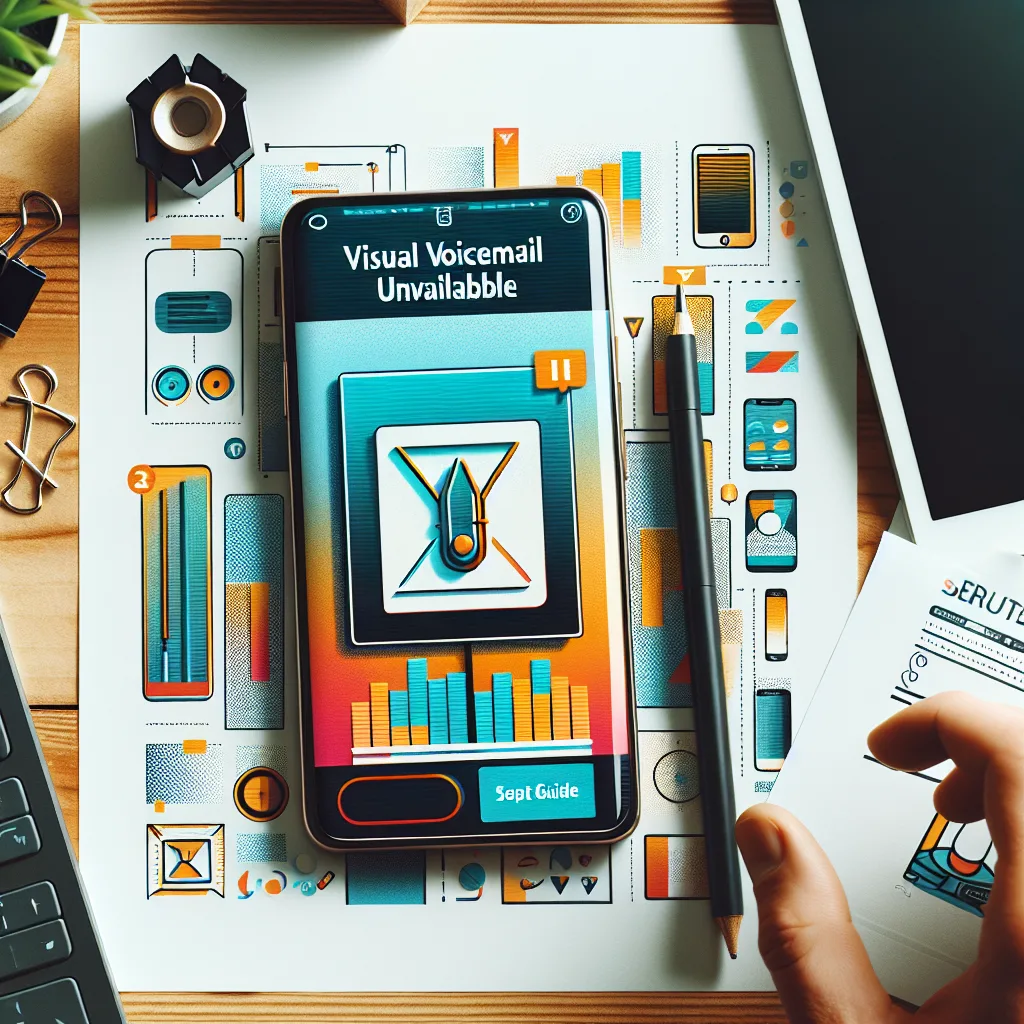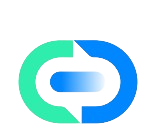Understanding Visual Voicemail Functionality
Visual voicemail represents a significant upgrade from traditional voicemail systems, offering users the ability to view, manage, and access voice messages through a visual interface rather than the conventional audio-based method. When functioning properly, this technology allows you to select specific messages to listen to without having to wade through all messages sequentially. However, many users encounter the frustrating "Visual voicemail is currently unavailable" error message, which prevents access to this convenient feature. This error typically stems from network connectivity issues, carrier-side problems, or device configuration settings that need adjustment. Understanding the fundamentals of how visual voicemail operates provides the foundation for effectively troubleshooting availability problems and implementing quick setup solutions to restore functionality. For more background on advanced communication technologies, check out our guide on conversational AI.
Common Causes Behind the "Currently Unavailable" Message
The "Visual voicemail is currently unavailable" notification can appear due to several distinct causes. Network connectivity problems often top the list, as visual voicemail requires a stable data connection to sync properly with your carrier’s servers. Service outages on your carrier’s end might temporarily disable the feature across their entire network. Outdated carrier settings on your device frequently trigger this error, as visual voicemail configurations may change with carrier updates. Software glitches within your phone’s operating system can also interrupt the voicemail application’s functionality. In some cases, account-related issues like unpaid bills or service plan limitations might restrict access to advanced features including visual voicemail. Identifying which of these factors is causing your specific issue represents the crucial first step toward implementing an effective fix. For more troubleshooting insights, our AI phone service guide offers valuable context.
Quick Diagnostic Steps Before Setup
Before diving into the full setup process, perform these quick diagnostic checks to potentially identify simple solutions. First, verify your network connection by ensuring you have adequate cellular signal strength (at least 2-3 bars) or a stable Wi-Fi connection. Toggle airplane mode on for 30 seconds, then off again to refresh your network connection. Check if your voicemail service is actually activated by attempting to call your own number and seeing if voicemail answers. Contact your carrier to confirm there are no service outages affecting visual voicemail functionality in your area. Review your account status to ensure your plan includes visual voicemail and that there are no payment issues restricting access. These preliminary checks can often resolve the issue without requiring a complete setup process, saving you time and frustration. For advanced communication solutions, explore our AI voice conversation options.
Carrier Settings Update: The First Line of Defense
Outdated carrier settings frequently cause visual voicemail disruptions, making this update an essential first troubleshooting step. On iPhones, navigate to Settings > General > About, then wait approximately 30 seconds to see if a carrier settings update prompt appears. For Android devices, the path varies by manufacturer but typically involves Settings > System > Advanced > System Update > Check for carrier settings update. These updates contain critical configuration parameters that govern how your device communicates with the carrier network, including visual voicemail functionality. Carrier settings updates are particularly important after major operating system upgrades or when switching to a new device. If no automatic update appears, contact your carrier directly as they may provide manual update instructions specific to your account and device model. For more on communication technology updates, visit our community discussion forum.
Force-Stopping and Clearing Cache for the Voicemail App
When visual voicemail becomes unavailable, accumulated cache data or app processes running in the background can often be the culprit. For Android devices, navigate to Settings > Apps > Phone or Voicemail app > Force Stop, then tap Storage > Clear Cache. This process removes temporary files that might be causing conflicts without deleting your actual voicemail messages. iPhone users should force close the Phone app by swiping up from the bottom of the screen (or double-clicking the home button on older models) and swiping the Phone app away. Then, restart your device completely to ensure all processes begin fresh. This cache-clearing approach often resolves performance issues by eliminating corrupted temporary data that accumulates during normal operation. Remember that this step should be performed periodically as preventative maintenance, not just when problems arise. Learn more about optimizing communication technologies in our AI call assistant guide.
Network Reset: When Connectivity Is the Issue
If diagnostic steps indicate network connectivity problems, performing a network settings reset often resolves visual voicemail availability issues. On iPhones, navigate to Settings > General > Reset > Reset Network Settings. For Android devices, go to Settings > System > Advanced > Reset options > Reset Wi-Fi, mobile & Bluetooth. Be aware that this process will remove all saved Wi-Fi passwords, paired Bluetooth devices, and VPN settings, requiring you to reconfigure these connections afterward. This comprehensive reset clears all network-related configurations that might be preventing proper communication between your device and the carrier’s visual voicemail servers. After completing the reset, your device will restart, and you should immediately check if visual voicemail functionality has been restored. This approach is particularly effective when the issue developed after changing networks or traveling between different coverage areas. For more information on network connectivity for business communications, see our guide on AI voice agents.
Carrier-Specific Setup Instructions
Each mobile carrier implements visual voicemail differently, requiring specific setup procedures. For AT&T customers, dial *86 to access the voicemail system and follow the prompts to complete setup, or download the AT&T Visual Voicemail app from your app store. Verizon users should navigate to the Phone app > Voicemail tab > Set Up Now, then follow the on-screen instructions to create a PIN and greeting. T-Mobile subscribers can access setup through the Phone app > Voicemail icon > Set Up Now, or by downloading the T-Mobile Visual Voicemail app. Sprint (now part of T-Mobile) users should tap the Voicemail icon in the Phone app and follow the initialization process. For regional or smaller carriers, contacting customer service directly often provides the most accurate setup guidance tailored to your specific device model and service plan. Each carrier offers detailed tutorials on their support websites that walk through the process step-by-step with screenshots. For business communication alternatives, explore our AI call center solutions.
iPhone-Specific Troubleshooting Techniques
Apple devices have unique troubleshooting approaches for resolving visual voicemail unavailability. First, ensure your iPhone software is current by checking Settings > General > Software Update. Visual voicemail requires specific iOS components that may be updated in newer versions. Next, verify that cellular data is enabled specifically for the Phone app by going to Settings > Cellular > Phone. If the issue persists, try resetting your voicemail password through your carrier’s customer service or website portal, as password mismatches often trigger availability errors. For stubborn cases, reset all iPhone settings (without erasing content) via Settings > General > Reset > Reset All Settings. This preserves your data while reconfiguring system parameters that might affect voicemail functionality. Apple’s official support documentation provides additional device-specific guidance based on your exact iPhone model and iOS version. For business phone solutions beyond traditional voicemail, check our AI phone agents guide.
Android Troubleshooting Methods
Android devices offer several platform-specific solutions for visual voicemail issues. First, check if your voicemail app requires updates through the Google Play Store. Many manufacturers and carriers provide dedicated voicemail applications that need periodic updates for compatibility. On Samsung devices, try resetting the Phone app by navigating to Settings > Apps > Phone > Storage > Clear Data (note this will remove your call history). For Google Pixel phones, clearing the carrier services app cache can resolve connectivity issues (Settings > Apps > Carrier Services > Storage > Clear Cache). Some Android phones benefit from manually configuring the voicemail number by opening the Phone app > three dots menu > Settings > Voicemail > Advanced Settings > Setup > Voicemail number, then entering your carrier’s voicemail access number (typically your phone number or *86). The fragmented nature of Android means solutions vary by device manufacturer and Android version, so consulting your specific phone’s support documentation is advisable. For modern business communication alternatives, explore our AI voice assistant solutions.
Manual Voicemail Configuration Settings
When automatic setup fails, manually configuring your visual voicemail settings often resolves availability issues. This approach requires gathering specific configuration details from your carrier’s customer service department. You’ll need to obtain your correct voicemail server address, port numbers, username (typically your phone number), and password. On iPhones, navigate to Settings > Phone > Voicemail > Custom, then input these carrier-provided details. For Android, the path varies by manufacturer but generally involves Phone app > Settings > Voicemail > Advanced Settings > Setup > Custom Setup. Manual configuration bypasses automatic detection problems that often occur after network changes or when using phones purchased from different carriers than your current service provider. This method proves particularly effective for unlocked devices or when using mobile virtual network operators (MVNOs) that operate on major carrier networks but require specific voicemail configurations. For business communication alternatives, learn about AI calling solutions.
Checking for Service Plan Compatibility
Not all mobile service plans include visual voicemail functionality, so verifying your plan’s compatibility is essential. Basic or budget plans frequently exclude visual voicemail, offering only traditional audio voicemail access. Review your current service plan details through your carrier’s website or mobile app to confirm visual voicemail inclusion. If your plan lacks this feature, carriers typically offer it as an add-on service for a modest monthly fee (usually $2-5). Some prepaid plans specifically exclude visual voicemail regardless of price tier. Business or enterprise plans generally include enhanced voicemail features by default. When contacting your carrier to inquire about plan compatibility, ask specifically about "native visual voicemail" rather than third-party voicemail apps, as these represent different services with varying capabilities and reliability. For modern business communication alternatives, explore our AI appointment scheduler guide.
Alternative Voicemail Apps as Workarounds
When native visual voicemail remains unavailable despite troubleshooting, third-party voicemail applications offer viable alternatives. Google Voice provides comprehensive visual voicemail functionality, transcription features, and multi-device access, though it requires using a separate phone number. YouMail offers advanced spam filtering and custom greetings while working with your existing number. InstaVoice bridges multiple numbers into a single interface with cloud storage for messages. HulloMail provides visual voicemail with personalized greetings and message sharing capabilities. These applications function by forwarding unanswered calls to their service, then presenting messages through their user-friendly interfaces. Most offer free basic tiers with premium features available through subscription models. While not perfect replacements for native visual voicemail, these alternatives often provide enhanced features like transcription and spam filtering that carrier solutions might lack. For business communication solutions beyond voicemail, check our AI phone number guide.
Reaching Out to Carrier Support Effectively
When self-troubleshooting fails to resolve visual voicemail unavailability, contacting your carrier’s technical support becomes necessary. Before calling, gather essential information including your account details, device model, operating system version, and a chronological list of troubleshooting steps already attempted. Request to speak specifically with a technical support specialist rather than general customer service, as visual voicemail issues often require deeper technical knowledge. Ask the representative to verify your voicemail setup on their end and check for any account flags or restrictions that might impact service. If the representative suggests steps you’ve already completed, politely mention your previous troubleshooting to avoid redundant efforts. For persistent issues, request a case number and escalation to tier-2 support. Document the representative’s name and the call reference number for follow-up purposes. For business communication alternatives, explore our conversational AI for medical offices.
Device-Specific Hardware Considerations
Certain hardware factors can impact visual voicemail availability on specific device models. Older smartphones with limited processing capabilities or insufficient memory may struggle to run modern visual voicemail applications effectively. Some budget device manufacturers implement modified operating systems that lack full compatibility with carrier visual voicemail services. Aftermarket or replacement SIM cards occasionally lack proper provisioning for advanced features like visual voicemail. Devices with custom ROMs or jailbroken/rooted operating systems frequently experience compatibility issues with carrier services. If you’re using an older device (typically 5+ years old), hardware limitations might prevent proper visual voicemail functionality regardless of software updates or troubleshooting efforts. In these cases, device replacement often represents the only viable long-term solution. For business communication solutions beyond traditional devices, check our AI call center creation guide.
Carrier Network Compatibility Issues
Visual voicemail functionality can be affected by specific network compatibility factors beyond basic service plan inclusions. When traveling internationally, visual voicemail frequently becomes unavailable due to roaming network incompatibilities, even with international plans activated. Using devices purchased in different countries or regions sometimes creates configuration mismatches with local carrier implementations. Network technology transitions (like 3G shutdowns) can impact older devices that rely on legacy network features for visual voicemail functionality. Mobile virtual network operators (MVNOs) that lease network capacity from major carriers occasionally implement limited visual voicemail support compared to the host network’s offerings. Understanding these broader compatibility considerations helps set realistic expectations about service availability in various usage scenarios. For modern business communication solutions, explore our guide on virtual calls power.
Software Update Importance for Long-Term Reliability
Maintaining current device software proves crucial for sustained visual voicemail functionality. Operating system updates frequently contain specific fixes for carrier service compatibility issues that manifest as visual voicemail unavailability. Carrier service apps require periodic updates to maintain proper integration with evolving network technologies. Security patches included in updates protect the sensitive personal data contained in voicemail messages. Outdated software eventually loses compatibility with carrier-side improvements, creating recurring availability problems. Establishing a regular update routine (checking monthly for available updates) helps prevent visual voicemail interruptions before they occur. Most modern devices offer automatic update scheduling that can be configured to install during overnight hours, ensuring minimal disruption to daily usage. For business communication technologies beyond traditional voicemail, check our guide on AI for call centers.
Preventative Maintenance Practices
After resolving initial visual voicemail availability issues, implementing preventative practices helps maintain reliable functionality. Periodically clear your voicemail app’s cache (monthly) through your device’s application settings menu to prevent data corruption. Download and save important voice messages externally rather than storing them indefinitely in your voicemail box, as excessive message accumulation can cause performance issues. Regularly update your voicemail password (quarterly) to maintain security and prevent account access problems. When traveling between different network coverage areas, toggle airplane mode briefly to force network reconnection, which refreshes voicemail server connections. Before major operating system updates, contact your carrier to verify compatibility with visual voicemail services to avoid post-update surprises. These simple maintenance habits significantly reduce the likelihood of encountering the "currently unavailable" error message in the future. For more on maintaining communication systems, visit our guide on customer service solutions.
Advanced Troubleshooting: APN and Carrier Configuration
For persistent visual voicemail issues, adjusting Access Point Name (APN) settings and carrier configurations can resolve deeper connectivity problems. APN settings control how your device connects to the carrier’s data network, directly affecting services like visual voicemail. On Android, navigate to Settings > Network & Internet > Mobile network > Advanced > Access Point Names, then verify your APN matches your carrier’s recommended settings (available on their support website). For iPhones, APN profiles must be installed via configuration profiles from your carrier. Some carriers utilize specific APNs for visual voicemail that differ from general data services. Additionally, check your device’s SMSC (Short Message Service Center) number in messaging settings, as visual voicemail often relies on SMS protocols for notifications. These advanced settings typically require carrier-specific values, so consulting your provider’s technical support for the exact configuration appropriate for your device and plan is recommended. For business communication alternatives, check our guide on call answering services.
When to Consider Alternative Voicemail Solutions
Despite thorough troubleshooting, certain situations warrant considering permanent alternatives to native visual voicemail. Frequent travelers encountering recurring international compatibility issues benefit from platform-agnostic solutions like Google Voice. Business users requiring advanced features such as transcription, team sharing, or CRM integration often find third-party business voicemail services more suitable than carrier offerings. Users of older devices approaching end-of-support status should evaluate alternative solutions before manufacturer updates cease entirely. Privacy-conscious individuals might prefer encrypted voicemail alternatives with enhanced security features beyond carrier implementations. While native visual voicemail offers seamless integration with your device’s phone app, alternative solutions frequently provide expanded functionality, cross-platform accessibility, and independence from carrier-specific limitations. Evaluating these options based on your specific usage patterns and requirements helps determine the most appropriate long-term voicemail strategy. For modern business communication solutions, explore our AI voice assistant for FAQ handling.
Professional Support Resources Beyond Your Carrier
When carrier support proves insufficient for resolving persistent visual voicemail issues, additional professional resources can provide specialized assistance. Apple’s Genius Bar offers hands-on troubleshooting for iPhone visual voicemail problems, often resolving carrier configuration issues through direct device intervention. Authorized service providers for Android manufacturers can perform similar diagnostics beyond basic troubleshooting. Third-party mobile service consultants specializing in enterprise mobility management frequently resolve complex voicemail configuration issues for business users. Online tech support services like Geek Squad or HelloTech offer remote troubleshooting with broader expertise than typical carrier support. Consumer protection organizations like the FCC can assist when carriers fail to provide advertised voicemail services despite proper troubleshooting. These additional support channels often resolve issues that standard carrier technical support cannot address due to limitations in their training or support protocols. For business communication alternatives, check our guide on AI phone consultants.
Modernize Your Communication with Callin.io
Instead of struggling with unreliable visual voicemail, consider upgrading your business communication system with Callin.io’s innovative AI phone solutions. Our platform offers far more than simple message retrieval, providing intelligent AI agents that can answer calls, schedule appointments, and handle customer inquiries with natural conversation capabilities. These AI phone agents operate 24/7, ensuring you never miss important communications while eliminating the frustrations of traditional voicemail systems. The technology behind Callin.io represents the next evolution in business communication, moving beyond passive message storage to active conversation management that saves time and improves customer experience.
If you’re ready to enhance your business communications in a more reliable and sophisticated way, explore Callin.io today. Our free account includes an intuitive interface for configuring your AI agent, test calls to experience the technology firsthand, and a comprehensive task dashboard for monitoring interactions. For businesses requiring advanced capabilities, our subscription plans starting at just $30 USD monthly provide Google Calendar integration, CRM functionality, and extensive customization options. Discover how Callin.io can transform your communication strategy from frustrating voicemail troubleshooting to seamless AI-powered conversations.

Helping businesses grow faster with AI. 🚀 At Callin.io, we make it easy for companies close more deals, engage customers more effectively, and scale their growth with smart AI voice assistants. Ready to transform your business with AI? 📅 Let’s talk!
Vincenzo Piccolo
Chief Executive Officer and Co Founder