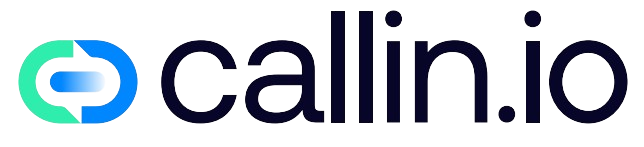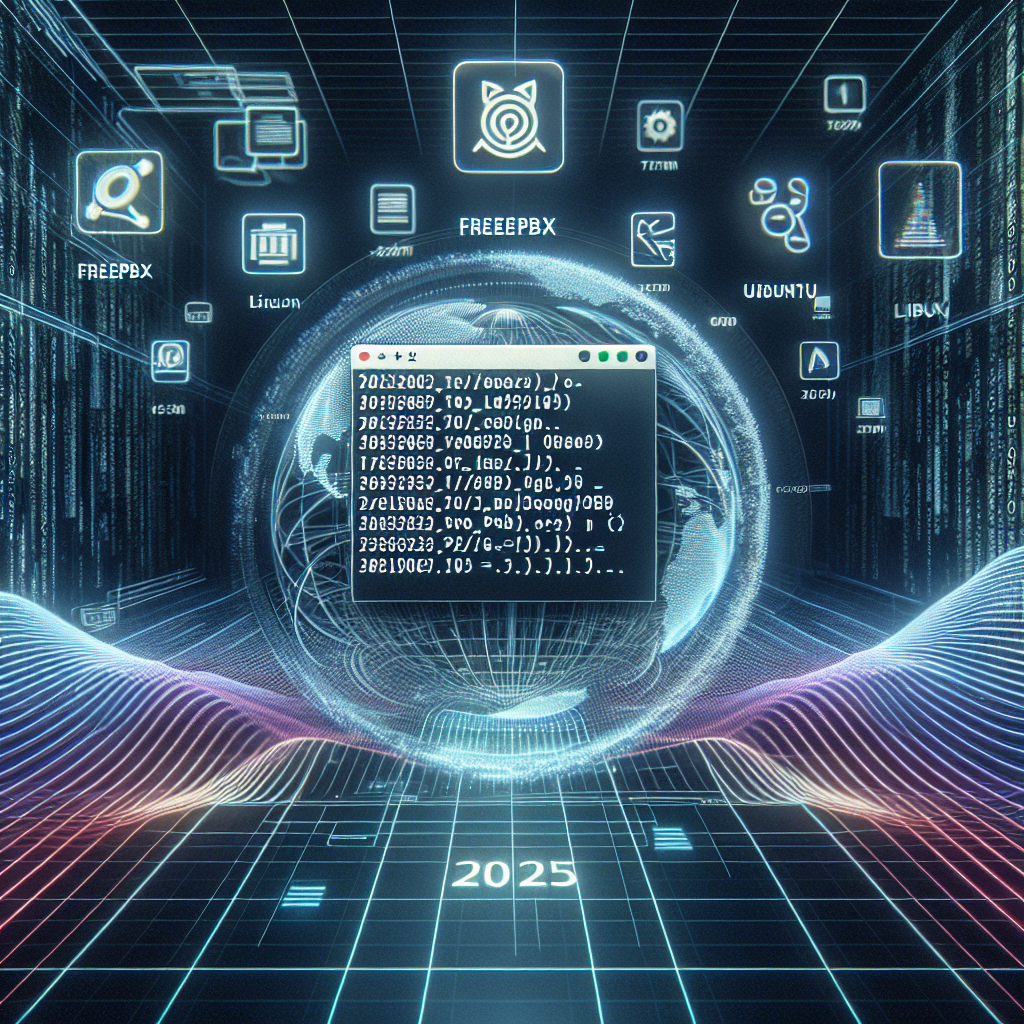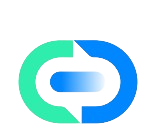Understanding FreePBX and Its Importance in Business Communications
FreePBX is a powerful, open-source GUI (graphical user interface) that simplifies the management of Asterisk, one of the world’s most popular telecommunications frameworks. For businesses looking to build a robust phone system without enormous costs, FreePBX on Ubuntu creates an ideal foundation. This combination offers unparalleled flexibility, allowing companies to create custom call flows, integrate with external systems, and scale according to growing needs. The open-source nature of both FreePBX and Ubuntu means you’re not locked into proprietary systems, giving you complete control over your communications infrastructure. Many organizations similar to those using AI phone services find FreePBX particularly valuable because it can be customized to meet specific operational requirements, whether you’re running a small office or managing a complex call center environment.
Prerequisites for Installing FreePBX on Ubuntu
Before diving into the installation process, ensure your system meets the necessary requirements. You’ll need a server running Ubuntu 20.04 LTS (or newer), minimum 2GB RAM (4GB recommended for production environments), at least 20GB of disk space, and a static IP address. The processor should be multi-core – a dual-core CPU at minimum, with quad-core being preferable for handling multiple simultaneous calls. You should also have root or sudo access to the machine and a basic understanding of Linux command line operations. Additionally, make sure your server has internet connectivity to download necessary packages. If you’re familiar with SIP trunking providers or have experience with systems like Twilio’s communication platform, you’ll find many conceptual similarities in FreePBX’s approach to telecommunications.
Preparing Your Ubuntu System for FreePBX Installation
Preparation is key to a successful FreePBX installation. Begin by updating your Ubuntu system with sudo apt update && sudo apt upgrade -y. Next, you’ll need to install some essential packages: sudo apt install -y git wget libnewt-dev libssl-dev libncurses5-dev subversion libsqlite3-dev build-essential libjansson-dev libxml2-dev uuid-dev. It’s also crucial to disable any existing default mail transfer agents with sudo systemctl stop postfix && sudo systemctl disable postfix to prevent conflicts. If you’re running a firewall (which you should be), make sure to open the necessary ports: 80/443 for web access, 5060/5061 for SIP, and 10000-20000 for RTP media streams. This preparation phase ensures compatibility with FreePBX’s requirements and helps avoid common installation issues. Similar preparation steps are often required when setting up AI voice conversation systems or call center infrastructures.
Installing Asterisk: The Foundation for FreePBX
Asterisk forms the backbone of any FreePBX installation, handling the actual call processing functionality. To install Asterisk on Ubuntu, first download the latest version with wget https://downloads.asterisk.org/pub/telephony/asterisk/asterisk-18-current.tar.gz. Extract the archive using tar -xvzf asterisk-18-current.tar.gz and navigate to the extracted directory. Run ./configure to check for dependencies, then execute make menuselect to customize your build options. For most business deployments, the default selections work well, but you might want to enable additional codecs depending on your specific needs. Complete the installation with make && make install && make samples to compile the software, install it, and generate sample configuration files. The Asterisk architecture shares some conceptual similarities with how conversational AI platforms route and manage communications, albeit with different technologies under the hood.
Installing MySQL Database for FreePBX
FreePBX relies on a MySQL (MariaDB) database to store its configuration data. Install MariaDB with sudo apt install -y mariadb-server mariadb-client. Once installed, secure the database by running sudo mysql_secure_installation. Follow the prompts to set a root password, remove anonymous users, disallow remote root login, and remove the test database. Next, create a dedicated database for FreePBX: log into MySQL with sudo mysql -u root -p, then execute CREATE DATABASE freepbx;, CREATE USER 'freepbxuser'@'localhost' IDENTIFIED BY 'yourpassword';, GRANT ALL PRIVILEGES ON freepbx.* TO 'freepbxuser'@'localhost';, and FLUSH PRIVILEGES;. Be sure to replace ‘yourpassword’ with a strong, unique password. This database configuration is critical for FreePBX’s proper functioning and maintenance of call records, user settings, and system configurations – similar to how AI call assistants maintain conversation states and user preferences.
Installing PHP and Apache Web Server
FreePBX includes a web-based management interface that requires PHP and a web server. Install Apache and PHP with sudo apt install -y apache2 php php-pear php-cli php-mysql php-curl php-gd php-mbstring php-intl php-bcmath php-zip php-xml. Configure PHP by editing the php.ini file with sudo nano /etc/php/*/apache2/php.ini, changing settings like memory_limit = 256M, upload_max_filesize = 120M, max_execution_time = 600, and max_input_time = 600. These adjustments ensure FreePBX has sufficient resources to operate efficiently. After making these changes, restart Apache with sudo systemctl restart apache2. The web interface is a crucial component, providing a user-friendly way to manage your phone system, similar to how platforms like Callin.io provide intuitive interfaces for managing AI voice communications.
Downloading and Installing FreePBX
With all prerequisites in place, you can now install FreePBX itself. Download the latest version using wget http://mirror.freepbx.org/modules/packages/freepbx/freepbx-15.0-latest.tgz. Create a directory for installation with mkdir /usr/src/freepbx and extract the downloaded archive into it using tar -xvzf freepbx-15.0-latest.tgz -C /usr/src/freepbx. Navigate to the FreePBX directory with cd /usr/src/freepbx and start the installation process with ./start_asterisk start followed by ./install -n. This command initiates the installation with default settings. The process may take 15-30 minutes depending on your server’s performance. During installation, FreePBX will connect to the MySQL database you created earlier, create necessary tables, and configure the Asterisk system. This comprehensive installation sets up all components required for a fully functional PBX system, comparable to the setup process for enterprise AI calling solutions.
Configuring Apache for FreePBX Access
For seamless access to the FreePBX web interface, you need to configure Apache correctly. Create a new virtual host configuration with sudo nano /etc/apache2/sites-available/freepbx.conf. Add the following content to this file:
<VirtualHost *:80>
ServerName pbx.yourdomain.com
DocumentRoot /var/www/html
<Directory /var/www/html>
Options Indexes FollowSymLinks
AllowOverride All
Require all granted
</Directory>
ErrorLog ${APACHE_LOG_DIR}/freepbx_error.log
CustomLog ${APACHE_LOG_DIR}/freepbx_access.log combined
</VirtualHost>Replace "pbx.yourdomain.com" with your actual domain or server IP. Enable this configuration and the required Apache modules with sudo a2ensite freepbx.conf, sudo a2enmod rewrite, and restart Apache with sudo systemctl restart apache2. This configuration ensures that Apache properly serves the FreePBX web interface and handles URL rewrites needed by the application. Proper web server configuration is essential, much like setting up secure web endpoints for AI voice agents or virtual receptionist systems.
Setting Up Initial FreePBX Configuration
With FreePBX installed and Apache configured, you can now access the web interface by navigating to http://your-server-ip/ in your browser. The initial setup wizard will guide you through creating an administrator account, configuring time zone settings, and establishing basic system preferences. During this process, you’ll need to provide the database credentials you created earlier. Pay special attention to the security settings, particularly admin password strength and access restrictions. After completing the initial setup, you’ll have access to the FreePBX dashboard, which provides a comprehensive view of your system’s status and allows you to manage extensions, trunks, call routes, and other telephony features. This initial configuration stage is comparable to setting up AI calling platforms where defining basic parameters establishes the foundation for all subsequent operations.
Creating Extensions for Users
Extensions represent endpoints in your phone system – typically physical phones or softphones assigned to users. To create a new extension, navigate to Applications → Extensions in the FreePBX dashboard and select "Add Extension" followed by "Add New SIP [chan_pjsip] Extension." Enter a unique extension number (e.g., 101), user name, display name, and a secure secret (password). Configure voicemail settings if desired, including PIN and email address for message notifications. Additional settings like call recording preferences and language selection can be adjusted based on user requirements. After saving the extension, apply the configuration changes by clicking the red "Apply Config" button at the top of the page. This process can be repeated for each user in your organization. Extensions in FreePBX serve a similar purpose to endpoint configurations in AI phone systems where each user or function needs its own communication channel.
Setting Up Trunks for External Connectivity
Trunks connect your FreePBX system to external phone networks, allowing inbound and outbound calls to the public telephone network. To configure a trunk, navigate to Connectivity → Trunks in the FreePBX dashboard and select "Add Trunk." Choose the appropriate trunk type based on your provider – typically SIP for most modern VoIP services. Enter the provider details including hostname, username, password, and authentication settings as specified by your SIP trunking provider. Configure outbound and inbound routes according to your dialing patterns and how you want incoming calls to be routed. After saving the trunk configuration, apply changes with the "Apply Config" button. Testing your trunk by making outbound calls and verifying inbound calls ensures proper connectivity before full deployment. This external connectivity configuration bears similarities to how AI calling services connect to telephone networks to enable their automated communications.
Implementing Inbound Call Routing
Inbound call routing determines how incoming calls are handled and directed within your system. To set up routing, go to Connectivity → Inbound Routes in the FreePBX dashboard. Click "Add Inbound Route" and provide a description for this route. In the DID Number field, enter the phone number that callers will dial to reach your system (in E.164 format, e.g., +14155551234). Configure the destination where calls should be directed, such as a receptionist extension, a ring group, an IVR menu, or a time-based condition. You can also set caller ID options and recording preferences for incoming calls. For businesses with multiple departments or services, create separate inbound routes for different phone numbers or create time conditions to route calls differently based on business hours. This routing functionality parallels what’s found in AI call center systems where calls are intelligently distributed based on predefined rules and conditions.
Creating Ring Groups for Team Calling
Ring groups enable incoming calls to ring multiple extensions simultaneously or in sequence, ideal for departments or teams. To create a ring group, navigate to Applications → Ring Groups in the FreePBX dashboard and select "Add Ring Group." Assign a group number (e.g., 600) and description, then add the extensions that should be included in this group. Choose a ring strategy – "ringall" to ring all extensions simultaneously, "hunt" to ring in sequence, or other strategies based on your preference. Set a ring time before the call follows the "no answer" destination, and configure fallback options for when no one answers. You can also enable announcements to play for callers and members. Ring groups enhance team accessibility and ensure calls are answered promptly, similar to how AI appointment schedulers distribute booking requests to appropriate time slots or representatives.
Setting Up Interactive Voice Response (IVR) Systems
IVR menus (often called "auto-attendants") provide callers with options to route themselves to the appropriate department or service. To create an IVR, go to Applications → IVR in the FreePBX dashboard and select "Add IVR." Give your IVR a name and record or upload a greeting announcement that explains the available options to callers. Configure digit mappings that define where each keypress will direct callers – for example, "Press 1 for Sales, 2 for Support," etc. Set timeout options for when callers don’t make a selection and invalid destination options for misdialed keys. For complex menu systems, you can create nested IVRs by setting a keypress destination to another IVR. Well-designed IVR systems improve caller experience by reducing wait times and ensuring they reach the right department quickly. This functionality shares conceptual similarities with AI voice assistants for FAQ handling that guide users through information retrieval.
Implementing Time Conditions and Call Flows
Time conditions allow for different call handling based on business hours, holidays, or special events. Navigate to Applications → Time Conditions to create time-based routing rules. Define your business hours, holidays, and any special timeframes. Create time condition objects that reference these definitions, then use them in inbound routes or IVR destinations to route calls differently during or outside business hours. For example, during business hours, calls might go to a receptionist or department, while after hours, they could be directed to voicemail or an emergency contact. Multiple time conditions can be combined to create sophisticated scheduling logic that handles various scenarios without manual intervention. This automatic time-based routing capability is comparable to scheduling features in AI appointment setter systems that manage availability and booking times automatically.
Configuring Voicemail and Message Notifications
Voicemail is essential for capturing messages when users are unavailable. While basic voicemail settings are configured with each extension, advanced features can be managed through Settings → Voicemail Admin. Here you can configure global voicemail settings like maximum greeting length, message storage formats, and password policies. To enhance usability, set up email notifications for new voicemail messages by ensuring each user’s extension has a valid email address in its voicemail settings. Enable the option to attach voicemail recordings to these emails for convenient access. You can also configure a "unified mailbox" that allows users to check messages for multiple extensions from a single point. These message management capabilities parallel functions in AI call assistants that capture and process conversational information when human agents aren’t available.
Implementing Call Recording and Monitoring
Call recording is invaluable for training, quality assurance, and compliance purposes. To enable recording, go to Settings → Advanced Settings and locate the Call Recording options. Configure global settings for recording format (WAV or GSM), storage location, and retention policies. For selective recording, you can enable or disable recording at the extension level through Applications → Extensions by editing individual extensions. Call monitoring allows supervisors to listen in on active calls for training purposes. To set up monitoring permissions, navigate to Applications → Extension Settings and configure which extensions have permission to monitor others. Properly inform all parties about recording policies to comply with legal requirements in your jurisdiction. These monitoring capabilities share functional similarities with analysis features in AI voice conversation systems that record and analyze call content for insights.
Securing Your FreePBX Installation
Security should be a top priority for any communication system. Start by securing the FreePBX web interface – go to Settings → Advanced Settings and enable HTTPS with a valid SSL certificate. Change default credentials for all accounts and implement strong password policies. Under Settings → Asterisk SIP Settings, configure your system to resist common attacks by enabling intrusion detection and fail2ban integration. Restrict SIP registration to trusted IP addresses where possible. Implement firewall rules to allow only necessary traffic to your server – specifically limiting SIP (5060/5061) and RTP (10000-20000) port access to known IP ranges. Regularly update your FreePBX system using Admin → Module Admin to patch security vulnerabilities. Consider implementing a VPN for remote users to connect securely to your PBX. These security practices are comparable to those used in enterprise AI phone systems where protecting conversational data and preventing unauthorized access is critical.
Implementing Backup and Recovery Procedures
Regular backups ensure you can recover from system failures or data corruption. FreePBX includes a built-in backup module – navigate to Admin → Backup & Restore to configure automated backups. Schedule daily incremental backups and weekly full backups of your system configuration, voicemail messages, recordings, and database. Store these backups on a separate server or cloud storage for redundancy. Test your recovery process periodically by restoring a backup to a test environment to verify its integrity. Document your backup and restoration procedures for quick reference during emergencies. Consider implementing a high-availability solution for critical environments by setting up a standby FreePBX server that can take over if the primary system fails. Robust backup strategies ensure business continuity, similar to how enterprise-grade AI calling platforms implement redundancy to maintain reliable service.
Integrating FreePBX with External Systems
FreePBX becomes even more powerful when integrated with other business systems. Install the RestAPI module through Admin → Module Admin to enable API-based integrations with CRM systems, helpdesk software, or custom applications. Configure webhook notifications to trigger external actions based on call events. For integration with Microsoft Teams or other UC platforms, consider using the FreePBX Sangoma Connect module. Implement LDAP or Active Directory integration for centralized user management by installing the LDAP module. For cloud service integration, explore modules that connect with services like Google Workspace or Office 365 for calendar and contact synchronization. These integration capabilities parallel the way AI phone agents connect with business systems to access needed information during calls.
Monitoring System Performance and Call Quality
Maintaining optimal performance requires ongoing monitoring. Install the FreePBX System Admin module to access detailed system statistics including CPU usage, memory consumption, disk space, and call statistics. Set up alerts for critical metrics exceeding thresholds. For call quality monitoring, implement a SIP monitoring solution like Homer or use the built-in Asterisk CLI commands to troubleshoot specific calls. Regular review of these metrics helps identify trends and potential issues before they impact users. Pay particular attention to network metrics like packet loss and jitter, which directly affect call quality. Consider implementing a specialized VoIP monitoring platform for larger deployments to provide comprehensive quality reporting and tracking. These monitoring practices are similar to performance tracking in conversational AI for business where call quality and system performance directly impact customer experience.
Troubleshooting Common FreePBX Issues
Even well-configured systems occasionally encounter problems. For connectivity issues, first check network connectivity between phones and the FreePBX server, verify firewall settings, and examine SIP registration status in the FreePBX dashboard under Reports → Asterisk Info. For audio problems, investigate network quality, codec compatibility, and NAT traversal settings. When extensions can’t register, review authentication credentials and network restrictions. System performance issues might require resource allocation adjustments – check CPU, memory, and I/O utilization during peak call volumes. For more complex problems, examine Asterisk logs at /var/log/asterisk/full to identify specific error messages. The FreePBX community forums at community.freepbx.org provide valuable resources for resolving specific issues. This systematic troubleshooting approach resembles the diagnostics process used in AI voice agent platforms to identify and resolve communication failures.
Optimizing Your Business Communications with FreePBX
Now that your FreePBX system is operational, focus on optimizing it for your specific business needs. Analyze call patterns through Reports → CDR Reports to identify peak call times and adjust staffing accordingly. Implement skills-based routing to direct calls to the most qualified agents. Consider adding specialized modules for advanced features such as call queues for structured waiting, conference rooms for team collaboration, or follow-me settings that ring multiple devices in sequence. Regularly gather feedback from users to identify opportunities for workflow improvements. Optimize audio quality by selecting appropriate codecs based on your network capabilities – G.722 for high-definition audio within your network and more bandwidth-efficient options like G.729 for external connections. These optimization strategies share similarities with the continuous improvement processes used in AI call centers to enhance customer interactions.
Enhance Your Communication Strategy with Advanced AI Integration
After setting up your FreePBX system, consider taking your business communications to the next level with AI-powered solutions. FreePBX provides a solid foundation for traditional call management, but modern businesses are increasingly incorporating AI capabilities to handle routine calls, provide 24/7 availability, and scale their operations efficiently. If you’re ready to enhance your communication strategy with cutting-edge technology, exploring platforms that can integrate with your existing infrastructure could provide significant benefits. AI-powered phone systems can automate appointment scheduling, answer common questions, qualify leads, and even conduct outbound calling campaigns – all while maintaining the personal touch your customers expect. These solutions complement traditional PBX systems by handling routine interactions while allowing your human team to focus on complex cases requiring personal attention.
Taking Your Business Communications to the Next Level with Callin.io
If you’re looking to enhance your business communications setup with intelligent automation, consider exploring Callin.io. This platform allows you to implement AI-powered phone agents that can handle incoming and outgoing calls autonomously. With Callin.io’s advanced AI phone agent, you can automate appointment booking, answer frequently asked questions, and even close sales through natural-sounding voice interactions with your customers.
Creating a free account on Callin.io gives you access to an intuitive interface for configuring your AI agent, with test calls included and a task dashboard to monitor interactions. For businesses requiring advanced features like Google Calendar integrations and built-in CRM functionality, subscription plans start at just 30USD monthly. Discover how Callin.io can complement your FreePBX installation to create a comprehensive, future-proof communication system for your business at Callin.io.

Helping businesses grow faster with AI. 🚀 At Callin.io, we make it easy for companies close more deals, engage customers more effectively, and scale their growth with smart AI voice assistants. Ready to transform your business with AI? 📅 Let’s talk!
Vincenzo Piccolo
Chief Executive Officer and Co Founder