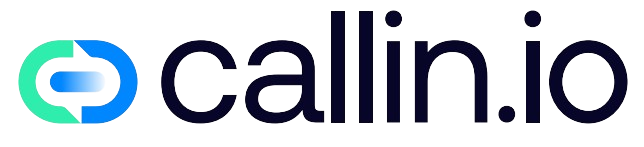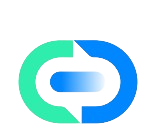Understanding Your Phone’s Basics
Getting a new phone can be exciting but figuring out how to answer calls might feel confusing at first. Don’t worry! The process is usually straightforward once you know what to look for.
Most modern smartphones have similar call-answering methods, whether you’re using an iPhone or Android device. When your phone rings, you’ll typically see the caller’s name or number on your screen, along with answer and decline buttons.
For iPhones, you’ll usually see a green "slide to answer" button or, on newer models, a green phone icon you can tap. Android phones typically display a phone icon you can swipe up or tap to answer. Each manufacturer might have slight variations, but the basic concept remains the same.
If you’re struggling with answering calls, it might be worth exploring advanced phone systems like those offered by AI phone services that can help manage your calls more efficiently.
Answering Calls on iPhones
On an iPhone, answering calls depends on your specific model. For iPhones with a home button (iPhone 8 and earlier), when a call comes in, simply slide the green phone icon from left to right to answer.
For newer iPhone models without a home button (iPhone X and later), just tap the green phone button to answer the call. If your phone is locked, you might need to first wake the screen by tapping it or pressing the side button.
Did your call get disconnected? Don’t panic! This happens to everyone sometimes. You can easily call back or explore AI call assistant options for a more reliable calling experience.
iPhones also allow you to answer calls using your AirPods or other Bluetooth headsets. Just double-tap an AirPod or press the call button on your Bluetooth device when a call comes in.
Answering Calls on Android Phones
Android phones can vary in their exact interface depending on the manufacturer (Samsung, Google, OnePlus, etc.), but the basic functionality remains similar across devices. When your phone rings, you’ll typically see the caller information and a green phone icon.
To answer, simply swipe up on the green phone icon or tap it (depending on your phone model). Some Android phones might require you to swipe right instead of up.
If you’re using a Samsung Galaxy phone, you might see a circular green phone icon that you need to swipe right to answer. Google Pixel phones typically show a larger phone icon at the bottom of the screen that you tap to answer.
For business users handling multiple calls, solutions like call center voice AI can streamline your communication process and ensure you never miss important calls.
Using Phone Gestures and Quick Actions
Many modern phones offer gesture-based answering features that can make taking calls even easier. For example, on some devices, you can set up options to answer calls by simply raising the phone to your ear.
To enable these features:
- On iPhone: Go to Settings > Accessibility > Touch > Call Audio Routing
- On Android: Look for "Motions and Gestures" in your Settings menu (location varies by manufacturer)
These gestures can be super helpful when your hands are wet or busy cooking. Just pick up the phone and bring it to your ear—no need to touch the screen!
For business owners interested in advanced call handling, check out white label AI receptionist solutions that can transform how your company manages incoming calls.
Answering Calls When Your Phone is Locked
Getting a call while your phone is locked? No problem! The call screen will still appear, allowing you to answer without having to unlock your device first.
On iPhones, you’ll see the familiar green button to slide or tap. On Android phones, the call screen appears on top of your lock screen with the answer option readily available.
After the call ends, your phone will return to its locked state, maintaining your security while making sure you don’t miss important calls.
For businesses needing to manage high call volumes, solutions like AI call center companies can help create a more efficient system for handling customer communications.
Setting Up Call Answering Preferences
Did you know you can customize how your phone handles incoming calls? Both iPhones and Android devices let you set up various answering preferences.
On iPhone, go to Settings > Phone to adjust options like:
- Call Forwarding
- Call Waiting
- Silence Unknown Callers
- Announce Calls (through headphones or car speakers)
On Android, open the Phone app, tap the three dots menu, select Settings, and you’ll find similar options to customize your call experience.
These settings can be extremely helpful for tailoring your phone to your specific needs. For example, enabling "Announce Calls" lets you know who’s calling without looking at your screen—perfect for when you’re driving.
Businesses looking to enhance their phone systems might want to explore conversational AI for sales to improve customer interactions.
Answering Calls with Voice Commands
Voice commands offer a hands-free way to answer calls, which is especially useful when driving or cooking. Both iPhone and Android phones support this feature.
For iPhones with Siri enabled, you can simply say "Hey Siri, answer the call" when your phone rings. Make sure "Listen for Hey Siri" is turned on in your Settings > Siri & Search.
Android users with Google Assistant can say "Hey Google, answer call" or "Accept call." To enable this feature, open Google Assistant settings and ensure Voice Match is activated.
This hands-free approach isn’t just convenient—it’s safer too, especially when driving. For businesses interested in voice technology, AI voice conversation solutions can take this concept even further.
Using Headphones and Bluetooth Devices
Headphones and Bluetooth devices make answering calls even more convenient. Whether you’re using wired earbuds, AirPods, or a Bluetooth headset, you can typically answer calls with a simple button press.
For wired headphones with a mic button:
- Single press to answer a call
- Press and hold to decline
For AirPods and most wireless earbuds:
- Double-tap (AirPods)
- Single press (most wireless earbuds)
Bluetooth car systems usually have dedicated answer buttons on the steering wheel or dashboard.
These connections work seamlessly with most phones and can be especially helpful during commutes or busy workdays. Businesses can enhance their communication systems with AI voice agent technology for an even smoother experience.
Answering Calls While Using Other Apps
Modern smartphones excel at multitasking, allowing you to answer calls without interrupting what you’re doing. When a call comes in while you’re using another app, you’ll see a notification at the top of your screen.
On iPhone, this appears as a banner that you can tap to answer or swipe down to see more options. On Android, you’ll typically see a floating notification that you can tap to answer.
After answering, you can even continue using some apps while on the call—perfect for checking your calendar while scheduling a meeting or looking up information during the conversation.
For enhanced multitasking capabilities during business calls, check out artificial intelligence phone number solutions that can help manage complex communications.
Managing Multiple Incoming Calls
What happens when you’re on a call and another call comes in? Both iPhone and Android have built-in call waiting features that let you handle this situation smoothly.
When a second call comes in:
- On iPhone: You’ll see options to "End & Accept," "Hold & Accept," or "Send to Voicemail"
- On Android: Similar options appear, allowing you to switch between calls
To toggle between calls after putting one on hold, look for the "swap" or "merge" button on your call screen.
This functionality is essential for busy professionals who need to manage multiple conversations. For businesses handling high call volumes, AI call center systems can provide even more sophisticated call management.
Troubleshooting Call Answering Issues
Having trouble answering calls? Here are some common issues and simple fixes:
If your screen doesn’t respond when trying to answer:
- Make sure your screen is clean and free of cracks
- Remove any screen protector that might be interfering
- Restart your phone to reset the touch system
If you can’t hear callers or they can’t hear you:
- Check that your microphone and speaker aren’t blocked by a case or debris
- Make sure you haven’t accidentally muted the call
- Test your microphone in another app to verify it’s working
For older phones, battery issues might affect call functionality. If problems persist, a quick restart often resolves minor glitches.
Businesses experiencing consistent call issues might want to explore Twilio AI phone calls for a more reliable communication system.
Setting Up Auto-Answer and Accessibility Features
For users with mobility challenges or those who frequently use hands-free calling, auto-answer features can be incredibly helpful. These allow your phone to automatically answer calls after a set number of rings.
On iPhone:
- Go to Settings > Accessibility > Touch > Call Audio Routing
- Enable "Auto-Answer Calls" and set your preferred delay time
On Android:
- This feature varies by manufacturer but is typically found in Accessibility settings
- Samsung phones have this under Advanced Features > Answering and ending calls
These features are particularly valuable for users with disabilities or people who regularly use headsets. For businesses interested in accessibility features, conversational AI for healthcare offers solutions tailored to diverse needs.
Using Smart Answers and Call Screening
Smart answer features can revolutionize how you handle calls. Google Pixel phones, for example, offer Call Screen, which uses Google Assistant to answer the call and ask who’s calling and why.
The Call Screen feature:
- Answers the call for you
- Shows a real-time transcript of what the caller is saying
- Gives you options to pick up, hang up, or respond with preset messages
iPhones offer a simpler version with "Announce Calls," which tells you who’s calling through your AirPods or Siri-enabled devices.
These smart features help you avoid spam calls and give you more context before deciding whether to answer. Businesses interested in similar technology should check out AI phone answering systems for professional implementations.
Customizing Call Sound and Vibration Patterns
Customizing your ringtone and vibration patterns makes it easier to identify calls without looking at your phone. Both iPhone and Android offer extensive customization options.
On iPhone:
- Go to Settings > Sounds & Haptics > Ringtone
- You can set different tones for different contacts in your Contacts app
On Android:
- Open Settings > Sound > Phone ringtone
- For contact-specific tones, edit the contact and look for the ringtone option
You can also customize vibration patterns to tell calls apart from other notifications or even identify specific callers by their vibration pattern alone.
These personalizations help ensure you never miss important calls, even in noisy environments. For businesses looking to personalize customer communications, SaaS AI white label solutions offer customizable options.
Enhancing Your Calling Experience with AI Technology
Today’s phone technology goes far beyond basic call answering. AI-powered features can dramatically improve your calling experience, from noise cancellation to real-time transcription.
Modern phones can:
- Filter out background noise so your caller hears you clearly
- Transcribe voicemails into text
- Identify potential spam calls
- Suggest contextual responses during calls
For businesses, AI calling technology offers even more powerful features. Solutions like AI cold calling software can automate outreach while maintaining natural conversation flow.
The future of phone calls is becoming increasingly intelligent, with systems that can understand context, recognize voices, and even predict the purpose of calls before you answer.
Start Managing Your Calls Like a Pro with Callin.io
Now that you understand how to answer calls on your phone, why not take your communication to the next level? If you’re looking to manage your business communications more efficiently, Callin.io offers the perfect solution.
Callin.io’s AI phone agents can handle incoming and outgoing calls autonomously, scheduling appointments, answering common questions, and even closing sales with natural-sounding conversations. The platform’s AI receptionist for small business solution is particularly popular among entrepreneurs looking to scale their operations without hiring additional staff.
With a free account, you can easily set up your AI agent through an intuitive interface, complete with test calls and a task dashboard to monitor interactions. For advanced features like Google Calendar integration and built-in CRM functionality, subscription plans start at just $30 per month.
Don’t let important calls slip through the cracks. Visit Callin.io today and discover how AI-powered phone systems can transform your business communications!

Helping businesses grow faster with AI. 🚀 At Callin.io, we make it easy for companies close more deals, engage customers more effectively, and scale their growth with smart AI voice assistants. Ready to transform your business with AI? 📅 Let’s talk!
Vincenzo Piccolo
Chief Executive Officer and Co Founder