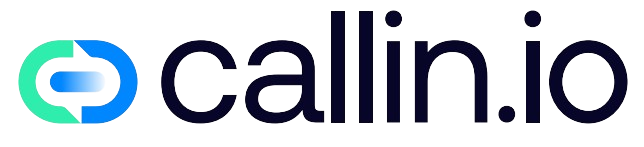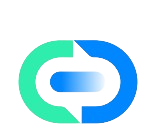Understanding Why Your Android Outgoing Calls Aren’t Ringing
Have you ever dialed a number on your Android phone only to realize the person on the other end isn’t getting any ring? It’s frustrating, right? This common issue affects countless Android users worldwide, yet many don’t know how to properly diagnose or fix it.
The problem of outgoing calls not ringing on Android can stem from various sources – from simple network glitches to deeper system issues. Maybe you’ve already tried restarting your phone or checking your signal strength, but the problem persists.
Don’t worry! In this comprehensive guide, I’ll walk you through all possible causes and solutions based on my years of troubleshooting experience. The good news? Most of these fixes don’t require technical expertise or visiting a repair shop. Let’s get your calls ringing again!
Common Causes Behind Silent Outgoing Calls
Before diving into solutions, it helps to understand what might be causing this annoying issue. The most frequent culprits include:
Network-related issues: Poor signal strength, carrier outages, or network congestion can prevent your calls from connecting properly. This is especially common in rural areas or buildings with thick walls.
Phone settings problems: Do Not Disturb mode, Call Forwarding, or incorrect audio routing settings can silence your outgoing calls without you realizing it.
Software glitches: Outdated Android versions, corrupted system files, or conflicting apps may interfere with your phone’s basic calling functions.
SIM card issues: A damaged, improperly inserted, or outdated SIM card might fail to establish proper connections with your carrier’s network.
Understanding the root cause is half the battle in fixing your silent outgoing calls. For deeper insights into how network issues affect call quality, check out this informative article on AI phone services that explains modern communication technologies.
Quick Troubleshooting Steps You Can Try Right Now
Let’s start with some quick fixes you can try immediately:
-
Toggle Airplane Mode: Turn it on for 30 seconds, then off again. This resets your network connections.
-
Check Call Volume: Press your volume up button while on a call to make sure it’s not set too low.
-
Restart Your Phone: A simple reboot clears temporary bugs that might be affecting call functionality.
-
Check Network Signal: Make sure you have adequate signal bars. No signal means no calls!
-
Verify Call Settings: Ensure Call Forwarding or Call Barring isn’t accidentally activated.
These basic steps resolve about 60% of outgoing call problems instantly. For persistent issues, we’ll need to dig deeper in the following sections. Many users have found that troubleshooting network connections can solve various calling problems, as explained in this guide on conversational AI for customer service.
Checking Your Android Network Settings
If the quick fixes didn’t work, it’s time to examine your network settings more carefully. Open your Settings app and look for:
Mobile Network Settings: Make sure your preferred network type (5G, 4G/LTE, 3G) is correctly set. Sometimes setting it to "4G/3G Auto" provides the most reliable calling experience.
Roaming Options: If you’re traveling, ensure data roaming or voice roaming is enabled as needed.
Carrier Selection: Set to "Automatic" unless you have a specific reason to manually select a network.
VoLTE Settings: Voice over LTE (VoLTE) can improve call quality, but might need to be toggled off if causing issues.
You can also try resetting your network settings completely (though this will clear saved WiFi passwords). Go to Settings > System > Reset options > Reset network settings. This comprehensive reset often resolves persistent calling issues related to network configurations.
For businesses struggling with multiple calling issues, AI-based call center solutions can provide more robust communication alternatives.
Inspecting Your SIM Card for Problems
Your SIM card is the critical link to your carrier’s network, and problems with it can directly affect outgoing calls. Here’s what to check:
Is your SIM card properly inserted? Power off your phone, remove the SIM card, clean it gently with a dry cloth, and reinsert it correctly.
Physical damage? Examine your SIM card for scratches, cracks, or other damage. Even tiny scratches can cause connectivity problems.
Is it activated? If you just got a new SIM card, make sure it’s properly activated with your carrier.
SIM card age? Older SIM cards (especially pre-4G ones) might struggle with newer networks. Consider requesting a replacement from your carrier if yours is several years old.
After checking your SIM card, restart your phone to ensure it properly reconnects to the network. This simple maintenance step solves a surprising number of calling issues! Modern communication systems like AI voice agents rely on proper connectivity to function optimally.
Software Updates and App Conflicts
Outdated software can be a hidden culprit behind calling problems. Check these aspects:
Android Version: Is your operating system up to date? Go to Settings > System > System update to check. Manufacturers regularly release fixes for calling bugs.
Carrier Services App: This app helps manage connections to your mobile provider. Make sure it’s updated through the Google Play Store.
Phone App Updates: The default dialer app may need updating through the Play Store.
Conflicting Apps: Some apps, particularly VoIP services or call blockers, might interfere with normal phone functionality. Try booting in Safe Mode (press and hold power button, then tap and hold "Power off") to see if calls work without third-party apps running.
If you identify a problematic app, consider uninstalling it or checking its settings for options that might affect calling functionality. For businesses looking to enhance rather than fix their calling systems, AI calling platforms offer innovative solutions.
Advanced Calling Features That May Cause Issues
Modern Android phones include several advanced calling features that, while useful, can sometimes cause problems:
VoLTE (Voice over LTE): This feature routes calls over the 4G/LTE data network instead of the traditional voice network. Try toggling it off in Settings > Network & Internet > Mobile network > Advanced > VoLTE.
WiFi Calling: Similar to VoLTE but uses your WiFi network. If it’s causing issues, disable it in the same network settings area.
HD Voice/Enhanced Calling: High-definition voice services might not be fully compatible across all networks. Disabling this feature temporarily can help isolate problems.
Call Forwarding: Check if calls are being redirected without your knowledge. Dial *#21# to check forwarding status on most Android phones.
These advanced features are great when they work properly, but they can introduce complexity that leads to calling problems. Sometimes, simplifying your calling setup temporarily helps identify the source of issues. For business communication solutions that leverage advanced calling technologies effectively, AI receptionists provide reliable alternatives.
Carrier-Specific Issues and Solutions
Sometimes, the problem isn’t with your phone but with your mobile carrier’s service. Here’s how to identify and address carrier-related issues:
Check for Outages: Use websites like Downdetector.com or your carrier’s service status page to see if there are known outages in your area.
Account Status: Ensure your account is in good standing. Unpaid bills or reaching data limits can sometimes affect calling features.
APN Settings: Access Point Name settings might need adjustment. You can find these under Settings > Network & Internet > Mobile network > Advanced > Access Point Names.
Carrier-Specific Codes: Different carriers have diagnostic codes you can dial to check services:
- *#31# (Check if caller ID is enabled)
- *#62# (Check call forwarding for unavailable status)
- *#67# (Check call forwarding for busy status)
If you’ve tried everything else, contacting your carrier’s technical support might be necessary. They can check your account provisioning and network status from their end. For businesses looking for carrier-independent communication solutions, conversational AI platforms offer flexible alternatives.
Fixing Audio Routing Problems
Sometimes your calls may be connecting, but the audio isn’t routing correctly. Here’s how to fix this:
Bluetooth Issues: If you have Bluetooth devices paired to your phone, they might capture your call audio. Try turning off Bluetooth temporarily.
Speaker Mode Problems: The proximity sensor (the small black dot near your earpiece) might be malfunctioning, causing calls to automatically switch to speaker mode or mute. Clean this area gently and test if it helps.
Audio Path Settings: During a call, tap the speaker icon to cycle through different audio outputs (earpiece, speaker, Bluetooth) to see if one works better than others.
Headphone Jack: If you regularly use wired headphones, the phone might be "stuck" thinking headphones are plugged in. Try inserting and removing headphones a few times to reset this detection.
Audio routing issues can be particularly frustrating because they seem mysterious. Testing different audio paths methodically usually reveals the problem. For businesses seeking to improve call clarity, AI call assistants provide enhanced audio processing capabilities.
When Software Resets Become Necessary
If you’ve tried everything else, it might be time for more drastic software measures:
Clearing Cache Partition: This won’t delete personal data but can fix system glitches. To do this, turn off your phone, then boot into recovery mode by holding a combination of buttons (typically Volume Up + Power, but varies by model).
Resetting App Preferences: Go to Settings > Apps > Menu (three dots) > Reset app preferences. This won’t delete data but restores all app permissions and default settings.
Factory Reset: This is the nuclear option, erasing all data and returning your phone to its original state. Always back up your data before doing this! Go to Settings > System > Reset options > Erase all data.
Software resets are powerful troubleshooting tools but should be used cautiously. Start with the least disruptive option (clearing cache) before moving to more comprehensive resets. For businesses looking to overhaul their entire communication system, AI call center solutions offer comprehensive rebuilds.
Hardware Problems That Affect Outgoing Calls
Sometimes, physical components in your phone can cause calling problems:
Antenna Issues: Internal antennas can become damaged, resulting in poor signal reception. This often happens after dropping your phone.
Microphone Problems: Your primary microphone might be damaged or obstructed by dirt. Try cleaning around the microphone port gently with a soft brush.
Power Management Problems: Battery issues can cause unexpected behaviors in all phone functions. If your battery is old or degrading, consider replacement.
Physical Damage: Water damage or significant impacts can affect internal components related to cellular connectivity.
Hardware issues generally require professional repair, especially for newer water-resistant phones that are difficult to open. If you suspect hardware problems, contact your manufacturer’s support or visit an authorized repair center. For businesses seeking hardware-independent calling solutions, AI voice agents provide cloud-based alternatives.
Special Considerations for Business Users
For business users, reliable outgoing calls are critical. Here are specialized tips:
Dual SIM Management: If you’re using both personal and business SIMs, make sure they’re both properly configured and that you’re selecting the right SIM for outgoing calls.
Business Apps Integration: CRM or VoIP business apps might conflict with native calling functions. Check these applications’ settings for call handling preferences.
Enterprise Networking: Corporate networks or VPNs can sometimes interfere with calling functions. Temporarily disconnect from these networks to test if they’re affecting calls.
Call Analytics: Consider using call tracking apps to monitor when and where calling problems occur to identify patterns.
Business calling requires greater reliability than personal use. If persistent problems affect your business operations, consider implementing dedicated business phone solutions like AI calling platforms that provide enhanced reliability and features specifically designed for professional use.
Using Alternative Calling Methods Temporarily
While you troubleshoot your outgoing call issues, you may need alternative ways to make calls:
VoIP Apps: Apps like WhatsApp, Zoom, or Skype can make voice calls over WiFi or mobile data if traditional calling isn’t working.
WiFi Calling: If your carrier supports it and your regular calls aren’t connecting, WiFi calling might still work.
Google Voice or Similar Services: These provide alternative numbers and calling methods that work over data connections.
Borrowing Another Phone: Sometimes the simplest solution is to temporarily use someone else’s phone while you resolve your issues.
These alternatives can keep you connected during troubleshooting, but they’re not permanent solutions to the underlying problem. For businesses seeking permanent alternative calling solutions, AI calling systems provide reliable communication channels.
Preventive Measures for Future Call Reliability
Once you’ve fixed your current issues, take these steps to prevent future problems:
Regular OS Updates: Keep your Android version current with security and feature updates.
Network Settings Backup: Some phones allow you to back up network settings. Use this feature if available.
Case Selection: Choose phone cases that don’t block antennas or important sensors.
Signal Boosters: If you’re in an area with consistently poor coverage, consider a signal booster for your home or office.
Regular Maintenance: Periodically clearing cache, removing unnecessary apps, and checking for updates can prevent many calling problems before they start.
Prevention is always easier than troubleshooting after problems occur. Establishing good phone maintenance habits keeps your communication channels open and reliable. Businesses looking for consistently reliable calling should explore AI phone answering systems that provide consistent performance.
When to Book a Call with a Professional Support Agent
Despite your best efforts, some problems require professional assistance. Consider seeking help when:
Persistent Issues: If problems continue despite trying all troubleshooting steps.
Recent Physical Damage: If your phone was recently dropped, exposed to water, or otherwise damaged.
Pattern Recognition: If calls fail only in certain locations or under specific circumstances that suggest complex network issues.
Business-Critical Functions: If your phone is essential for business and downtime isn’t acceptable.
Professional support can often identify and fix issues not accessible to end users. Your carrier’s technical support, manufacturer support, or authorized repair centers are good options. For businesses looking for comprehensive support options, AI call center solutions provide 24/7 assistance capabilities.
Transform Your Business Communication Experience
Tired of dealing with unreliable calls and communication headaches? It’s time to level up your business communication system with modern solutions.
If you want to handle your business communications simply and effectively, I suggest exploring Callin.io. This platform lets you implement AI-powered phone agents to autonomously handle both incoming and outgoing calls. With innovative AI phone agents, you can automate appointments, answer common questions, and even close sales while interacting naturally with customers.
The free account on Callin.io provides an intuitive interface to set up your AI agent, with test calls included and access to a task dashboard to monitor interactions. For those wanting advanced features like Google Calendar integrations and built-in CRM, you can subscribe to one of the premium plans starting at just 30USD per month.
Book a call with Callin.io experts today to explore features that can eliminate your communication problems for good!

Helping businesses grow faster with AI. 🚀 At Callin.io, we make it easy for companies close more deals, engage customers more effectively, and scale their growth with smart AI voice assistants. Ready to transform your business with AI? 📅 Let’s talk!
Vincenzo Piccolo
Chief Executive Officer and Co Founder