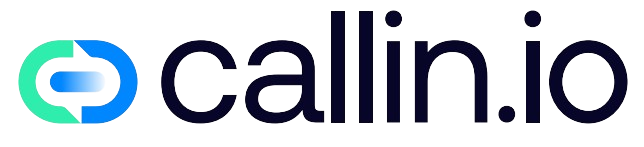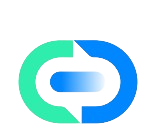Discover Your iPhone’s Calling Power: First Steps
Ever wondered how to make the most of your iPhone’s calling features? You’re not alone. Making outgoing calls on your iPhone might seem straightforward, but there’s so much more beneath the surface that can transform your calling experience.
When you first pick up your iPhone, the green Phone app is your gateway to all calling functions. Tap it open and you’ll see the keypad, recents, contacts, and favorites tabs at the bottom. These are your basic starting points for outgoing calls, but they’re just the tip of the iceberg.
The beauty of iPhone calling lies in its integration with the entire ecosystem. Your contacts sync across devices, your call history follows you, and your favorites are always a tap away. This seamless experience is what makes iPhone calling special, especially when compared to AI calling systems that are becoming increasingly popular in business settings.
Essential Dialing Methods: Multiple Ways to Call
Your iPhone offers several ways to place calls, and knowing all of them will save you time and taps.
The most obvious method is using the Phone app’s keypad to dial numbers manually. But did you know you can also:
- Call directly from your Contacts app by tapping a contact and hitting the phone icon
- Use Siri by saying "Call [contact name]" or even "Call Mom on speaker"
- Tap on phone numbers in emails, messages, or websites
- Redial recent calls from the Recents tab
I find myself using the Contacts method most often for people I call regularly but haven’t added to Favorites. It’s particularly useful when I need to choose between multiple numbers for the same contact.
For business purposes, these methods might seem basic compared to AI phone services that can handle outgoing calls automatically, but for personal use, they’re incredibly efficient.
Power Features: FaceTime and Audio Alternatives
Beyond standard phone calls, your iPhone offers FaceTime for video and audio calls that don’t count against your cellular minutes.
To make a FaceTime call:
- Open the FaceTime app or tap the video icon in your Contacts
- Select the contact you want to call
- Choose between video or audio FaceTime
What makes FaceTime special is the quality. The audio is crystal clear compared to regular calls, and video calls feel more personal. Plus, you can now share your screen during FaceTime calls in recent iOS versions – great for helping family members with tech issues remotely.
This feature complements technologies like conversational AI which are changing how businesses handle customer communications. While those focus on automation, FaceTime focuses on enhancing personal connection.
Call Management: During the Call Options
Once you’re on an outgoing call, your iPhone offers numerous options that many users never discover. The call screen provides powerful tools that enhance your conversation experience.
During a call, you can:
- Tap the speaker icon for hands-free talking
- Mute your microphone by tapping the mute button
- Add another call by tapping the "+" button (this initiates conference calling)
- Access other apps while keeping the call active via the green bar at top
I especially love the ability to use other apps during calls. Need to check your calendar while scheduling with someone? Just press the home button or swipe up (depending on your iPhone model) and the call continues with a green banner at the top.
These features may seem basic compared to AI voice agents that can handle entire conversations, but they’re essential tools for effective personal communication.
Conference Calling: Connect Multiple People
The conference calling feature on iPhone is surprisingly powerful and easy to use, allowing you to connect up to five people in a single conversation.
Here’s how to set up a conference call:
- Make your first outgoing call normally
- Once connected, tap the "add call" button
- Select your second contact and wait for them to answer
- Tap "merge calls" to create the conference
You can repeat this process to add more participants. What’s really useful is the ability to talk privately with individual participants by tapping the (i) button during the conference, or even drop specific people from the call while continuing with others.
This feature is particularly handy for impromptu family discussions or quick team check-ins, though for regular business conference calls, solutions like AI call assistants might offer more features like recording and transcription.
Caller ID and Blocking: Control Who Reaches You
Your iPhone gives you impressive control over your calling identity and who can reach you. These features are essential for maintaining privacy and avoiding unwanted calls.
To block a number after receiving an unwanted call:
- Go to your Recents tab
- Tap the (i) next to the number
- Scroll down and select "Block this Caller"
You can also manage your own caller ID by going to Settings > Phone > Show My Caller ID and toggling it on or off. This lets you control whether your number appears when making outgoing calls.
For persistent spam calls, consider enabling "Silence Unknown Callers" in Settings > Phone. This feature automatically sends calls from unknown numbers to voicemail while allowing contacts and recent outgoing calls to ring through.
These built-in protections make iPhone calling more secure than many alternatives, though businesses might need more robust solutions like those offered by call center voice AI systems.
Visual Voicemail: Never Miss Important Messages
One of iPhone’s most underappreciated features is Visual Voicemail, which transforms the voicemail experience from the dark ages of dial-in systems to something modern and visual.
With Visual Voicemail, your messages appear as a list you can scroll through and tap to listen to. No more dialing in and listening to every message in sequence!
To use Visual Voicemail effectively:
- Tap Phone > Voicemail to see your message list
- Record a personalized greeting by tapping "Greeting"
- Listen to messages in any order by simply tapping them
- Read transcriptions of voicemails (available in many regions)
The transcription feature is particularly useful when you can’t listen to audio. Though not always perfect, it gives you the gist of messages without having to play them aloud.
This visual approach to voicemail mirrors developments in AI phone answering technology, which aims to make all voice communications more accessible and efficient.
Call Forwarding and Waiting: Never Miss Connections
Your iPhone makes it easy to ensure you never miss important calls with features like Call Forwarding and Call Waiting. These carrier-dependent features can be lifesavers in many situations.
To set up Call Forwarding:
- Go to Settings > Phone > Call Forwarding
- Toggle it on and enter the number to forward to
Call Waiting can be enabled in Settings > Phone > Call Waiting. When enabled, you’ll hear a tone during calls if someone else is trying to reach you, and you can choose to answer or ignore.
I find Call Forwarding particularly useful when I’m expecting an important call but need to be away from my primary phone. Simply forward calls to another number where you’ll be available.
These features provide flexibility similar to what AI receptionists offer businesses, ensuring important connections aren’t missed regardless of circumstances.
Emergency Calling: Safety First Features
Your iPhone includes critical safety features for emergency situations that everyone should be familiar with. These could literally save lives in critical situations.
The Emergency SOS feature lets you quickly call emergency services:
- On newer iPhones, press and hold the side button and either volume button
- On older models, rapidly press the side button five times
- Your iPhone will automatically call emergency services after a countdown
Additionally, your iPhone can automatically share your location with emergency services in many countries. Medical ID information you’ve added in the Health app can also be displayed on the lock screen for first responders.
Another helpful feature is crash detection on newer iPhone models, which can automatically contact emergency services if it detects you’ve been in a serious car accident.
While business solutions like AI call centers focus on efficiency, these iPhone features focus on safety first.
International Calling: Connect Globally
Making international calls from your iPhone is straightforward, though understanding the costs and options will save you money and frustration.
To dial internationally:
- Press and hold the 0 key until a "+" appears
- Enter the country code followed by the phone number
Alternatively, when calling a contact, their number will already include the country code if properly formatted in your contacts.
To avoid high international calling rates, consider:
- Using FaceTime audio for calls to other iPhone users
- Wi-Fi calling (if supported by your carrier)
- Adding an international calling plan to your cellular service
- Using apps like WhatsApp or Skype for international calls
I’ve found Wi-Fi calling particularly useful when traveling abroad. When connected to Wi-Fi, calls to numbers in your home country often don’t incur international charges.
For businesses managing international communications, solutions like conversational AI for sales can provide more cost-effective alternatives to traditional international calling.
Accessibility Calling Features: Inclusive Communication
iPhone’s commitment to accessibility extends to its calling features, making phone communication inclusive for users with various needs.
Key accessibility features include:
- TTY support for text telephone devices
- Real-time text (RTT) for immediate text transmission during calls
- LED flash for alerts that can notify you of calls visually
- Noise cancellation to improve call quality for hearing aid users
To enable these features, go to Settings > Accessibility > RTT/TTY or explore other options in the Accessibility menu.
I’m particularly impressed with how Apple has integrated hearing aid compatibility into iPhones, allowing direct streaming to compatible hearing aids without additional accessories.
These inclusive features reflect broader trends in communication technology, where solutions like AI voice conversations are also being developed with accessibility in mind.
Call Integration: Apps and Services
The iPhone calling experience extends beyond the Phone app through integration with countless third-party apps and services that enhance functionality.
Many apps can access your iPhone’s calling capabilities:
- Maps apps can dial businesses directly from listings
- Calendar apps can include conference call dial-in links
- Banking apps can connect you to customer service
- Restaurant apps can call for reservations with one tap
Your call history is also accessible to apps you grant permission to, allowing for powerful integrations like automatic call logging in CRM apps or call tracking for business purposes.
This open integration approach makes the iPhone calling experience extensible in ways similar to how SIP trunking providers connect traditional phone systems to internet-based services, creating a more flexible communication environment.
Privacy and Security: Protecting Your Communications
Your iPhone includes several features to keep your calls private and secure, addressing common concerns about communication privacy.
Important privacy features include:
- Call filtering and blocking for spam protection
- Privacy indicators (orange or green dots) showing when your microphone is active
- App permissions that control which apps can access your calls and contacts
- iCloud Private Relay (with subscription) that helps mask your identity online
To maximize call privacy, regularly check which apps have access to your microphone and contacts in Settings > Privacy, and consider using a VPN when making calls over public Wi-Fi.
These built-in protections provide peace of mind for personal calls, though businesses with stricter privacy requirements might need specialized solutions like those discussed in AI call security resources.
Troubleshooting: Fixing Common Call Issues
Even the best technology occasionally has problems, and iPhone calling is no exception. Knowing how to troubleshoot common issues will save you frustration.
For call quality issues or dropped calls:
- Toggle Airplane Mode on and off to reset cellular connections
- Check for iOS updates that might contain relevant fixes
- Ensure you have adequate cellular signal (at least 2 bars)
- Test Wi-Fi calling if cellular service is poor
If you’re experiencing call failures:
- Restart your iPhone by powering it off and on
- Check if Do Not Disturb or Focus modes are accidentally active
- Contact your carrier to ensure your account is in good standing
- Try removing and reinserting your SIM card if problems persist
Most calling issues resolve with these simple steps. For persistent problems, Apple Support can diagnose hardware issues that might be affecting call performance.
These troubleshooting approaches aren’t unlike how AI phone systems conduct self-diagnostics to maintain reliable service.
Transform Your Business Communication with AI Calling
If you’ve mastered iPhone’s outgoing call features but need more advanced solutions for your business, it’s time to explore AI-powered calling alternatives. Traditional phone systems, even sophisticated ones like iPhone, can’t match the efficiency of automated AI calling.
Callin.io offers a revolutionary approach to business communications with AI phone agents that can handle outgoing calls autonomously. These intelligent systems can schedule appointments, answer common questions, and even close sales while interacting naturally with customers.
With a free Callin.io account, you can easily configure your AI agent through an intuitive interface, with test calls included and access to a task dashboard for monitoring interactions. For those needing advanced features like Google Calendar integrations and built-in CRM functionality, subscription plans start at just $30 per month.
The future of calling extends far beyond what even the best smartphones can offer. Discover how AI calling technology can transform your business communications by visiting Callin.io today.

Helping businesses grow faster with AI. 🚀 At Callin.io, we make it easy for companies close more deals, engage customers more effectively, and scale their growth with smart AI voice assistants. Ready to transform your business with AI? 📅 Let’s talk!
Vincenzo Piccolo
Chief Executive Officer and Co Founder