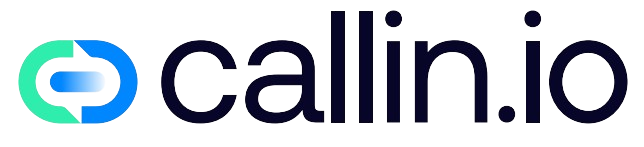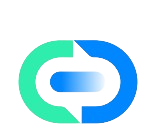Understanding Your Phone’s Voice Features
Have you ever wished your phone could literally talk to you? Well, the good news is that it can! Most smartphones today come equipped with powerful voice assistants and accessibility features that can read text aloud, answer questions, and even have conversations with you.
These voice features aren’t just cool tech gimmicks – they’re incredibly practical tools that can make your daily life easier. Whether you’re driving and need hands-free assistance, have visual impairments, or just prefer having information spoken to you, your phone’s talking capabilities can be a game-changer.
I remember when I first discovered these features – it completely transformed how I use my phone during my morning commute. No more dangerous glancing at screens while driving! Now my phone reads my texts and emails aloud, and I can respond completely hands-free.
Activating Voice Assistants on Your Phone
Getting your phone to talk to you starts with activating your device’s built-in voice assistant. If you have an iPhone, you’ve got Siri. Android users typically have Google Assistant. Samsung devices offer Bixby as well.
To activate these assistants:
- On iPhone: Press and hold the side button or say "Hey Siri" (if enabled)
- On Android: Say "Hey Google" or press and hold the home button
- On Samsung: Say "Hey Bixby" or press the Bixby button
Once activated, simply ask your question or give a command. Try saying "What’s the weather today?" or "Read my latest message." The more you use your voice assistant, the more comfortable you’ll become with the various commands available.
For more advanced AI calling features that go beyond basic voice assistants, check out Twilio’s AI phone capabilities which take phone interactions to the next level.
Enabling Text-to-Speech Features
Beyond voice assistants, most phones offer text-to-speech capabilities that can read any text on your screen aloud. This is super helpful if you’re multitasking or have vision difficulties.
On iPhone, you can enable VoiceOver or Speak Screen:
- Go to Settings > Accessibility > VoiceOver (or Speak Screen)
- Toggle it on and customize the speaking rate/voice
For Android users:
- Go to Settings > Accessibility > Text-to-speech output
- Adjust your preferred engine and speech rate
Once enabled, you can swipe down with two fingers from the top of your screen (on iPhone) to have content read aloud. On Android, the exact method varies by device, but typically you can select text and choose "Read aloud" from the options menu.
These features have been a lifesaver when my eyes are tired from screen time but I still need to get through important emails or articles. Learn more about conversational AI technologies that power these features.
Customizing Your Phone’s Voice
Did you know you can change how your phone’s voice sounds? Most devices let you select different voice options – changing accents, gender, and even speaking speed.
On iPhone:
- Go to Settings > Accessibility > VoiceOver > Speech
- Select "Voice" to choose different voices
- Adjust speaking rate with the slider
On Android:
- Go to Settings > Accessibility > Text-to-speech
- Select your preferred engine settings
- Tap "Speech rate" and "Pitch" to customize
I personally use a slightly faster speaking rate because I can process information quickly, but I know friends who prefer a slower, clearer voice. It’s all about what works for you!
If you’re interested in more advanced voice technologies, check out AI voice agents that can handle complex conversations.
Setting Up Voice Commands for Common Tasks
Your phone can perform specific actions when you give it voice commands. This goes beyond basic questions – you can send texts, make calls, set reminders, and control your smart home.
Try these useful commands:
- "Call [contact name]"
- "Send a text to [contact] saying [your message]"
- "Set a timer for 10 minutes"
- "Remind me to pick up groceries at 5pm"
- "Turn on Do Not Disturb"
You can even create custom shortcuts on many phones. On iPhone, use the Shortcuts app to create personalized voice commands for complex tasks.
These voice commands have transformed my productivity. I can quickly set reminders while cooking or send messages while walking my dog – all without touching my phone. For business applications, AI calling platforms offer even more sophisticated voice command systems.
Using Screen Readers for Accessibility
For those with visual impairments or reading difficulties, screen readers are incredibly valuable tools. These accessibility features read everything on your screen – from app names to button labels to content.
On iPhone, VoiceOver is a comprehensive screen reader:
- Go to Settings > Accessibility > VoiceOver
- Toggle it on
- Learn the gestures (like tapping once to select and twice to activate)
Android’s TalkBack offers similar functionality:
- Go to Settings > Accessibility > TalkBack
- Turn it on and follow the tutorial
Both systems take some practice, but they make smartphones fully accessible to people who can’t see the screen. My friend who lost her sight recently tells me her screen reader has been essential for maintaining her independence.
For businesses looking to make their phone systems more accessible, AI voice conversation technology can help create inclusive customer experiences.
Making Your Phone Read Books and Articles Aloud
Love reading but don’t always have time to sit down with a book? Your phone can read books and articles aloud, turning any content into an audiobook.
In the Books app on iPhone:
- Open a book
- Tap the screen to show the controls
- Tap the "AA" icon
- Select "Auto-Night Theme" at the bottom
For web articles, try:
- Safari’s Reader View (tap "AA" icon) then use Speak Screen
- Apps like Pocket or Instapaper with built-in audio features
I frequently use this feature to "read" articles while doing household chores. It’s like having my own personal podcast of content I actually want to consume!
Businesses are also using conversational AI for customer service to read information to callers in natural-sounding voices.
Having Your Phone Announce Notifications
Tired of constantly checking your phone for notifications? Set up your device to announce them aloud as they arrive.
On iPhone:
- Go to Settings > Notifications > Announce Notifications
- Choose which apps can announce notifications
- Decide if you want announcements only when wearing headphones/earbuds
On Android:
- Go to Settings > Accessibility > Screen readers
- Look for "Announce notifications" or similar option
- Select which apps can use this feature
This feature is perfect for when you’re cooking, driving, or otherwise occupied. I have mine set up to announce important messages and calls, but not social media alerts which would get overwhelming.
For business phone systems with advanced notification features, explore AI call assistant solutions.
Using Voice Notes and Dictation
Why type when you can talk? Most phones offer excellent dictation features that convert your spoken words to text.
To dictate text on iPhone:
- Open any app where you can type
- Tap the microphone icon on the keyboard
- Start speaking clearly
On Android:
- Tap any text field
- Tap the microphone on the keyboard
- Speak your message
You can also create voice notes:
- Use the Voice Memos app on iPhone
- Try the Recorder app on Google Pixels (which even transcribes automatically!)
I’ve written entire emails using dictation while walking my dog – it’s a huge time-saver and often more efficient than typing on a small screen. For businesses, AI voice agents can take dictation to the next level with advanced transcription.
Setting Up Voice Shortcuts and Routines
Take your phone’s voice capabilities further with shortcuts or routines that execute multiple actions with a single command.
On iPhone, create shortcuts:
- Open the Shortcuts app
- Tap "+" to create a new shortcut
- Add actions and give it a voice command
On Android, use Google Assistant Routines:
- Open Google Assistant settings
- Tap Routines
- Create a custom routine triggered by voice
For example, I have a "Good morning" routine that reads my calendar, gives me the weather, and starts my favorite news podcast – all from a single command!
Businesses are implementing similar voice automation with AI phone services to streamline customer interactions.
Troubleshooting Common Voice Issues
Sometimes your phone’s voice features might not work as expected. Here are some common fixes:
If your voice assistant isn’t responding:
- Check your internet connection
- Restart your phone
- Make sure microphone permissions are enabled
- Clean your microphone opening (dust can block it!)
If text-to-speech sounds robotic or unclear:
- Try downloading high-quality voices
- Adjust the speech rate
- Check for system updates that might improve voice quality
I once spent days wondering why Siri stopped responding, only to realize my microphone was blocked by my phone case! Sometimes the simplest explanation is the right one.
For more complex voice system troubleshooting, AI phone system experts can provide professional guidance.
Exploring Advanced Voice Apps
Beyond your phone’s built-in capabilities, many third-party apps offer enhanced voice features:
- Voice Dream Reader: Reads documents, web pages, and books with natural-sounding voices
- Otter.ai: Transcribes conversations and meetings in real-time
- Microsoft Seeing AI: Describes the world through voice for visually impaired users
- Roger Voice: Makes phone calls accessible through text-to-speech for hearing impaired
I personally love Voice Dream Reader for its high-quality voices and extensive format support – it can read almost any document type aloud!
For business applications, explore AI call center technologies that use advanced voice recognition.
Understanding Voice Privacy Concerns
When using voice features, it’s important to consider privacy implications. Your phone is essentially "listening" for wake words or commands.
To enhance your privacy:
- Review and delete your voice history (in assistant settings)
- Disable "Hey Siri" or "Hey Google" when not needed
- Check which apps have microphone permissions
- Use offline voice recognition when available
I make it a habit to regularly clear my voice history and review which apps can access my microphone. It’s a small step that gives me peace of mind about my digital privacy.
For businesses concerned about call privacy, secure AI voice solutions offer enterprise-grade security features.
Voice Features for Different Languages
Most phones support voice features in multiple languages, which is fantastic for multilingual users or language learners.
To change your voice assistant language:
- On iPhone: Settings > Siri & Search > Language
- On Android: Settings > Languages & input > Google voice typing
You can even have your phone read text in one language and speak responses in another! This has been incredibly helpful for me while learning Spanish – I can have articles read aloud in Spanish to improve my listening comprehension.
For businesses serving multilingual customers, check out AI voice services with language support to enhance communication with diverse audiences.
Take Your Phone Experience to the Next Level
Having your phone talk to you opens up amazing possibilities for hands-free operation, accessibility, and convenience. I’ve found these features have transformed how I use my device, making information more accessible while multitasking and on-the-go.
If you’d like to explore even more advanced voice capabilities, consider trying specialized AI phone systems. Beyond just having your personal phone talk to you, businesses are now leveraging sophisticated AI phone agents to handle customer calls, schedule appointments, and provide information.
If you want to implement advanced AI voice technology for your business or personal needs, I recommend exploring Callin.io. This platform allows you to implement AI-powered phone agents that can handle incoming and outgoing calls autonomously. With Callin.io’s innovative AI phone agent, you can automate appointments, answer common questions, and even close sales, all while interacting naturally with customers.
Callin.io’s free account offers an intuitive interface to set up your AI agent, with test calls included and access to the task dashboard to monitor interactions. For those wanting advanced features like Google Calendar integrations and built-in CRM, subscription plans start at just 30USD per month. Discover more about Callin.io and start your journey toward smarter, more efficient phone communications today.

Helping businesses grow faster with AI. 🚀 At Callin.io, we make it easy for companies close more deals, engage customers more effectively, and scale their growth with smart AI voice assistants. Ready to transform your business with AI? 📅 Let’s talk!
Vincenzo Piccolo
Chief Executive Officer and Co Founder