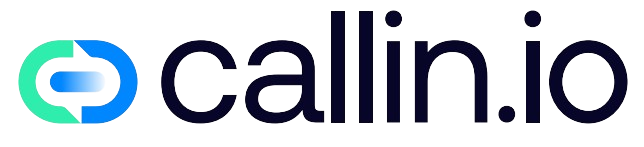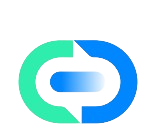Introduction to Siri Voice Customization
Apple’s Siri has become an integral part of many users’ daily digital interactions, serving as a personal assistant that responds to voice commands and queries. While the default Siri voice is functional, many users don’t realize they can personalize this experience to better suit their preferences. The ability to customize Siri’s voice transforms how we interact with our Apple devices, making the experience more engaging and tailored to individual tastes. This capability isn’t just about aesthetics – it can enhance accessibility and create a more comfortable interaction for users from different backgrounds. In this walkthrough, we’ll explore every aspect of customizing Siri’s voice, providing step-by-step guidance that even beginners can follow with ease.
Understanding Voice Customization Options
Before diving into the customization process, it’s valuable to understand what options are available to you. Apple offers several voice variants across different accents and genders, expanding significantly from the original female voice that launched with Siri. Each voice option has distinct characteristics in tone, pitch, speech patterns, and regional accents. These voices are created using advanced voice synthesis technology, similar to what’s used in AI voice assistants and other voice applications. The variety allows users to select voices that sound more natural to their ears or reflect their cultural backgrounds. These options have expanded with recent iOS updates, with Apple moving away from gendered descriptions to numbered voice options, reflecting a more inclusive approach to voice assistant technology.
Accessing Siri Voice Settings
Finding the Siri voice settings is the crucial first step in the customization process. To begin, open the Settings app on your Apple device – this works for iPhones, iPads, and even Mac computers, though the exact menu path might vary slightly. On iOS devices, scroll down to find "Siri & Search" in the main settings menu. After tapping this option, look for "Siri Voice" which contains all the customization options. For Mac users, you’ll need to open System Preferences, then select "Siri" to find similar options. The interface is deliberately user-friendly, making it accessible even for those who aren’t technically inclined. If you’re managing multiple Apple devices, you might want to check out how AI can streamline your device management for a more integrated experience.
Exploring Voice Varieties and Accents
Once you’ve accessed the Siri Voice settings, you’ll discover a world of voice options organized by accent categories. Depending on your region and iOS version, you might see American, Australian, British, Indian, Irish, and South African accents among others. Within each accent category, Apple offers multiple voice options (typically labeled as Voice 1, Voice 2, etc.). Each voice has been developed using neural text-to-speech technology, creating remarkably natural-sounding speech patterns. Take your time to tap through different options and listen to the sample that plays automatically. This sampling feature allows you to make an informed choice without having to commit to a voice before hearing it. For a deeper understanding of how these voices are created, check out this definitive guide to voice synthesis technology.
Changing Siri’s Voice: Step-by-Step
Now let’s walk through the actual process of changing Siri’s voice with detailed steps. First, open Settings and navigate to "Siri & Search." Tap on "Siri Voice" to see the available options. You’ll notice the screen is divided into two main sections: Accent and Voice. Start by selecting your preferred accent from the options available. Once you’ve chosen an accent, the voice options will update to show the available voices for that particular accent. Tap on each voice option to hear a preview. The currently selected voice will be marked with a checkmark. After selecting a new voice, your device will download the necessary voice data (ensure you’re connected to Wi-Fi for faster downloading). The change takes effect immediately after the download completes, and you can test it by activating Siri. This same customization process is similar to setting up AI call assistants for business applications.
Advanced Voice Customization Features
Beyond the basic voice selection, iOS offers additional customization options that many users overlook. One particularly useful feature is the Voice Feedback setting, which determines when Siri speaks out loud. You can find this by going back to the main "Siri & Search" menu. Options typically include "Always On," "Control with Ring Switch," or "Hands-Free Only." Additionally, you can adjust Siri’s volume relative to other audio on your device. For users with accessibility needs, iOS includes features like Voice Processing adjustments that can make Siri easier to understand. These settings can be especially helpful for users with hearing impairments or those who use Siri in noisy environments. For business applications of similar voice technologies, explore how AI voice agents are revolutionizing customer service.
Language Settings and Multilingual Support
Another dimension of Siri customization involves language settings, which can be particularly useful for multilingual users. In the Siri & Search settings, you can select "Language" to change Siri’s primary language. Depending on your iOS version, Siri may support dozens of languages, from widely spoken ones like Spanish and Mandarin to less common options. Some languages offer multiple regional variants, such as different Spanish dialects. It’s worth noting that changing Siri’s language will automatically limit your voice options to those available in that language. For multilingual households or language learners, configuring Siri in a second language can be a practical learning tool. This multilingual capability mirrors features found in sophisticated conversational AI systems used in global business environments.
Testing Your Customized Siri Voice
After selecting a new voice for Siri, it’s essential to test it thoroughly to ensure it meets your expectations. Activate Siri by saying "Hey Siri" or holding the appropriate button on your device, then try a variety of commands and questions. Pay attention to how the voice handles different types of responses, from short answers to longer explanations. Test its pronunciation of names in your contacts list and locations you frequently visit. If you find that certain words or names are consistently mispronounced, you can teach Siri the correct pronunciation through the Contacts app. Different voices may excel at different types of interactions, so comprehensive testing helps ensure you’ve made the optimal choice for your usage patterns. For business applications, similar testing is crucial when implementing AI phone systems for customer interactions.
Voice Speed and Responsiveness Adjustments
The pace at which Siri speaks can significantly impact your experience, especially if you find the default speed too fast or too slow. While Apple doesn’t provide a direct slider for Siri’s speaking rate, you can adjust this through Accessibility settings. Navigate to Settings > Accessibility > Spoken Content > Speaking Rate to adjust how quickly all voice content on your device is delivered. This setting affects Siri along with other voice features. Additionally, you can influence Siri’s responsiveness by adjusting the "Wait for Siri to Stop Listening" setting in Accessibility > Siri. These fine-tuning options allow for a more personalized interaction that matches your cognitive processing speed and listening preferences. Similar adjustments are crucial when setting up AI phone services for business applications, where customer comfort is paramount.
Regional Considerations for Siri Voices
Your geographic location and regional settings may influence which Siri voices are available to you by default. Apple often rolls out new voices to different regions at different times, and some voices may be optimized for specific markets. If you’re traveling internationally or have recently relocated, you might want to update your region settings to access voices more appropriate to your current location. To do this, go to Settings > General > Language & Region and update your region. After changing this setting, return to the Siri voice options to see if new choices have become available. This regional optimization resembles how businesses might configure AI voice conversations for different market segments.
Siri Voice Customization for Accessibility
For users with disabilities, Siri voice customization can be more than just preference—it can be essential for accessibility. Apple has integrated numerous accessibility features that work alongside Siri voice settings. For individuals with visual impairments, choosing a voice that’s clearer and easier to understand can make a significant difference. Users with auditory processing disorders might prefer slower, more deliberate voices. These accessibility considerations extend to features like VoiceOver, which can be configured to use your preferred Siri voice for screen reading. Navigate to Settings > Accessibility > VoiceOver > Speech to explore these options. Apple’s commitment to accessibility demonstrates how voice technology can be inclusive and adaptable to diverse needs, similar to how AI assistants are being designed with accessibility in mind.
Customizing Siri’s Responses and Personality
While Apple doesn’t allow complete personality overhauls for Siri, you can influence how Siri responds to you through a few settings and interaction patterns. Start by setting up your personal information correctly in Contacts (make sure your own contact card is linked to Siri). This allows Siri to address you by name and understand relationships when you mention family members. You can teach Siri about your relationships by saying commands like "Hey Siri, John Smith is my brother." Additionally, the way you phrase requests can influence Siri’s response style—more formal questions tend to elicit more formal answers. Regular interaction with Siri also improves its understanding of your speech patterns and preferences over time. This adaptive learning resembles how AI phone agents for businesses learn from customer interactions.
Comparing Stock Siri Voices
Let’s examine the differences between the standard Siri voice options to help you make an informed decision. The American voices tend to have the most neutral accent within the US context, with Voice 1 having a deeper tone compared to the more melodic quality of Voice 2. The British voices offer crisp pronunciation with distinct regional characteristics—Voice 1 has a more formal, BBC-like quality, while Voice 2 sounds slightly more casual. Australian voices have characteristic rising intonations that some users find engaging. The Irish voices feature softer consonants and melodic speech patterns that many find pleasant for longer listening sessions. Indian voices accurately represent South Asian speech patterns, which can be helpful for users from that region. Each voice has been developed using thousands of recorded samples and sophisticated machine learning to create natural intonation patterns. This variety parallels the range of voices available in white label AI voice agents for business applications.
Troubleshooting Voice Download Issues
Occasionally, you might encounter problems when trying to download new Siri voices. If a voice download seems stuck or fails to complete, try these troubleshooting steps. First, ensure you have a strong Wi-Fi connection, as voice downloads can be several hundred megabytes. Check your available storage space by going to Settings > General > iPhone Storage—insufficient space can prevent voice downloads. If problems persist, try restarting your device before attempting the download again. For stubborn issues, toggling Siri off and on (in Siri & Search settings) can reset the download mechanism. As a last resort, you might need to reset all settings (Settings > General > Reset > Reset All Settings), though this should be avoided if possible as it resets all personalized settings on your device. These troubleshooting approaches are similar to those used when setting up AI call centers with multiple voice options.
Siri Voice Customization Across Multiple Devices
For users with multiple Apple devices, maintaining a consistent Siri experience across platforms can enhance usability. With iCloud sync, many Siri preferences can transfer automatically between your devices. However, voice settings sometimes need to be configured separately on each device. To ensure consistency, check the Siri voice settings on each of your Apple devices—iPhone, iPad, Mac, HomePod, and Apple Watch. The process is similar across devices, though the menu location might vary slightly. On HomePod, you’ll need to use the Home app on your iPhone to access Siri settings. For Apple Watch, use the Watch app on your iPhone and navigate to the Siri section. This multi-device approach resembles how businesses configure conversational AI for multiple touchpoints in customer service.
Privacy Considerations with Voice Assistants
While customizing Siri’s voice, it’s worth understanding the privacy implications of voice assistant technology. Apple has positioned privacy as a key differentiator in its approach to voice assistants. By default, Siri requests are processed on Apple’s servers, but the company implements various measures to protect user privacy. Voice recognition happens on-device before any data is sent to servers, and Siri requests are not associated with your Apple ID. You can review and delete your Siri history by going to Settings > Siri & Search > Siri & Dictation History. Additionally, you can control when Siri listens by managing the "Listen for ‘Hey Siri’" setting. These privacy controls are important considerations as voice assistant technology becomes more integrated into our daily lives, similar to the privacy concerns addressed in AI call center implementations.
Comparing Siri Voice Customization to Other Assistants
Apple’s approach to voice customization differs from competitors like Google Assistant and Amazon Alexa. While Siri offers a curated selection of high-quality voices, Google Assistant provides a wider range of voices with different personalities and speaking styles. Amazon Alexa has been expanding its voice options but still offers fewer choices than Siri in most regions. The key difference lies in Apple’s focus on fewer, more refined voices versus the broader selection offered by competitors. Siri’s voices tend to have more consistent quality across options, while other assistants might have more variable sound quality between different voices. For users invested in the Apple ecosystem, Siri’s integration with other Apple services often outweighs the more limited voice selection compared to competitors. This focus on quality over quantity parallels strategies used in premium AI voice services for business applications.
Future Developments in Siri Voice Technology
Apple continues to evolve Siri’s voice capabilities with each iOS update. Recent developments suggest several exciting directions for future enhancement. Neural text-to-speech technology—which generates more natural-sounding speech—is being continuously refined. Apple has been gradually moving away from pre-recorded segments toward fully synthesized speech that can adapt to any context. Future updates may include more regional accents, emotional variations in speech patterns, and potentially even customizable voice parameters like pitch and resonance. There are also indications that Apple is working on making Siri’s responses more contextually aware and conversational. These advancements align with broader trends in voice AI, where the goal is increasingly natural human-computer interaction. Businesses looking to stay ahead of these trends might explore cutting-edge AI voice technologies for their customer communication needs.
Creative Uses for Customized Siri Voices
Beyond the practical applications, users have found creative ways to leverage Siri’s voice options. Some parents use different Siri voices on children’s devices to create a more engaging experience or to help children practice listening to different accents. Language teachers have incorporated Siri voice changes as part of pronunciation lessons, switching between different English accents to demonstrate speech variations. Some users regularly rotate between different voices to keep the interaction fresh and prevent the familiarity fatigue that can develop with digital assistants. Content creators have used Siri’s various voices in videos and podcasts when they need different voice actors but have limited resources. These creative applications demonstrate how voice customization enhances the versatility of voice assistants, similar to how businesses use varied AI voices for different marketing campaigns.
Case Study: User Experiences with Custom Siri Voices
Real-world experiences highlight the impact of Siri voice customization. Consider the case of James, a British expat living in California who changed Siri’s voice to a British accent to combat homesickness and make interaction more comfortable. Or Sarah, a speech therapist who uses different Siri accents with her clients to improve their listening comprehension skills. International students often report setting Siri to an accent that matches their professors to practice understanding lectures better. Business professionals who work with international clients sometimes switch Siri’s accent to match their clients’ region before important calls, helping them adjust to different speech patterns. These examples illustrate how voice customization serves both emotional and practical purposes, enhancing the overall user experience. Similarly, businesses are finding that personalized AI voice interactions significantly improve customer engagement.
Enhance Your Communication with Callin.io’s AI Voice Technology
If you’ve enjoyed exploring Siri voice customization, you’ll be amazed by what’s possible with today’s advanced AI voice technologies for business. Callin.io offers a sophisticated platform that takes voice interaction to the next level, allowing you to implement AI phone agents that handle calls with remarkable natural conversation abilities. Unlike basic voice assistants, Callin.io’s technology can manage complex interactions like appointment scheduling, answering detailed questions, and even conducting sales conversations with a human-like approach that customers appreciate.
Creating your own AI phone agent with Callin.io is surprisingly straightforward. The platform offers a user-friendly interface where you can customize your virtual agent’s voice, personality, and knowledge base to perfectly represent your brand. With the free account option, you can immediately start testing the system with included trial calls and monitor interactions through the comprehensive task dashboard. For businesses ready to fully implement this technology, premium plans starting at just $30 per month unlock powerful features like Google Calendar integration and built-in CRM functionality. Discover how Callin.io can transform your business communications by visiting their website today.

Helping businesses grow faster with AI. 🚀 At Callin.io, we make it easy for companies close more deals, engage customers more effectively, and scale their growth with smart AI voice assistants. Ready to transform your business with AI? 📅 Let’s talk!
Vincenzo Piccolo
Chief Executive Officer and Co Founder