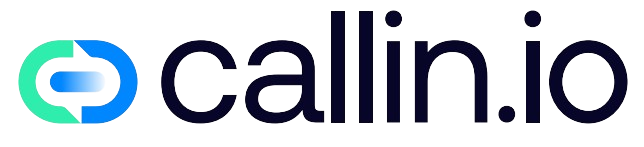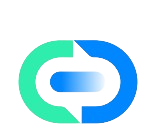How to set up AI Phone Agents
Log In:
- Access the Callin platform and log in with your credentials.
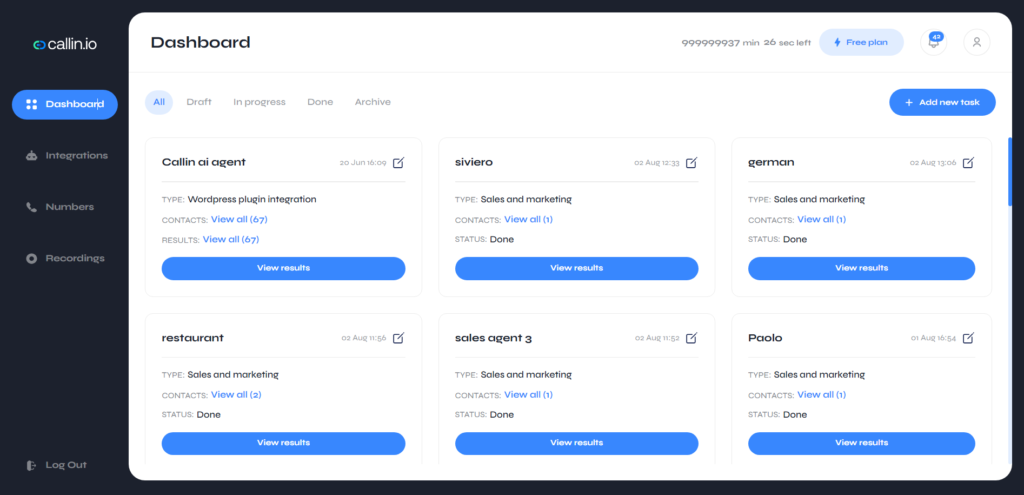
Add a New Task:
- Click on ‘Add a New Task’ located at the top right corner of the dashboard.
- Choose Business Category:
- Select the relevant category or business sector for your AI voice agent. For this example, choose ‘Sales and Marketing’.
- Click ‘Continue’.
- Fill Out the Task Form:
- A form will appear requiring the following details:
- Task Title: Enter a title for the task.
- Description of the Product or Service: Provide a brief description.
- Call Duration: Specify the maximum number of minutes for the outbound call.
- Language: Select your preferred language.
- Upload a File: (Optional) Upload a document if you prefer using the RAG (Retrieval Augmented Generation) feature to extract information for answering user questions.
- as first task, we recommend leaving the file upload field empty.
- Click ‘Continue’.
- A form will appear requiring the following details:
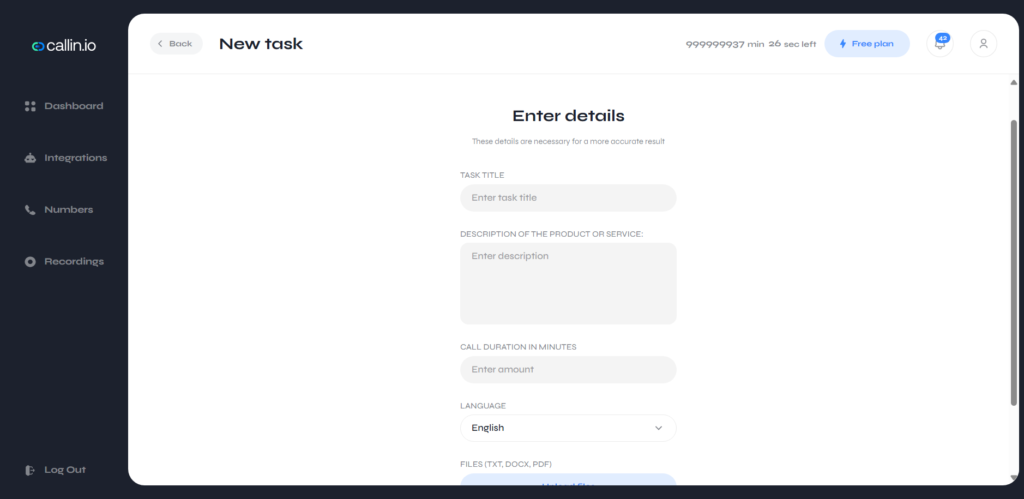
Input Contact Details:
- In the next step, input the name, phone numbers, and optionally, the email addresses of the people you want to call. You have two options:
- Manual Entry: Fill in the contact details directly.
- CSV Upload: Download the ‘CSV file template’ provided, fill it out with the contact details, and upload it. Make sure to map each column in the CSV to the corresponding fields (name, phone, email) in Callin. Note: For non-US numbers, include the country code (e.g., +44 for UK numbers).
- After entering or uploading the contact details, click ‘Continue’.
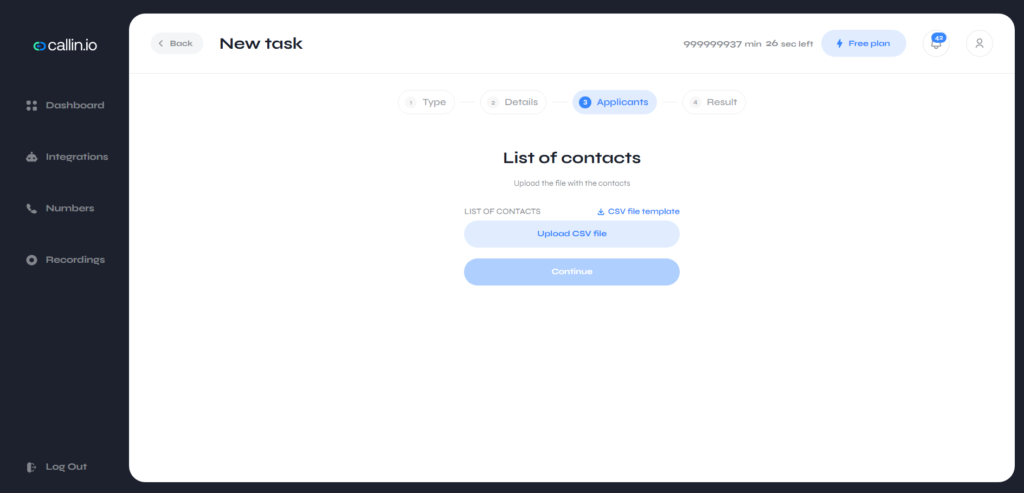
Customize the AI Phone Agent:
- In this crucial step, provide the following information:
- Prompt: Create a detailed prompt that guides the AI on how to handle the conversation. Specify the conversation style, approach, and strategies for addressing objections or complex questions.
- Greeting: Write a greeting for the AI phone agent to use at the beginning of the call.
- First Question: Optionally, set the first question the AI should ask the user.
- You can use predefined prompts and greetings available for specific business sectors like financial services, solar panel installation, and home services. Alternatively, create a custom prompt from scratch.
- Experiment with different prompts based on your goal (e.g., gathering information, qualifying a lead, setting an appointment).
- After filling out all the fields, click ‘Continue’.
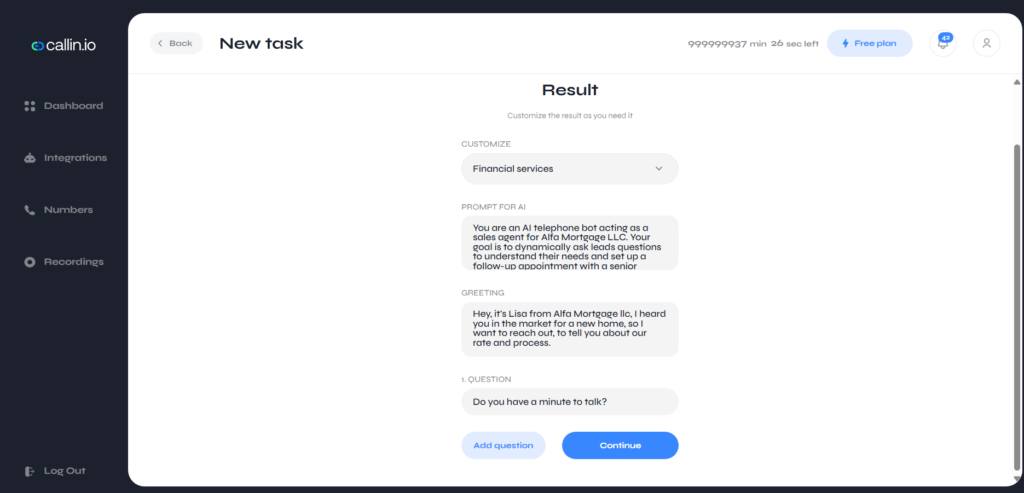
By following these steps, you can effectively set up a new task for creating AI phone agents with Callin.
Execution and Monitoring:
- The task will execute within 20 seconds, and the AI phone agent will start calling the provided numbers.
- The created task will be saved in your dashboard. You can view the transcript and download the audio file of each conversation by clicking ‘View Results’.
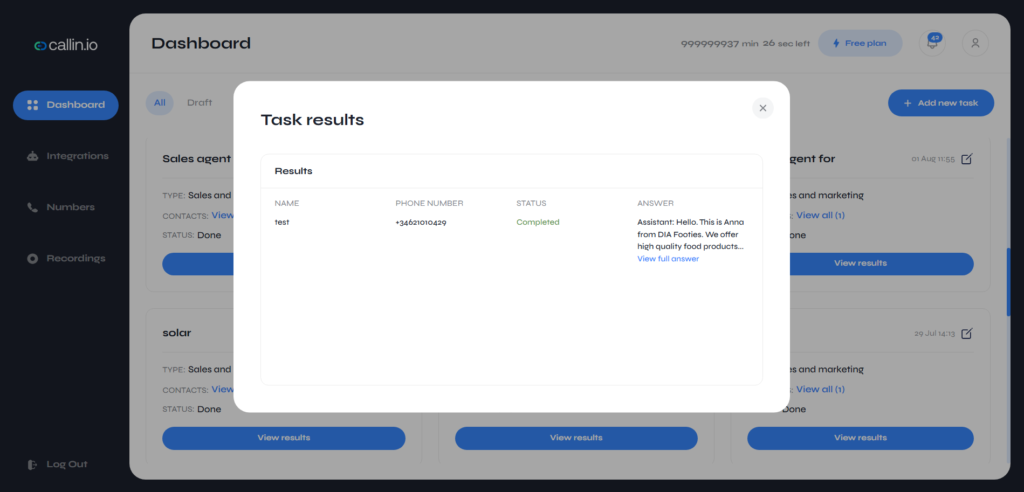
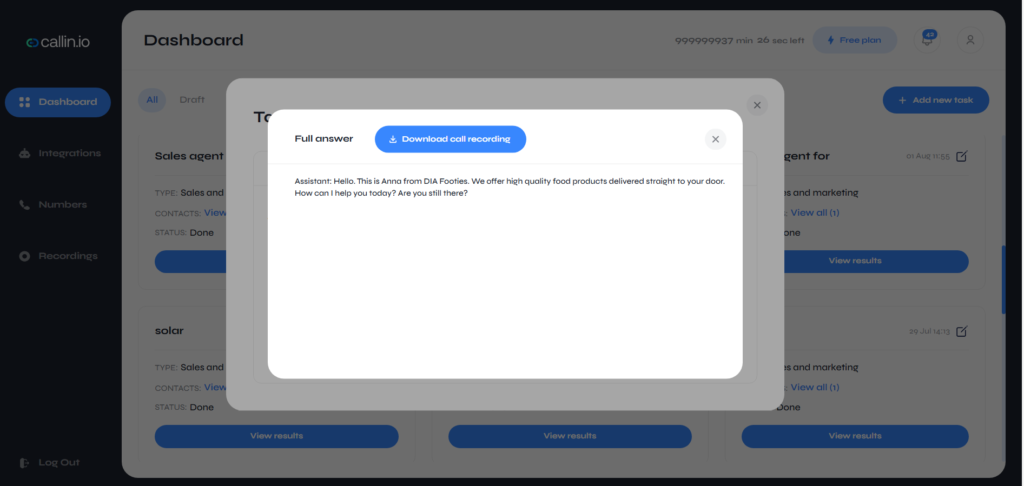
The task can be integrated with external applications via Zapier. Please refer to the dedicated guide for this process.
By following these steps, you can effectively set up a new task for creating AI phone agents with Callin.