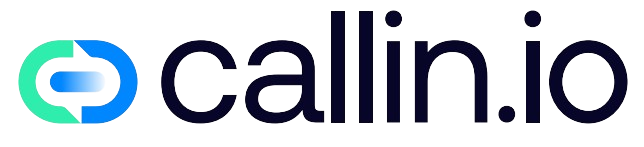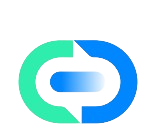Zapier integration
To create an integration and automation between Zapier and Callin.io using your AI phone agents, you can follow these steps. In this example, we will use a trigger application like form submissions from Google Forms to initiate a call through Callin.io based on the data received. Here is a detailed description of the process:
1. Create an Account on Zapier and Callin.io
- Zapier: If you don’t have an account, sign up on Zapier.
- Callin.io: Sign up and create an account on Callin.io.
2. Configure the Trigger Application (Google Forms)
- Choose the application you want to use as a trigger. In this example, we will use form submissions from Google Forms.
- Connect Google Forms to your Zapier account.
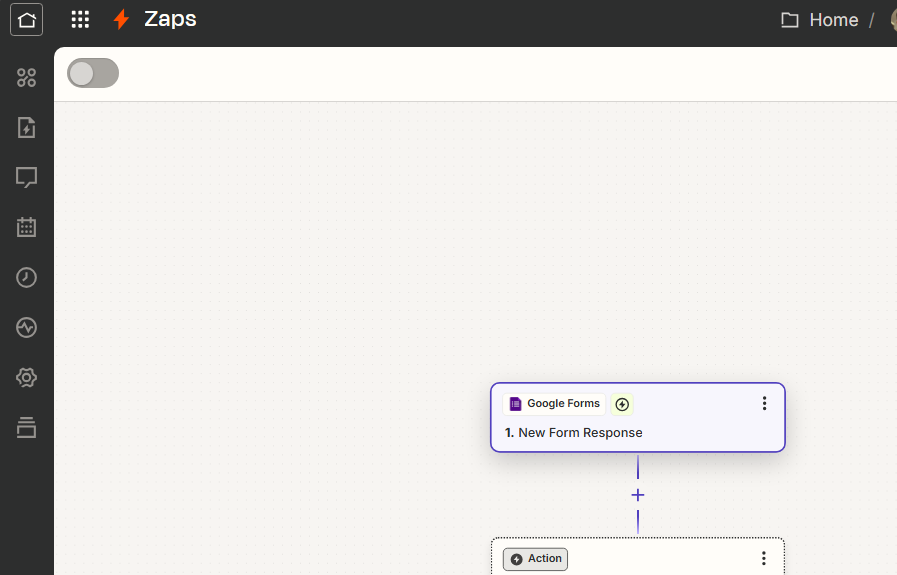
3. Create a New Zap in Zapier
- Zap Name: Give your Zap a name, such as “Google Forms to Callin.io”.
- Trigger: Set up the trigger with Google Forms.
- Trigger App: Select Google Forms.
- Trigger Event: Select the specific event that will trigger the workflow, such as “New Form Response”.
- Connect Account: Connect your Google Forms account to Zapier.
- Set Up Trigger: Select the specific form you want to monitor.
- Test the Trigger: Run a test to ensure Zapier receives the data from the form correctly.
4. Configure the Action (Callin.io)
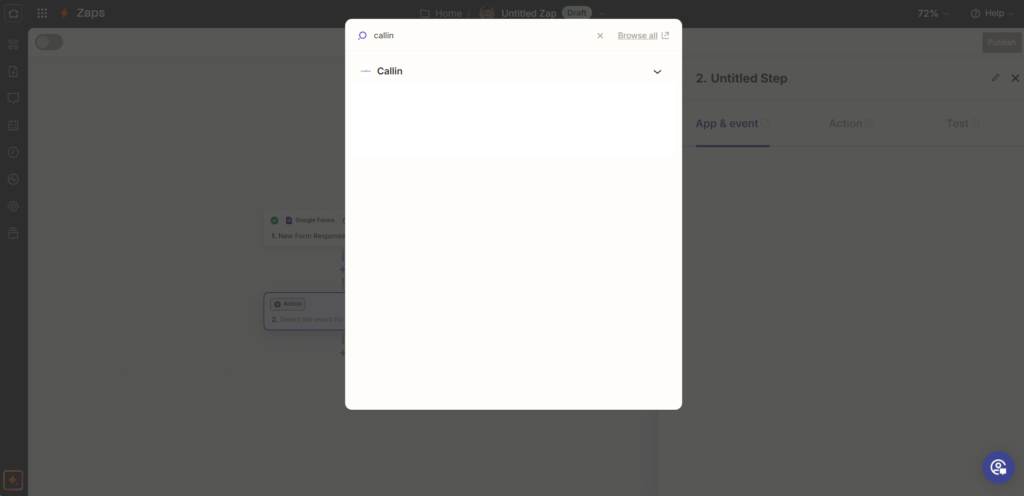
- Action: Set up the action with Callin.io.
- Action App: Select Callin.io.
When you connect Callin.io, a window will appear asking you to enter your email and Callin.io API key (you can copy this information from your Callin.io dashboard, in the profile section).
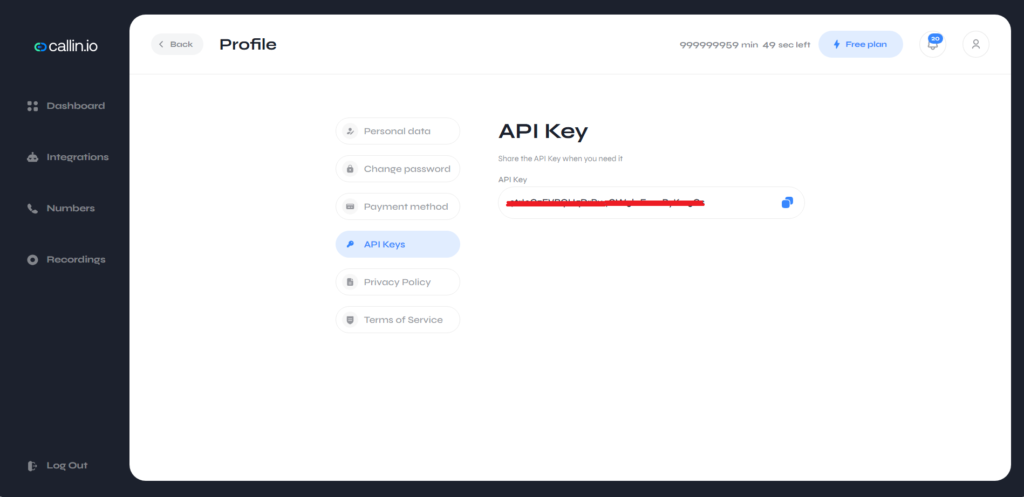
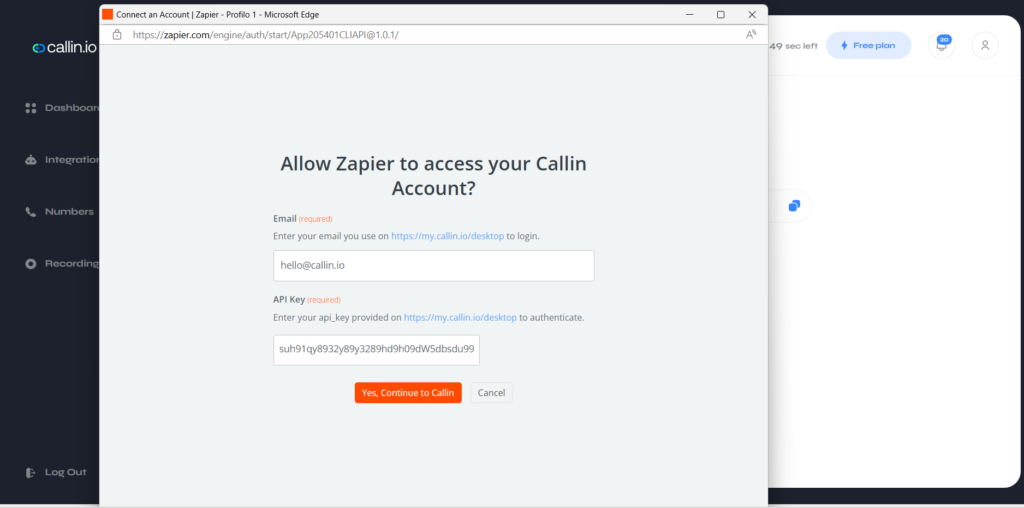
- Connect Account: Connect your Callin.io account to Zapier.
- Action Event: Select the event that will trigger a call: “Activate Task”.
- Set Up the Action:
- Phone Number: Map: name and phone number field from the connected form.
- IMPORTANT: Enter the exact name of the task created in the Callin.io dashboard in the “task name” field.
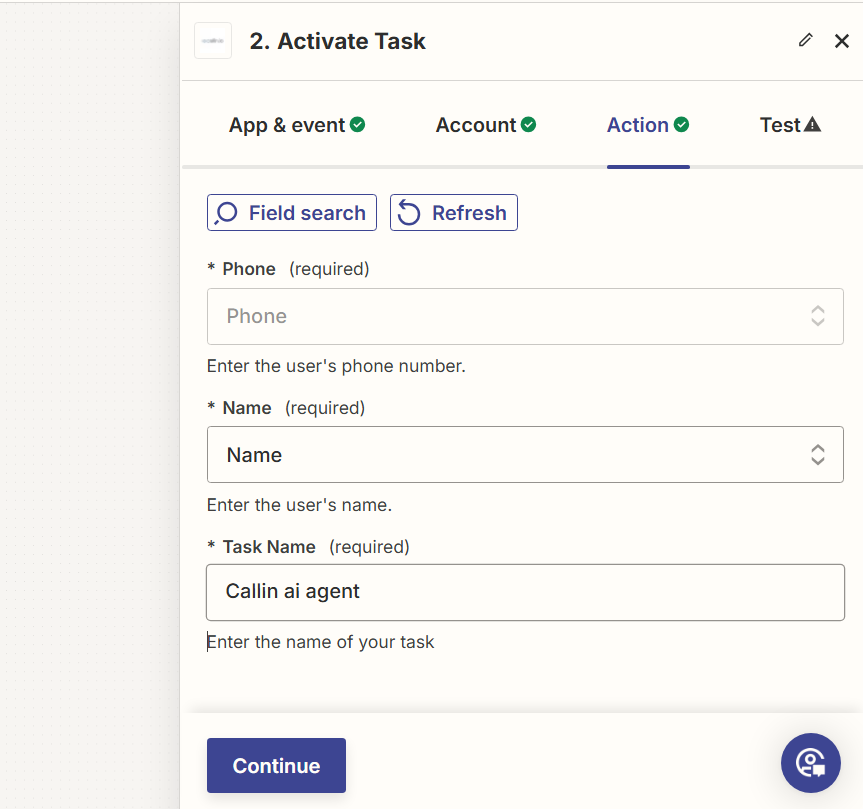
Test the Action: Run a test to ensure Callin.io receives the data correctly and can initiate a call.
5. Turn On the Zap
- Once everything is set up and tested successfully, turn on the Zap.
Practical Example
Suppose you have a course registration form. When a user submits the form, Zapier will trigger Callin.io to call the user and confirm their registration or provide further details.
Summary Steps:
- Create and configure a form on Google Forms.
- Connect Google Forms to Zapier as a trigger.
- Configure Callin.io as an action on Zapier.
- Map the data from the form to the call.
- Test and activate the Zap.