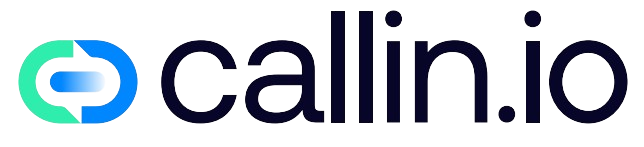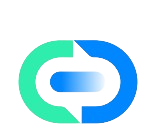Screen sharing is a powerful tool in customer support that can greatly enhance communication and solve problems efficiently. Using screen sharing, support agents can see exactly what the customer sees, providing real-time, visual assistance. This makes it easier to understand the customer’s issue and explain solutions step-by-step, reducing frustration on both sides.
Screen sharing is a powerful tool in customer support that can significantly enhance the quality and efficiency of your interactions. By enabling you to guide customers through complex procedures, software installations, or troubleshooting steps, screen sharing offers a hands-on approach that ensures instructions are followed correctly and reduces the likelihood of mistakes. This visual assistance can make the support experience more intuitive and effective, leading to improved customer satisfaction and faster resolution times.
To maximize the benefits of screen sharing, it’s important to prepare for your session carefully. Start by closing any non-relevant windows and quitting chat applications to maintain both privacy and focus. This preparation helps to avoid distractions and ensures that the customer’s attention remains on the relevant aspects of the support session.
During the session, share only the content that is pertinent to the issue at hand. Whether it’s a product demo, important documents, or training materials, presenting targeted information helps keep the session productive and on track. Depending on the needs of the interaction, you can choose from various sharing options such as full desktop, specific program windows, or individual browser tabs. Each method has its advantages and should be selected based on what will best serve the customer’s needs and the specifics of the issue being addressed.
Key Takeaways:
- Real-time Visual Assistance: Screen sharing allows for immediate visual guidance, which simplifies complex problem-solving and enhances the customer’s understanding of the process.
- Higher Satisfaction Rates and Quicker Resolution Times: By providing clear, real-time support and avoiding misunderstandings, screen sharing helps resolve issues more efficiently, leading to higher customer satisfaction.
- Maintain Session Productivity: Share only the most relevant content to keep the session focused and productive, ensuring that the customer receives the most pertinent information without unnecessary distractions.
By integrating screen sharing into your support strategy, you can offer a more interactive and effective support experience that benefits both your customers and your team.
Introduction to Screen Sharing
Screen sharing is a powerful tool in both customer support and sales, offering a range of benefits that can enhance interactions and drive success.
In Customer Support: Visual engagement is crucial. Screen sharing enables you to view and interact with the customer’s screen in real-time. This direct visibility helps in solving problems more efficiently and effectively. By guiding customers through complex issues visually, you can provide immediate assistance, clarify instructions, and resolve problems with greater accuracy, leading to faster resolutions and higher satisfaction.
In Sales: Screen sharing plays a vital role in engaging potential customers. It allows you to present products, demonstrate features, and provide comprehensive walkthroughs. By using interactive presentations and real-time demos, you can create a more engaging and persuasive pitch. This approach not only showcases your product’s capabilities more effectively but also accelerates the sales process, helping you close deals more quickly.
Overall, screen sharing enhances communication, making it easier to address customer needs and present solutions effectively in both support and sales contexts.
Key Benefits of Screen Sharing:
| Customer Support | Sales |
|---|---|
| Faster issue resolution | Interactive product demos |
| Improved customer satisfaction | Increased engagement |
| Better understanding of problems | Higher conversion rates |
Choosing the right screen sharing software is crucial for optimizing your customer interactions. Key factors to consider include:
- Ease of Use: Select software that is intuitive and user-friendly, ensuring both your team and customers can navigate it effortlessly.
- Reliability: Opt for a platform known for stable performance and minimal downtime, so your sessions run smoothly without interruptions.
- Data Security: Ensure the software meets high security standards to protect sensitive information. Review the vendor’s data policy to confirm compliance with privacy regulations.
Implementing screen sharing effectively can significantly enhance your customer support and sales processes. Whether you are troubleshooting technical issues or showcasing products, the right screen sharing solution makes your role easier and enriches the customer experience. By providing clear, real-time assistance and engaging demonstrations, you can improve problem resolution times, boost customer satisfaction, and drive better results in your interactions.
Benefits of Screen Sharing for Customer Support and Sales
Screen sharing can greatly enhance both customer support and sales calls. Below is a comparison of the benefits in each area.
| Benefit | Customer Support | Sales Calls |
|---|---|---|
| Improved Communication | Visual aids help you explain solutions to customers more effectively. | You can present your products directly and provide real-time demonstrations. |
| Increased Efficiency | Resolving issues becomes faster as you can see the customer’s screen and guide them directly. | Speeds up the sales process by addressing questions immediately and reducing follow-up calls. |
| Enhanced Customer Trust | By visually guiding customers, you build trust as they see that you understand their problems. | Building trust is easier when clients can see the product or service in action. |
| Remote Troubleshooting | You can troubleshoot issues remotely by taking control of the customer’s screen if needed (more info). | Helps in addressing potential client objections by showcasing the features and benefits of your offering live. |
| Training and Onboarding | Screen sharing is an effective method for training new customers on using your product (more info). | New sales reps can learn more quickly by watching experienced reps conduct live sales calls (more info). |
| Reduced Miscommunication | Sharing a screen minimizes the risk of misunderstandings as both parties see the same information (more info). | Ensures that your message is clearly conveyed to potential clients, leading to better engagement. |
Using screen sharing wisely can make a significant difference in how effectively you support customers and conduct sales calls. By integrating this tool into your workflow, you can improve communication, efficiency, and trust with your clients.
Preparation Before a Screen Sharing Session

Close All Non-Relevant Windows
Before initiating your screen sharing session, it is essential to close any windows or applications that are not pertinent to the meeting. This precaution helps to minimize distractions and ensures that sensitive information is not inadvertently exposed. By focusing solely on the relevant content, you maintain a more professional environment and prevent accidental sharing of confidential data.
Close and Quit All Chat Apps
Another important step is to close and quit any chat applications running on your computer. Notifications from chat apps can interrupt the flow of the session and may inadvertently reveal personal or sensitive messages to the participants. By disabling these notifications and closing chat apps, you ensure that the focus remains on the content being shared and maintain a seamless and distraction-free interaction.
Hide Personal Details
Protecting your privacy is crucial during a screen sharing session. Make sure to remove any personal information from your desktop, browser, and open documents before starting. This includes hiding or removing personal details, such as sensitive files or private messages, that could be inadvertently displayed. Adjusting your desktop settings to eliminate personal widgets or notifications further ensures that your private information remains secure and unseen by others.
Prepare Your Desktop
A clean and organized desktop not only presents a professional image but also facilitates a smoother screen sharing experience. Begin by removing any clutter from your desktop, such as unnecessary programs or files. Arrange your important documents and applications in an orderly manner so that you can easily navigate during the session. An organized desktop helps you to find and share relevant content quickly, making the session more efficient and professional.
Checklist to Follow Before Starting a Session
- Close Non-Relevant Windows: Ensure that all unnecessary applications and documents are closed to avoid distractions and protect sensitive information.
- Quit Chat Apps: Close all chat applications to prevent notifications and potential interruptions during the screen sharing session.
- Hide Personal Details: Remove or hide any personal information from your desktop, browser, and documents to maintain privacy.
- Prepare Desktop: Clean and organize your desktop for a professional appearance and to facilitate an efficient session.
By adhering to these steps, you will create a more streamlined and professional screen sharing experience for your customers. This preparation not only enhances the effectiveness of your session but also helps build a positive and trustworthy impression with your audience.
What to Share During Screen Sharing Sessions
Slide Decks
Share slide decks to present structured information effectively. Slide decks are particularly useful for outlining processes, showcasing statistics, or covering training topics. Use clear fonts, high-quality visuals, and concise bullet points to enhance comprehension. For a visual preview, include a screenshot of a deck layout to show how the slides are organized and what kind of information they convey.
Product Demos or Walkthroughs
Conduct live demonstrations of your product or service to highlight its key features and benefits. Walking your audience through a typical use case can effectively showcase its functionality. For a visual aid, include a screenshot of your software or product dashboard to provide a real-time look at what users will experience.
Documents and Reports
Share important documents or reports directly during the session. This approach helps in explaining detailed information clearly and efficiently. Use screen sharing to navigate through sections of the document, making it easier for viewers to follow along. Display a sample financial report or project plan to illustrate how you can present and explain complex information.
Websites and Online Tools
Navigate through websites or online tools to provide a live visual representation. This is particularly useful for training or support purposes. Highlight essential features and functionalities to guide your audience effectively. Include a screenshot of the main page of a tool or website to give viewers a clear idea of what they will see during the live navigation.
Training Materials and Tutorials
Share training materials and tutorials to educate your users. These can include step-by-step guides, how-to documents, and instructional videos. Real-time explanations can add clarity and help users understand the content better. For reference, include an example screenshot of a tutorial to demonstrate the kind of instructional content you will be sharing.
Visual Aids and Graphics
Incorporate visual aids and graphics to make your presentation more engaging and easier to understand. Charts, diagrams, and images can simplify complex data and enhance the overall presentation. Ensure that visuals are relevant, high-quality, and clear. Share a screenshot of an infographic or chart to illustrate how visual aids can effectively convey information.
Using these different types of content during screen sharing sessions enhances customer support by making your communications more effective and engaging. By providing structured, visual, and interactive information, you ensure that your message is clear and well-understood, ultimately improving customer satisfaction and engagement.
Choosing the Right Screen Sharing Method
When using screen sharing in customer support, it’s important to choose the right method for each situation. Different methods offer various advantages and disadvantages. Here’s a comparison to help you decide.
Full Desktop
Sharing your entire desktop is easiest when you need to show multiple applications. It ensures nothing is missed.
Advantages:
- View everything on your screen
- Useful for complex troubleshooting
Disadvantages:
- Risk of exposing sensitive information
- Can be overwhelming for the viewer
Program Window
This method focuses on a single application. It’s ideal for software demonstrations.
Advantages:
- Keeps the viewer’s attention on one task
- Reduces the risk of exposing unnecessary information
Disadvantages:
- Limits the view to one program
- May need to switch windows for different tasks
Specific Browser Tab
Used for sharing internet content, this method is great for showing web-based applications.
Advantages:
- Keeps viewers focused on web content
- Reduces exposure to unrelated information
Disadvantages:
- Limited to web applications
- Switching tabs is not shown
Choose and Crop Area
This method allows you to select and share a specific part of your screen.
Advantages:
- Very focused
- Avoids exposing unrelated information
Disadvantages:
- Limited by the selected area
- May need frequent adjustments
Comparison Table
| Method | Advantages | Disadvantages |
|---|---|---|
| Full Desktop | View entire screen, useful for complex tasks | Risk of sensitive data being exposed |
| Program Window | Focused on one application, keeps attention | Limits view to one program |
| Specific Browser Tab | Focuses on web content, reduces unrelated info | Limited to web applications, tabs not shown |
| Choose and Crop Area | Very focused view, avoids unrelated info | Limited to cropped area, needs adjustments |
Selecting the best screen sharing method involves considering both the task at hand and privacy concerns. The right choice can improve customer support efficiency and effectiveness. For more information on effective screen sharing techniques, you can visit this guide.
Best Practices for Effective Screen Sharing
To ensure your screen sharing sessions in customer support are successful, focus on engaging your audience, handling technical issues smoothly, and following up effectively. Here’s how:
Engage with Your Audience:
- Interactive Elements: Use tools like polls, Q&A sessions, or live chat to actively involve your viewers and keep their attention.
- Eye Contact: If video is used, make an effort to maintain eye contact to build a personal connection and make interactions more engaging.
- Clear and Concise Visuals: Ensure that your slides and visuals are straightforward and easy to understand. This helps maintain the audience’s focus and makes the information more accessible.
Handle Technical Issues:
- Pre-Session Check: Verify your internet connection and screen sharing software before starting the session to avoid technical glitches.
- Backup Plan: Have an alternative communication method, such as a phone call, ready in case screen sharing encounters problems.
- Troubleshooting Knowledge: Familiarize yourself with common screen sharing issues, such as adjusting display settings or resolving connectivity problems, so you can address them quickly if they arise.
Follow-Up After Sessions:
- Summary and Next Steps: Send participants a summary of the discussion and outline any agreed-upon next steps to reinforce key points and ensure clarity.
- Additional Resources: Provide links to resources or materials mentioned during the session, offering further assistance and information.
- Request Feedback: Solicit feedback from participants to learn what worked well and identify areas for improvement in future sessions.
By following these best practices, you can create more engaging, effective, and seamless screen sharing sessions, ultimately enhancing your customer support interactions and improving overall satisfaction.
Companies Offering Screen Sharing Solutions
Several companies offer screen sharing solutions tailored for customer support, each with unique features, benefits, and pricing models. Here’s a comparison of some popular options:
Zoom
- Overview: Known for its user-friendly interface and robust performance, Zoom is a leading choice for virtual meetings and screen sharing.
- Benefits:
- Easy to use and set up.
- Reliable and high-quality video and audio.
- Includes features like meeting recording, breakout rooms, and integrated chat.
- Best For: Businesses looking for a versatile platform for virtual meetings and screen sharing.
TeamViewer
- Overview: TeamViewer excels in remote access and support, allowing users to connect devices globally and share screens seamlessly.
- Benefits:
- Strong remote access capabilities.
- Supports cross-platform connectivity.
- Secure and efficient for troubleshooting and support.
- Best For: Companies needing comprehensive remote access and support tools.
Acquire
- Overview: Acquire provides a range of customer support tools, including screen sharing, chat, and co-browsing features.
- Benefits:
- Integrated suite of support tools.
- Facilitates real-time customer interaction and problem-solving.
- Supports collaborative customer service experiences.
- Best For: Businesses seeking an all-in-one customer support platform with screen sharing capabilities.
Fullview
- Overview: Fullview is tailored for customer support with features like co-browsing and a user-friendly interface.
- Benefits:
- Quick and easy installation process.
- Designed specifically for support interactions.
- Enhances customer engagement through co-browsing.
- Best For: Organizations focused on customer support with a need for co-browsing and intuitive user interface.
Choosing the Right Solution
When selecting a screen sharing solution, consider the specific needs of your customer support operations, such as the importance of remote access, integration with other support tools, ease of use, and overall functionality. Comparing these products will help you find the best fit for your business.
Comparison Table
| Product | Key Features | Price | Ideal For |
|---|---|---|---|
| Zoom | Easy interface, virtual meetings | Free; Paid from $12.49/month | Meetings and webinars |
| TeamViewer | Remote access, global connectivity | Free; Paid from $65.90/month | IT support and remote control |
| Acquire | Screen sharing, co-browsing | Custom pricing | Customer support |
| Fullview | Cobrowsing, quick setup | Custom pricing | Customer support |
Zoom offers more details on features and pricing.
TeamViewer provides a step-by-step guide to screen sharing.
By comparing these options, you can select the best tool for your customer support needs.
Conclusion: Best Practices for Seamless and Effective Screen Sharing Sessions
To ensure that your screen sharing sessions are both seamless and effective, adhere to the following key best practices:
1. Test Your Technology
Before beginning the session, thoroughly check that all software and equipment are functioning properly. This includes verifying your internet connection, microphone, and screen sharing software to prevent technical issues during the session.
2. Keep Information Secure
Be cautious with sensitive information displayed on your screen. Close any unneeded applications and documents to prevent accidental exposure of confidential data. This helps maintain privacy and professionalism.
3. Communicate Clearly
Articulate your actions clearly and regularly check in with your audience to confirm their understanding. Use simple and straightforward language to explain complex concepts, ensuring that everyone follows along.
4. Use Visual Aids
Enhance comprehension by incorporating visual aids such as charts, diagrams, and highlighted pointers. Visual elements can simplify complex information and make it more accessible for your audience.
5. Be Organized
Prepare your materials in advance and organize them in a logical order. This preparation helps keep the session structured and ensures a smooth flow, making it easier for participants to follow along.
6. Invite Interaction
Encourage participants to ask questions and provide feedback throughout the session. This interactive approach fosters engagement and ensures that the session is more productive and responsive to participants’ needs.
7. Limit Distractions
Choose a quiet environment for your screen sharing session to minimize background noise and interruptions. A distraction-free space helps maintain focus and creates a more professional atmosphere.
8. Follow Up
After the session, send out a summary or recording of the meeting to participants. This follow-up allows them to review the discussed content and serves as a reference for any future actions.
By integrating these best practices, you can significantly enhance the effectiveness and smoothness of your screen sharing sessions. For additional tips and guidance, you may refer to this helpful guide.
FAQs

What is screen sharing?
Screen sharing allows you to share your computer screen with another person over the internet. This helps you show and explain things clearly.
Is screen sharing secure?
Yes, most screen sharing tools are secure. For example, Fullview is a fully GDPR-compliant and secure tool.
Do I need specific software for screen sharing?
You will need screen sharing software. Many tools are available, such as Fullview, which can be embedded in your web app.
Can screen sharing improve customer support?
Yes, screen sharing can greatly improve customer support. It allows you to visually engage with your customers and explain complex concepts. Learn how it can transform your customer service here.
Is screen sharing complicated to use?
Most screen sharing tools are user-friendly and designed to make the process as smooth as possible.
What are the main benefits of screen sharing?
- Visual demonstration: Helps explain complex concepts.
- Real-time support: Offers immediate help.
- Engagement: Creates a more interactive experience.
Can I use screen sharing for purposes other than customer support?
Yes, you can use screen sharing for sales calls, onboarding, and more. It’s a versatile tool useful in various business functions. More about its uses can be found here.
Is any personal data at risk during screen sharing sessions?
Only the data shown on your screen is visible. Be careful not to share sensitive information inadvertently.
Enhancing Customer Support with Callin.io

While Callin.io does not directly offer screen sharing solutions, our platform can significantly enhance customer support interactions in ways that complement screen sharing technologies. Here’s how Callin.io can be beneficial in the realm of customer support.
Callin.io offers AI-driven solutions to improve your customer support. Their technology helps address and resolve common customer queries efficiently.
One of the standout features is the AI Phone consultant and secretary. This tool can handle FAQs and basic issues, providing a quick response to customer inquiries. You can create your first AI Phone consultant and get 10 minutes of free calls to test its capabilities.
Another useful feature is extending support beyond regular hours. Callin.io’s solutions allow you to offer support around the clock, ensuring that your customers can get help anytime. This is achieved through seamless integration with platforms like WordPress.
Callin.io also offers voice AI assistants for call centers. These assistants can manage hundreds of inbound calls simultaneously. They use ChatGPT-powered technology to provide accurate and fast responses to customer questions.
Utilizing these tools can streamline your customer service process, enhancing the overall customer experience. You can learn more about these features on their site Callin.io’s exceptional customer service solutions.
Unlock the Power of Callin.io for Superior Customer Support – Get Started Today!
Are you looking to streamline your customer support operations? Callin.io offers an innovative solution that can help.
With Callin.io, you can easily integrate a conversational marketing tool into your support strategy. This tool uses AI to manage routine customer queries, allowing your team to focus on more complex tasks.
- Download: Get the WordPress plugin from the Callin.io website.
- Install: Follow the simple installation process.
- Account Setup: Create your first AI agent by setting up an account on Callin.io.
By using Callin.io, you can improve your team’s efficiency and provide better support to your customers.
Employing Callin.io in your customer support strategy will not only save time but also boost customer satisfaction. To learn more and get started, visit Callin.io.

Antonio Tanzillo is an expert in AI applications for businesses, with extensive experience in developing and implementing AI-driven solutions to enhance business efficiency and competitiveness. Currently at Callin.io, he focuses on integrating advanced technologies to optimize business operations. Specialized in the use of data analysis tools and machine learning algorithms, he applies AI techniques to automate processes, predict market trends, and personalize the customer experience.