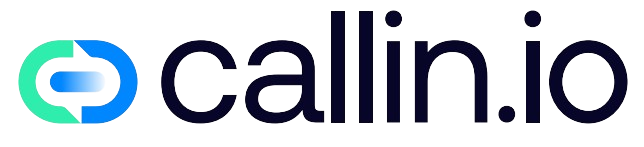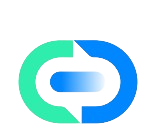Understanding Why Your iPhone Isn’t Ringing
Is your iPhone giving you the silent treatment? Few things are more frustrating than missing important calls because your iPhone doesn’t ring. I’ve been there – checking my phone only to discover several missed calls with no ring alert whatsoever.
This problem is incredibly common and can happen for numerous reasons. Your phone might be on silent mode, Do Not Disturb could be activated, or there might be software glitches affecting your device’s audio functions. Sometimes it’s as simple as a volume setting, while other times it requires more technical troubleshooting.
Before you rush to the Apple Store or call your carrier, let’s build a strategy to diagnose and fix this annoying issue. With AI phone answering systems becoming more prevalent, it’s still vital that your personal device works properly for those important human-to-human calls.
Quick Fixes: First Steps to Try
Let’s start with some rapid solutions that might instantly solve your problem. These are the things I check first whenever my iPhone stops ringing.
Check your physical mute switch on the side of your iPhone. This tiny toggle is easy to accidentally flip, especially if you use a case. When the switch shows orange, your phone is muted.
Next, press your volume up button a few times when on your home screen. Sometimes your ringer volume gets turned all the way down without you realizing it. You should see a volume indicator appear on screen.
Finally, swipe down from the top-right corner (or up from the bottom on older iPhones) to check if Focus mode or Do Not Disturb is activated. These features silence calls but can be easily forgotten once enabled. Toggle them off and test your ring function with a call from another phone.
These quick checks solve the majority of non-ringing issues and take less than a minute to verify! For businesses facing similar communication challenges, conversational AI solutions can help ensure no important calls slip through the cracks.
Investigating Do Not Disturb & Focus Modes
Focus modes are powerful but can secretly silence your calls if not configured correctly. Let’s dig deeper into these settings.
Go to Settings > Focus to see all your Focus profiles. Each profile can be set to block calls and notifications during specific times or activities. I once had my phone not ringing because I’d set a "Work" focus that silenced all non-work contacts!
Check each Focus mode’s settings by tapping on it. Look for "People" settings within each mode and ensure that your important contacts aren’t being filtered out. Also check the "Allow Calls From" option – if set to "No One" or "Favorites" (and your caller isn’t in favorites), this explains the silence.
Remember that Focus modes can turn on automatically based on time, location, or when using certain apps. Check the "Automation" section within each Focus to ensure they’re not activating without your knowledge.
If you’re running a business, consider how AI call assistants could help manage calls when you’re truly unavailable, rather than missing them entirely.
Checking Your Ringtone Settings
Sometimes the solution is hiding in your sound settings. Let’s verify your ringtone is properly set up.
Navigate to Settings > Sounds & Haptics (or just Sounds on older models). Ensure that your ringer volume is turned up by moving the slider to the right. Also check that "Change with Buttons" is enabled so your volume buttons can adjust ringer volume.
Next, tap on "Ringtone" and make sure an actual tone is selected. I’ve seen cases where people accidentally select "None" as their ringtone! Play the selected tone to verify it’s audible and appropriate for your needs.
Don’t forget to check individual contact settings too. Open your Contacts app, select a specific contact, tap "Edit," and look for a "Ringtone" option. Some contacts might have custom silent ringtones assigned accidentally.
For businesses looking to enhance their phone systems, AI voice agents offer reliable call handling that never misses an incoming call.
Investigating Bluetooth Connections
Your iPhone might be ringing – just not through its own speaker! Bluetooth connections can reroute your audio without you realizing.
Check if your phone is connected to Bluetooth devices like headphones, car systems, or speakers. When connected, your ring sound might play through these external devices instead of your phone. Swipe down from the top-right to open Control Center and check if Bluetooth is active (blue icon).
Try disconnecting from all Bluetooth devices temporarily to test if your ringer starts working again. I once spent hours troubleshooting my silent iPhone only to realize it was ringing through my wireless earbuds sitting in their case in another room!
Also check Settings > Bluetooth for a list of all connected devices and disconnect from any that might be capturing your ringtone.
For businesses with complex phone setups, AI call center solutions can streamline communications while avoiding these common connectivity issues.
Identifying Software Glitches
Sometimes software bugs can cause your iPhone not to ring properly. Here’s how to identify and fix these issues.
Start by force restarting your iPhone. For newer models without a home button, press and quickly release the volume up button, then volume down button, then hold the side button until the Apple logo appears. This clears temporary software hiccups that might be affecting your ringer.
Check if your iOS is up-to-date by going to Settings > General > Software Update. Apple frequently fixes audio bugs in system updates.
If the problem persists after updating, try resetting all settings (Settings > General > Transfer or Reset iPhone > Reset > Reset All Settings). This won’t delete your data but will clear any misconfigured settings that might be causing the issue.
For persistent software issues, conversational AI platforms can provide reliable communication alternatives while you troubleshoot your device.
Examining Carrier and Network Issues
Your cellular network might be the culprit behind missed calls. Let’s check your connection settings.
Verify that you have proper cellular reception – look at the signal bars in the top corner of your screen. No signal means calls can’t reach your phone to trigger the ringtone.
Try toggling Airplane Mode on and off to reset your cellular connection. Swipe down from the top-right corner to open Control Center and tap the airplane icon, wait 15 seconds, then tap it again to disable.
Check if Call Forwarding is accidentally enabled by going to Settings > Phone > Call Forwarding. This feature could be sending your calls to another number or to voicemail directly.
For VoIP services using SIP trunking providers, network issues are handled differently, but the troubleshooting approach is similar – always check your connectivity first.
Checking for Hardware Problems
When software fixes fail, hardware issues might be the cause of your silent iPhone.
Test your iPhone’s speaker by playing music or videos at full volume. If you can hear other sounds clearly but not ringtones, the problem isn’t hardware-related.
Examine your iPhone’s speaker grills for dirt, lint, or debris that might be blocking sound. Gently clean these areas with a soft brush or compressed air.
If your phone is in a case, remove it to ensure it’s not obstructing the speakers or mute switch. Some cases, especially waterproof ones, can significantly muffle sound.
For persistent hardware issues, schedule an appointment with Apple Support. Meanwhile, consider how AI phone services can provide backup communication channels during device repairs.
Exploring Silent Notifications for Specific Apps
Your phone call notifications might be set to deliver silently without you realizing it.
Check your notification settings by going to Settings > Notifications > Phone. Ensure that "Sounds" is enabled and that a ringtone is selected. Also verify that "Allow Notifications" is turned on.
Look for the "Banner Style" setting – if set to "None," you might miss visual indicators of incoming calls when your phone is unlocked.
For calls from specific apps like WhatsApp or Facebook Messenger, check those individual app notification settings too. I once discovered my WhatsApp calls were silenced because I’d accidentally changed that app’s notification settings.
For business communication needs, AI sales representatives can ensure consistent call handling across multiple platforms.
Resetting Network Settings
Network configuration issues can sometimes cause call problems that present as ringtone failures.
Go to Settings > General > Transfer or Reset iPhone > Reset > Reset Network Settings. This will clear all saved Wi-Fi networks, Bluetooth connections, and other network-related settings.
After your phone restarts, reconnect to your Wi-Fi network and test if calls now ring properly. This step has fixed mysterious calling issues for many users.
Be aware that this reset will require you to re-enter Wi-Fi passwords, so have those handy before proceeding.
For businesses maintaining complex phone systems, AI call center companies provide solutions that maintain reliability despite network changes.
Creating Custom Contact Ringtones
Personalizing ringtones for important contacts ensures you’ll never miss their calls.
Open your Contacts app, select an important contact, tap "Edit," and look for the "Ringtone" option. Select a distinctive tone that you’ll easily recognize even in noisy environments.
Consider setting louder or unique ringtones for your most important contacts. I’ve assigned special tones to family members so I know immediately when they’re calling, even if my phone is in another room.
For businesses looking to personalize customer communications, AI voice conversation tools can create similar personalized experiences at scale.
Setting Up Emergency Bypass
For absolutely critical contacts, iPhone offers a special feature called Emergency Bypass.
Open Contacts, select your VIP contact, tap "Edit," then tap "Ringtone." At the top of the screen, toggle on "Emergency Bypass." This powerful setting allows calls from this contact to ring even when your phone is on silent or in Do Not Disturb mode.
I use this feature for immediate family members and my boss – the only people who might need to reach me in genuine emergencies.
Remember that Emergency Bypass overrides ALL your sound settings, so use it sparingly for truly important contacts.
Business users might consider how AI cold calling solutions can help prioritize and manage important client communications.
Using Third-Party Apps for Call Management
If iOS’s built-in tools aren’t enough, specialized apps can enhance your call management.
Apps like Hiya, Truecaller, or RoboKiller can help identify important calls while blocking spam. Many of these apps offer custom ringtone options and can be set to ring loudly for verified contacts even when your phone is in silent mode.
I personally use Call Recorder Pro, which not only helps manage my incoming calls but also records important conversations (where legally permitted) so I don’t miss crucial information.
For business needs, AI phone answering solutions provide even more sophisticated call management tools.
Backing Up and Restoring Your iPhone
When all else fails, a clean start might be necessary.
Back up your iPhone using iCloud (Settings > [your name] > iCloud > iCloud Backup) or iTunes/Finder on a computer. Once backed up, you can try resetting your phone to factory settings and then restore from your backup.
This nuclear option often resolves persistent software glitches that survive simpler resets. Just be sure your backup is complete before proceeding with the reset.
I had to use this approach once when my iPhone developed mysterious audio issues after an iOS update. After restoration, all my ringtone functions worked perfectly again.
For businesses considering system resets, conversational AI for sales can maintain customer communications during maintenance periods.
Future-Proofing Your Call Settings
Once you’ve resolved your iPhone ringing issues, take steps to prevent them from recurring.
Create a regular "phone checkup" routine where you verify your sound settings, Focus modes, and Bluetooth connections. I do this weekly, usually on Sunday evenings, to ensure my phone is ready for the work week.
Consider creating a simple note in your Notes app with your preferred settings as a reference. This makes it easier to spot when something has changed unintentionally.
Stay aware of iOS updates, as new versions sometimes change how notification systems work and may require reconfiguring your preferences.
For businesses looking to future-proof communications, AI calling platforms provide scalable solutions that evolve with changing technology.
Enhance Your Communication Strategy with Callin.io
Having a reliable phone system is essential, whether for personal use or business. If you’re tired of missed calls and communication gaps, it might be time to upgrade your approach.
Callin.io offers a revolutionary way to handle your communications with AI-powered phone agents that can manage incoming and outgoing calls autonomously. These intelligent agents can schedule appointments, answer common questions, and even close sales while interacting naturally with your customers.
Setting up is incredibly simple with a free Callin.io account, which includes an intuitive interface for configuring your AI agent, test calls, and access to the task dashboard for monitoring interactions. When you’re ready for more advanced features like Google Calendar integration and built-in CRM functionality, subscription plans start at just 30USD monthly.
Don’t let missed calls impact your personal life or business operations. Explore Callin.io today and discover how AI-enhanced communications can transform your calling experience.

Helping businesses grow faster with AI. 🚀 At Callin.io, we make it easy for companies close more deals, engage customers more effectively, and scale their growth with smart AI voice assistants. Ready to transform your business with AI? 📅 Let’s talk!
Vincenzo Piccolo
Chief Executive Officer and Co Founder