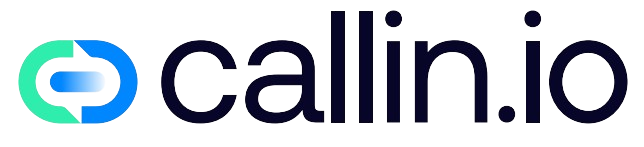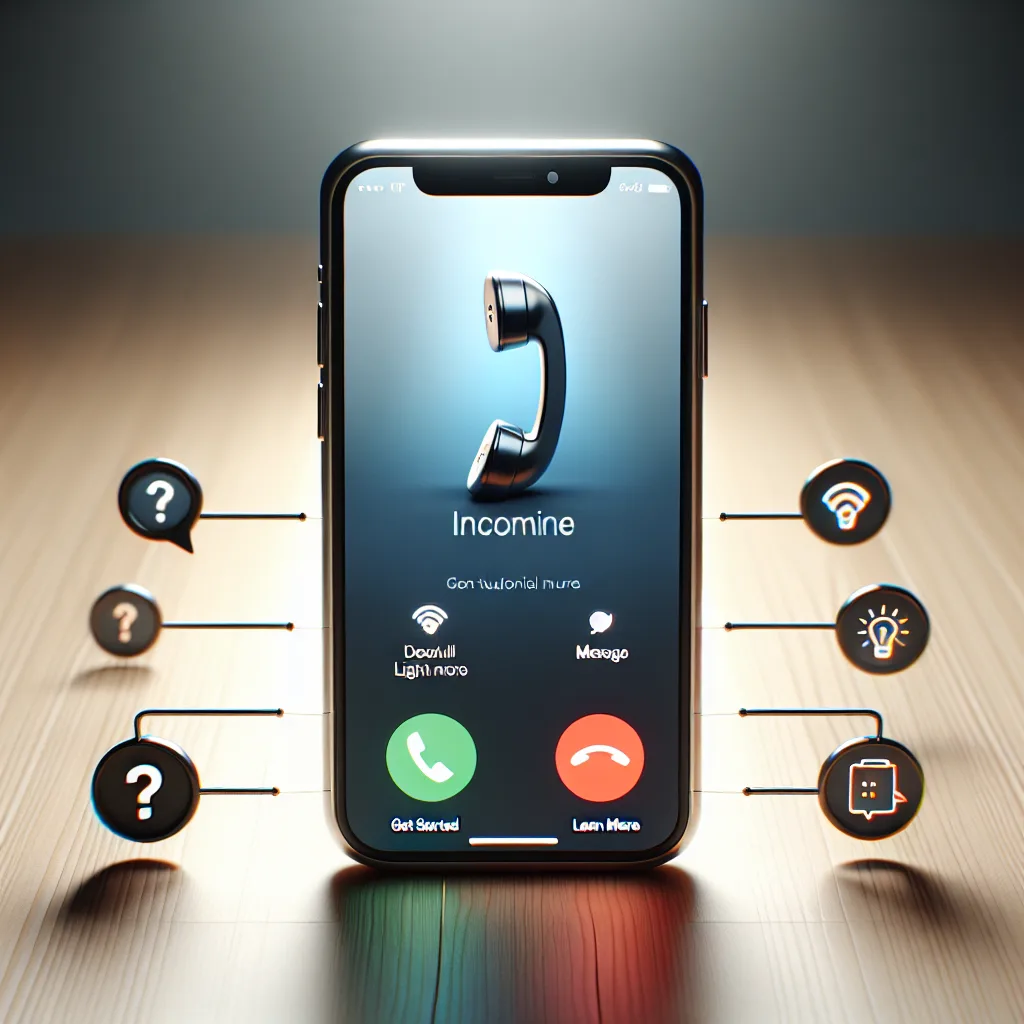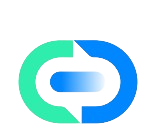Understanding iPhone Call Basics – Getting Started
iPhone call management is so much more than just answering or declining calls. It’s about taking control of your communication experience!
When your iPhone rings, you’ll see several options on your screen. You can swipe up to answer, swipe down to decline, or press the side button twice to send the call to voicemail.
But did you know there are hidden features beyond these basic actions? Your iPhone offers powerful tools to manage incoming calls effectively. Whether you’re in a meeting or just want to screen unknown numbers, understanding these options will transform how you handle calls.
For businesses looking to implement similar smart calling features, AI call assistants can help manage high call volumes with automated responses.
Customizing Your iPhone Call Settings
Opening your iPhone settings is your first step toward call mastery. Navigate to Settings > Phone to discover a wealth of options!
Here you can enable or disable features like:
- Call blocking and identification
- Call forwarding
- Call waiting
- Silence unknown callers
These settings give you complete control over who can reach you and when. Take five minutes to explore these options – you’ll be surprised at how much you can customize!
Many businesses are implementing similar call management systems using AI voice agents to handle customer inquiries efficiently.
Dealing with Spam Calls – Advanced Protection
Spam calls are annoying, right? Your iPhone has built-in tools to fight back! The "Silence Unknown Callers" feature is a game-changer for reducing unwanted interruptions.
How it works:
- Go to Settings > Phone
- Toggle on "Silence Unknown Callers"
- Calls from numbers not in your contacts will be silenced and sent to voicemail
This feature has saved me countless interruptions from telemarketers! If you’re concerned about missing important calls, don’t worry – anyone in your contacts will still ring through normally.
For business solutions to spam calls, conversational AI can help screen and qualify calls before they reach human staff.
Making the Most of Visual Voicemail
Visual voicemail revolutionizes how you handle missed calls. Instead of dialing in to check messages, you can see them all at once and choose which to listen to first!
To access visual voicemail:
- Open the Phone app
- Tap the Voicemail icon at the bottom right
- Scroll through your messages
You can even read transcripts of your voicemails instead of listening to them – perfect for quick scanning when you’re in a meeting! This feature has completely changed how I manage missed calls.
Businesses implementing AI phone answering systems can offer similar convenience to their customers with automated transcription.
Call Forwarding and Call Routing Options
Need to forward calls to another number? Maybe you’re expecting an important call but heading into an area with poor service. Call forwarding is your solution!
Here’s how to set it up:
- Go to Settings > Phone > Call Forwarding
- Toggle it on
- Enter the number you want to forward to
This feature is incredibly useful when you’re transitioning between devices or locations. I’ve used it while waiting for important calls during travel.
For business phone management, solutions like AI voice conversation systems can route calls intelligently based on various criteria.
Focus Mode and Call Filtering
Focus mode is a powerful iPhone feature that helps you control when and how calls reach you. It’s like having a personal receptionist screening your calls!
You can create custom Focus profiles for different scenarios:
- Work focus (only work contacts can reach you)
- Personal focus (only friends and family)
- Sleep focus (emergency contacts only)
To set up Focus:
- Go to Settings > Focus
- Create or customize a Focus profile
- Add allowed contacts for calls
This has been a productivity game-changer for me – no more interruptions during important meetings!
Businesses seeking similar call control can implement AI receptionists to screen and prioritize incoming calls.
Using Call Announce Features
Ever wish your iPhone could tell you who’s calling without you looking at the screen? The Call Announce feature does just that!
When enabled, Siri will announce the name of the caller through your AirPods or car speakers. It’s perfect for when you’re driving or have your hands full.
To turn it on:
- Go to Settings > Phone > Announce Calls
- Choose when you want calls announced (Always, Headphones & Car, or Headphones Only)
This feature has made my commute so much safer and more convenient – I know exactly who’s calling without taking my eyes off the road.
For businesses, AI phone services can similarly announce and identify callers before connecting them.
Emergency Bypass for Important Contacts
Some calls are too important to miss, even when your phone is on silent. The Emergency Bypass feature ensures specific contacts can always reach you.
Here’s how to set it up:
- Open Contacts and select a contact
- Tap Edit, then Ringtone
- Toggle on Emergency Bypass
With this enabled, calls from that contact will ring even if your phone is on silent or in Do Not Disturb mode. I use this for family members and my boss – no missed important calls!
In business settings, AI call center solutions can prioritize critical calls similarly.
Call Recording Options (Where Legal)
While native call recording isn’t built into iPhones, there are third-party apps and workarounds for recording important calls when legally permitted.
Some options include:
- Using the Voice Memos app while on speakerphone
- Third-party apps like TapeACall or Rev Call Recorder
- Using Google Voice for recording (setup required)
Just remember: always get consent before recording calls, as laws vary by location. I’ve found these recording options invaluable for interviews and important business conversations.
For businesses needing robust call recording solutions, platforms like conversational AI for sales often include compliant recording features.
Using FaceTime for Enhanced Call Experiences
FaceTime transforms your regular calls into rich visual experiences. It’s not just for video calls – you can use FaceTime audio for crystal-clear sound quality!
Fun fact: FaceTime audio uses less data than regular calls and offers better sound quality. To make a FaceTime audio call:
- Open the FaceTime app
- Tap the plus icon
- Enter a contact and select "FaceTime Audio"
I’ve switched to FaceTime audio for most of my important calls because the sound quality is exceptional – it feels like the person is in the room with me.
Businesses looking for enhanced communication can explore AI voice conversation tools that offer similar clarity.
Call Handoff Between Apple Devices
The Apple ecosystem really shines with call continuity features. Start a call on your iPhone and seamlessly transfer it to your Mac or iPad!
To enable this feature:
- Ensure all devices use the same Apple ID
- Enable Wi-Fi and Bluetooth on all devices
- Go to Settings > Phone > Calls on Other Devices
- Toggle on "Allow Calls on Other Devices"
This feature has been a workflow revolution for me – I can answer a call on my iPhone while walking, then transfer to my Mac when I sit down at my desk.
Businesses can achieve similar flexibility with AI phone agent systems that work across multiple devices.
Managing Multiple Calls and Conference Calls
Your iPhone handles multiple calls with ease – you can juggle calls like a pro once you know how!
When you’re on a call and another comes in:
- Tap "Hold & Accept" to put the first call on hold
- Tap "Merge Calls" to create a conference call
- You can add up to 5 people to a conference call
This functionality has been essential for my work – I often need to bring multiple team members onto a call quickly. The interface is intuitive once you get used to it.
For businesses needing more advanced conferencing, conversational AI platforms can facilitate larger group communications.
Accessibility Features for Calls
Apple’s commitment to accessibility shines through in iPhone call features designed for users with different needs.
Some helpful accessibility options include:
- RTT/TTY for text communication during calls
- LED flash for visual call alerts
- Vibration patterns for call identification
- Hearing aid compatibility
To find these settings:
- Go to Settings > Accessibility
- Explore options under "Hearing" and "Physical and Motor"
These features make iPhone calling more inclusive and accessible for everyone. I’ve set up custom vibration patterns to identify different callers without looking at my screen.
Businesses should consider similar accessibility features when implementing AI phone answering systems.
Troubleshooting Common Call Issues
Sometimes calls don’t work as expected. Here are quick fixes for common problems:
If calls aren’t coming through:
- Check for airplane mode or poor signal
- Restart your iPhone
- Check for carrier settings updates
- Reset network settings as a last resort
For poor call quality:
- Try moving to an area with better reception
- Toggle Wi-Fi calling on/off
- Update to the latest iOS
These simple steps have resolved 90% of call problems I’ve encountered over years of iPhone use. Most issues have simple solutions!
For more complex business call system troubleshooting, platforms like Callin.io offer technical support for their AI calling solutions.
Enhancing Your Calling Experience with AI Technology
The future of iPhone calling lies in AI enhancements. Apple is continually adding intelligent features to improve how you handle calls.
Recent innovations include:
- Better spam detection
- Live voicemail transcription
- Suggested actions for missed calls
- Contextual awareness for call handling
These smart features make call management more intuitive and efficient than ever before. I’ve been amazed at how accurately my iPhone now identifies potential spam calls!
Businesses can implement similar advanced technologies with AI call assistants to enhance their customer communication.
Take Your Call Management to the Next Level with Callin.io
Ready to revolutionize how you handle communications? Explore Callin.io’s powerful AI phone solutions that go beyond what your iPhone can do alone.
Callin.io lets you implement AI-powered phone agents that can autonomously handle incoming and outgoing calls. With natural language processing capabilities, these AI agents can schedule appointments, answer common questions, and even close sales by interacting naturally with customers.
The free account on Callin.io provides an intuitive interface to configure your AI agent, with test calls included and access to the task dashboard for monitoring interactions. For those seeking advanced features like Google Calendar integration and built-in CRM functionality, subscription plans start at just $30 per month.
I’ve personally seen how these AI phone agents can transform business communications by handling routine calls automatically while providing a surprisingly human-like experience for callers. Check out Callin.io today to discover how AI calling can work for you!

Helping businesses grow faster with AI. 🚀 At Callin.io, we make it easy for companies close more deals, engage customers more effectively, and scale their growth with smart AI voice assistants. Ready to transform your business with AI? 📅 Let’s talk!
Vincenzo Piccolo
Chief Executive Officer and Co Founder