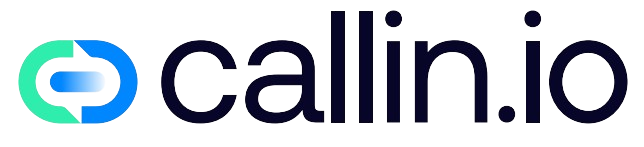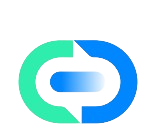Understanding Phone Cloning: What It Really Means
Phone cloning refers to the process of copying data from one mobile device to another, creating an identical or near-identical duplicate. This practice has evolved significantly over the years, moving from simple contact transfers to comprehensive data migration. When someone asks "how do you clone a phone," they’re typically seeking ways to transfer their digital identity—apps, messages, photos, settings—to a new device. The concept goes beyond mere backup; it creates a functioning carbon copy of your digital life. Phone cloning has legitimate applications like upgrading to a new device, creating backups, or testing purposes. However, it’s crucial to understand that unauthorized cloning of someone else’s device without consent is illegal and constitutes a serious privacy violation. Modern smartphones actually contain sophisticated security measures precisely to prevent unauthorized cloning attempts, with manufacturers like Apple and Samsung investing heavily in anti-cloning technologies to protect user data.
The Legitimate Reasons for Phone Cloning
When upgrading to a new smartphone, transferring your digital life seamlessly is a top priority. Legitimate phone cloning serves several practical purposes that benefit users. Device replacement represents the most common scenario—when purchasing a new phone, users naturally want to transfer contacts, messages, photos, apps, and settings without starting from scratch. Business users often clone phones to maintain consistent configurations across company devices or when issuing replacements to employees. Parents might create duplicates of their children’s phones for monitoring purposes, while developers frequently clone devices for testing applications across identical environments. Backup creation represents another valid reason, providing a functional copy should the original device become lost, stolen, or damaged. These legitimate uses highlight why phone cloning capabilities are built into most modern operating systems and manufacturer software tools, making the transition between devices as smooth as possible for the everyday user.
Official Methods: Manufacturer-Approved Solutions
Smartphone manufacturers offer built-in tools specifically designed for seamless device-to-device transfers. Apple users can leverage iCloud or the "Quick Start" feature, which creates a wireless connection between old and new iPhones, transferring everything from Apple ID credentials to app data. Android’s ecosystem offers similar functionality through Google’s backup services and the "Smart Switch" application on Samsung devices. These manufacturer-endorsed methods ensure comprehensive data migration while maintaining security protocols. The process typically involves signing into the same account on both devices, initiating the transfer, and following on-screen instructions to select what content to clone. These official solutions provide end-to-end encryption during transfer and properly deactivate services on the old device when needed. While third-party options exist, manufacturer methods remain the most reliable for ensuring complete data integrity and compatibility. Users should always update both devices to the latest operating system version before attempting any transfer to prevent compatibility issues and ensure the most secure experience.
Software Solutions: Apps That Facilitate Cloning
Numerous third-party applications have emerged to simplify the phone cloning process, offering features sometimes exceeding manufacturer solutions. Apps like Dr.Fone, MobileTrans, and Phone Clone provide comprehensive data transfer capabilities across different operating systems. These solutions typically work by establishing a direct connection between devices—either via Wi-Fi Direct, Bluetooth, or cable connection—and then guiding users through selecting which data elements to transfer. The flexibility of these apps allows for more granular control over what gets cloned, from specific message threads to app data that might otherwise be missed by standard transfer tools. Many offer cross-platform compatibility, enabling transfers between Android and iOS devices that manufacturer tools might struggle with. However, users should exercise caution when selecting third-party apps, as they require significant permissions to access your data. Only download cloning applications from official app stores and verify developer credibility through reviews and ratings. For those concerned about security during business-related transfers, enterprise-focused solutions with additional encryption features exist specifically for corporate environments.
Cloud-Based Transfers: The Modern Approach
Cloud-based phone cloning has revolutionized how we transfer data between devices, offering convenience and flexibility beyond traditional methods. Services like Google Drive, iCloud, and Samsung Cloud create comprehensive backups that can be restored to new phones, effectively cloning your digital identity without direct device-to-device connections. This approach eliminates geographical limitations—you can back up a phone in New York and restore it to a new device in Tokyo without missing a beat. The process typically involves creating a cloud backup on your original device, then signing in to the same account on your new phone during setup and selecting the restore option. Cloud transfers excel at handling large data volumes, automatically managing storage constraints by providing additional space when needed. Many services offer incremental backups, saving only what’s changed since the last sync, which conserves bandwidth and storage. For enhanced security, most cloud platforms implement strong encryption protocols for data both in transit and at rest. Users planning to leverage cloud-based cloning should ensure sufficient internet connectivity and consider upgrading temporary cloud storage if their data exceeds free tier limits.
Hardware Cloning: Physical Solutions Available
Physical hardware solutions offer direct phone-to-phone cloning capabilities, particularly valuable when internet connectivity is limited or when transferring extremely large amounts of data. These specialized devices typically feature multiple connection ports and proprietary software, creating a closed transfer environment between source and target phones. Professional data transfer devices like Cellibrite’s tools allow for comprehensive cloning, including system settings that software-only solutions might miss. For consumers, adapter kits with USB-OTG (On-The-Go) capabilities provide simpler hardware-based transfer options. These physical solutions excel in speed—transferring multi-gigabyte photo collections or video files significantly faster than cloud methods. The direct connection also eliminates potential bandwidth limitations or interruptions that might affect wireless transfers. Hardware solutions typically work across different operating systems and phone brands, making them versatile for mixed-device households. While these tools require an initial investment, they prove cost-effective for businesses regularly performing multiple device migrations or for IT departments managing company phones. Users should verify compatibility with their specific phone models before purchasing any hardware cloning solution.
Security Considerations: Protecting Your Data During Transfers
When cloning phone data, security should be your primary concern to prevent unauthorized access or data leakage. Always verify that any transfer method you choose implements end-to-end encryption, ensuring your personal information remains protected during transit. Before initiating any clone process, perform a security audit on both devices—update to the latest operating system, install pending security patches, and scan for malware. This preventative step significantly reduces vulnerability risks during the data migration. If using third-party applications, grant only the specific permissions required for the transfer and revoke them once completed. Remember to securely erase sensitive data from your old device after confirming the successful transfer to your new one; simply deleting files isn’t sufficient—use factory reset functions that overwrite data. When utilizing cloud-based cloning methods, enable two-factor authentication on your accounts to prevent unauthorized access to your backups. Public Wi-Fi networks should be avoided during the cloning process due to potential security vulnerabilities—use private, password-protected networks instead. For particularly sensitive information, consider specialized secure transfer tools rather than general-purpose cloning solutions. These targeted approaches minimize exposure of critical data.
Cloning Different Phone Types: iOS vs Android Challenges
Transferring data between different operating systems presents unique challenges that require specific approaches. When moving from Android to iOS, Apple’s "Move to iOS" app streamlines the process by wirelessly transferring contacts, message history, photos, videos, bookmarks, mail accounts, and calendars. However, it cannot transfer applications due to fundamental platform differences—Android apps won’t run on iOS architecture. Conversely, switching from iPhone to Android typically leverages Google’s services and dedicated manufacturer tools like Samsung Smart Switch. These facilitate transferring most content types but face limitations with iOS-specific data like iMessages or certain app information. Cross-platform transfers often struggle with proprietary formats and platform-specific features, resulting in some content loss or transformation during migration. Music libraries with DRM protection, certain game progress data, and system settings rarely transfer cleanly between ecosystems. Users should prepare for a partial rather than perfect clone when switching between platforms. To maximize compatibility, utilize platform-agnostic services like WhatsApp’s chat backup features or cloud storage solutions that work across both ecosystems. Photos and videos typically transfer most reliably, while specialized app data requires individual attention and often manual re-configuration on the new device.
Legal and Ethical Implications of Phone Cloning
The legal and ethical landscape surrounding phone cloning demands careful consideration. Legitimate, consensual cloning of your own device for personal use is perfectly legal and supported by manufacturers. However, cloning someone else’s phone without explicit permission constitutes a serious invasion of privacy and potentially violates several laws, including the Computer Fraud and Abuse Act in the United States. In many jurisdictions, unauthorized access to electronic devices carries significant penalties, including fines and imprisonment. Beyond legality lies the ethical dimension—cloning another’s phone without consent breaches fundamental privacy boundaries, potentially exposing sensitive communications, financial information, and personal data. Even within relationships, transparent consent remains essential; parents considering monitoring children’s devices should have age-appropriate discussions about privacy expectations. Business environments require clear policies regarding company device cloning, particularly when employees use personal phones for work under BYOD (Bring Your Own Device) arrangements. Organizations should implement formal documentation procedures and obtain written consent before cloning any employee device, even company-owned ones. Understanding these legal and ethical considerations helps maintain respect for privacy while utilizing phone cloning technology responsibly.
Common Problems and Troubleshooting During Cloning
Despite technological advances, phone cloning processes can encounter frustrating obstacles. Connection failures represent the most common issue—devices may disconnect mid-transfer due to unstable Wi-Fi, Bluetooth interference, or faulty cables. When this occurs, restarting both devices, ensuring stable power connections, and minimizing distance between phones often resolves the problem. Insufficient storage space on the target device frequently interrupts cloning; before starting, verify your new phone has adequate capacity and consider removing pre-installed apps or using cloud solutions for media-heavy transfers. Compatibility problems arise particularly with older devices or when transferring between different operating system versions—updating both phones to their latest supported OS version maximizes compatibility. Authentication failures can occur when account credentials aren’t properly synchronized; double-check your logins and consider generating app-specific passwords for services with two-factor authentication enabled. When specific apps fail to transfer correctly, you may need to manually reinstall them and restore their data separately. For persistent issues with manufacturer tools, contacting official support channels often provides device-specific solutions. Document your transfer progress throughout the process, allowing you to identify exactly which elements successfully transferred and which require manual attention.
Privacy Concerns: What Data Should You Transfer?
When cloning your phone, carefully evaluating what data to transfer balances convenience against privacy considerations. Not everything deserves migration to your new device. Sensitive financial applications like banking apps and payment services should typically be manually reinstalled rather than cloned, ensuring proper authentication protocols and preventing potential security gaps. Cached passwords and autofill data represent another category requiring scrutiny—consider starting fresh with these elements rather than carrying potential vulnerabilities forward. Geolocation history, browsing data, and tracking cookies accumulate significant personal information that might not be necessary on your new device. Social media apps often cache extensive data; reinstalling them fresh can provide both a privacy reset and improved performance. Messages and emails containing sensitive personal or financial information should be selectively transferred or archived separately. Unused applications—particularly those with extensive permissions—present unnecessary privacy risks; use the transfer as an opportunity to perform digital housekeeping. For business phones, separate personal and professional data where possible, transferring only what’s relevant to each context. Consider utilizing specialized AI assistants for managing sensitive business communications on new devices rather than transferring historical data. This selective approach creates a cleaner, more privacy-conscious setup on your new phone.
Business Applications: Enterprise Device Management
Corporations face unique challenges when managing device cloning across organizational environments. Enterprise device management (EDM) solutions provide specialized tools for streamlining large-scale phone migrations, ensuring consistent configurations while maintaining security protocols. These platforms enable IT administrators to create standardized device templates—essentially master clones—that can be deployed across multiple company phones, ensuring uniform application sets, security settings, and access controls. Mobile Device Management (MDM) systems integrate cloning capabilities with ongoing management functions, allowing businesses to push updates, modify configurations, and even remotely wipe lost devices. When employees transition roles or departments, EDM solutions facilitate selective data transfers, ensuring appropriate access levels without compromising sensitive information. Container technology creates separated work environments on devices, simplifying the cloning of business data without affecting personal content on BYOD (Bring Your Own Device) setups. For organizations with strict compliance requirements, enterprise cloning solutions provide detailed audit trails documenting exactly what information was transferred between devices. Companies should establish clear data handling policies specifically addressing device transitions, detailing what information can be cloned and what requires deletion. These processes can be further enhanced through integration with automated AI call systems for employee onboarding and technical support during device transitions.
Future Trends: Where Phone Cloning Technology Is Heading
The trajectory of phone cloning technology points toward increasingly seamless experiences powered by artificial intelligence and enhanced connectivity. AI-driven transfer assistants will soon intelligently analyze device content, prioritizing essential data while identifying redundancies and suggesting optimizations during the cloning process. Cross-platform compatibility continues to improve as major manufacturers recognize consumers frequently switch between ecosystems; Apple and Google are gradually expanding their data portability capabilities. Emerging blockchain-based verification systems promise to enhance security during transfers while maintaining privacy, creating verifiable records of data provenance without exposing contents. The expansion of 5G and eventually 6G networks will dramatically accelerate wireless cloning speeds, potentially enabling complete device transfers in minutes rather than hours. Cloud-device hybrid approaches are evolving, where devices maintain "digital twins" in cloud environments, enabling instant activation of personalized experiences on new hardware. Biometric authentication integration will enhance security during cloning processes, requiring fingerprint or facial recognition at critical transfer stages. For enterprise environments, advanced voice AI technologies will guide employees through secure device transitions while documenting compliance with corporate policies. These developments collectively move toward a future where your digital identity exists somewhat independently from specific hardware, allowing truly seamless transitions between devices.
Step-by-Step Guide: Cloning an iPhone to iPhone
Transferring your digital life from one iPhone to another has become remarkably straightforward with Apple’s built-in tools. Begin by ensuring both devices are charged above 50% and connected to Wi-Fi, preferably the same network for optimal transfer speeds. Turn on your new iPhone and place it near your old one; the Quick Start screen should automatically appear on your current device. Confirm your Apple ID, then point your current iPhone’s camera at the animation on the new device to establish a secure connection. When prompted, enter your current device’s passcode on the new iPhone to authenticate the process. Next, choose whether to transfer apps and data directly from your old iPhone or from an iCloud backup. The direct transfer option provides the most comprehensive clone, including Health and Activity data that doesn’t store in standard iCloud backups. Follow the on-screen instructions to select which elements to transfer—you can choose specific categories like apps, photos, or messages. Depending on the amount of data, this process typically takes 15-60 minutes, during which both devices should remain powered and in close proximity. For enhanced security, you’ll need to re-authenticate certain sensitive applications after the transfer completes. Once finished, verify that critical data transferred correctly before setting up additional features like Face ID or Apple Pay on your new device.
Step-by-Step Guide: Cloning an Android to Android
Migrating between Android devices has become increasingly refined, with manufacturers offering specialized tools alongside Google’s native options. Start by installing the appropriate transfer application—Samsung users should use Smart Switch, Google Pixel devices utilize the built-in setup process, while other brands may recommend specific apps like Phone Clone (Huawei) or Xperia Transfer (Sony). Ensure both devices have sufficient battery and connect to the same Wi-Fi network. Launch the transfer application on both phones and select the appropriate "send" and "receive" roles for the old and new devices respectively. The connection can typically be established through Wi-Fi Direct, Bluetooth, or using a USB-C to USB-C cable for maximum transfer speed. Once connected, you’ll see a comprehensive list of transferable content categories—select which elements to clone, including contacts, messages, photos, videos, music, apps, and settings. Some manufacturer tools offer additional options for transferring call logs, calendar entries, and even home screen layouts. The transfer duration depends on data volume, connection method, and device processing power—typically ranging from 10 minutes to several hours for content-heavy transfers. After completion, your new Android device will reboot with your apps installing in the background. You’ll need to log in to certain applications again as security measures prevent password transfers. Verify critical data transferred successfully, paying particular attention to communication apps and contact information.
Cross-Platform Migration: Android to iPhone
Transferring your digital life from Android to iPhone requires specific approaches to navigate the different ecosystems. Apple provides a dedicated "Move to iOS" application, available on the Google Play Store, specifically designed for this transition. Begin by downloading this app on your Android device while setting up your new iPhone. During iPhone setup, look for the "Apps & Data" screen and select "Move Data from Android." This generates a unique code displayed on your iPhone. Launch the Move to iOS app on your Android phone, agree to the terms, enter the code displayed on your iPhone, and select which content categories to transfer. The process wirelessly migrates contacts, message history, camera photos and videos, web bookmarks, mail accounts, and calendars. Due to platform differences, apps cannot transfer directly—the iPhone will attempt to download free iOS versions of your Android apps where available. Music, PDFs, and certain files require manual transfer using a computer or cloud storage services. After completing the wireless transfer, finish setting up your iPhone, including Apple ID creation or authentication. For the smoothest experience, keep both devices connected to power and Wi-Fi throughout the process, which typically takes 30-60 minutes depending on data volume. Some Android-specific data like SMS verification codes or specialized business communications may need alternative transfer methods or manual recreation.
Cross-Platform Migration: iPhone to Android
Moving from Apple’s ecosystem to Android requires navigating several platform differences, but manufacturers have developed tools to ease this transition. Google’s phones offer the simplest path—during initial setup, connect your iPhone to your Pixel using the included Quick Switch Adapter, and follow the on-screen instructions to transfer contacts, photos, videos, music, SMS messages, and iCloud data. Samsung users should utilize Smart Switch, which supports both wireless and cable transfers from iPhones. Other Android manufacturers offer similar proprietary tools or recommend Google’s standard backup and restore functions. Since Apple’s iMessage service doesn’t exist on Android, ensure you deregister from iMessage before switching to prevent message delivery issues. Photos and videos transfer relatively seamlessly, but you’ll need to download Android versions of your iOS apps manually, as app data rarely transfers between platforms. Apple Music subscribers can download the Android version and access their library, while iTunes purchases may require additional steps. For transferring passwords, consider using a cross-platform password manager rather than relying on platform-specific keychain systems. Google Drive offers a convenient method for moving photos, contacts, and calendar events from iOS to Android. After completing the initial transfer, verify that critical information like contacts and appointments transferred correctly, and configure Android-specific communication features like RCS messaging to replace iMessage functionality.
Special Considerations for Business Phone Cloning
Organizations face distinct challenges when cloning business phones due to security requirements, compliance obligations, and operational continuity needs. Implementing role-based cloning protocols ensures employees receive only the data and applications relevant to their positions, minimizing unnecessary access to sensitive information. Companies should establish clear separation between personal and professional data during transfers, particularly important in BYOD (Bring Your Own Device) environments. Security policies must address authentication requirements after cloning—typically requiring fresh login credentials for critical systems rather than transferring tokens or sessions. Data loss prevention (DLP) tools should monitor the cloning process to prevent unauthorized extraction of proprietary information. Compliance documentation is essential, particularly in regulated industries like healthcare or finance, recording exactly what information transferred between devices and confirming proper handling of protected data categories. For executive devices containing highly sensitive information, consider using dedicated secure transfer environments rather than standard cloning tools. Multi-factor authentication should be immediately configured on new devices before granting access to corporate resources. IT departments should maintain detailed transfer logs for audit purposes and establish verification procedures to confirm successful transitions. Business phones often benefit from specialized configurations like AI-powered answering services that must be properly transferred or reconfigured during device transitions.
Essential Preparations Before Cloning Your Phone
Proper preparation significantly improves the phone cloning experience, preventing data loss and ensuring comprehensive transfers. Begin by performing a complete backup independent of the cloning process—use cloud services, computer backups, or external storage to create a safety net should anything go wrong during transfer. Clean your source device by removing unnecessary files, deleting unused applications, and clearing cached data to streamline the process and prevent transferring digital clutter. Ensure both devices have the latest operating system updates installed, as version mismatches can cause compatibility issues during cloning. Document your critical apps, settings, and customizations—particularly those requiring special configurations—as certain elements may need manual adjustment after transfer. Securely record login credentials for essential services, as you’ll likely need to re-authenticate on the new device. Charge both phones to at least 80% battery capacity and connect them to power sources during the transfer to prevent interruptions. For wireless transfers, establish a strong, stable Wi-Fi connection, preferably on a private network with minimal interference. If possible, perform the cloning process during off-peak hours when network traffic is lower. Disable power-saving modes and screen timeouts on both devices to prevent interruptions. For business devices, consult with IT security teams regarding any specialized communication systems that may require specific transfer protocols or security considerations.
After the Clone: Essential Next Steps
Once the cloning process completes, several critical steps ensure your new device functions properly while maintaining security. First, verify data integrity by sampling key information categories—check that recent photos, important contacts, message threads, and calendar appointments transferred correctly. Review installed applications, particularly noting any that failed to transfer or require re-authentication. Update any automatically restored passwords through a secure password manager, especially for financial and sensitive accounts. Configure biometric authentication (fingerprint, facial recognition) on your new device, as these security features never transfer during cloning for security reasons. Reconnect accessories like smartwatches, fitness trackers, and Bluetooth devices to your new phone, which typically requires fresh pairing. For business users, confirm that corporate email accounts, VPN configurations, and enterprise applications function correctly, contacting IT support if reconfiguration is needed. Securely wipe your old device only after confirming all essential data transferred successfully—most phones offer factory reset options under security or system settings. Consider enabling additional security features on your new device that might not have been active on your old one, such as app locks or encrypted folders. Finally, update your contact information where necessary, particularly for two-factor authentication services that may be sending verification codes to your previous device.
Phone Cloning for Business Growth and Customer Service
Innovative businesses are leveraging phone cloning technologies to enhance customer experiences and streamline operations. Multi-device synchronization allows customer service representatives to seamlessly transition between workstations or locations while maintaining access to complete interaction histories. This capability proves particularly valuable for businesses implementing hybrid work models where staff alternate between office and remote settings. For retail and service businesses, cloning point-of-sale systems and customer-facing devices ensures consistent experiences across multiple locations. When implementing new communication systems, cloning technology facilitates rapid deployment across organizational devices while maintaining customized settings and integrations. Companies with field representatives benefit from standardized device configurations that can be quickly deployed to replacement phones when devices are damaged or lost during client visits. Phone cloning also supports business continuity planning, creating ready-to-deploy backup devices configured identically to primary systems. For small businesses with limited IT resources, template-based cloning simplifies device management, ensuring all company phones maintain consistent security settings and approved applications. The technology enables rapid onboarding of seasonal or temporary staff by quickly deploying standardized device configurations. Organizations implementing AI-powered phone systems can use cloning to efficiently distribute optimized configurations across customer service teams, ensuring consistent AI-assisted communication capabilities.
Streamline Your Business Communications with Callin.io
As you’ve seen throughout this guide, efficiently managing phone systems and data transfers is crucial for modern businesses. If you’re looking to take your communication capabilities to the next level, Callin.io offers a revolutionary solution with its AI-powered phone agents. These intelligent systems can handle incoming and outgoing calls autonomously, freeing your team to focus on core business activities while ensuring no customer interaction goes unattended.
Callin.io’s AI phone agents excel at appointment scheduling, answering frequently asked questions, and even conducting sales conversations with natural, human-like interactions. The platform integrates seamlessly with your existing business systems, creating a cohesive communication ecosystem that scales with your needs. Setting up your customized AI agent is straightforward through Callin.io’s intuitive interface, with test calls included in the free account to perfect your configuration.
For businesses seeking advanced capabilities, Callin.io offers premium plans starting at just $30 per month, unlocking features like Google Calendar integration, CRM connectivity, and enhanced analytics. Whether you’re a small business looking to appear more professional or an enterprise needing to handle high call volumes efficiently, Callin.io provides the tools to transform your phone communication strategy. Discover how AI-powered calling can revolutionize your customer interactions today.

Helping businesses grow faster with AI. 🚀 At Callin.io, we make it easy for companies close more deals, engage customers more effectively, and scale their growth with smart AI voice assistants. Ready to transform your business with AI? 📅 Let’s talk!
Vincenzo Piccolo
Chief Executive Officer and Co Founder