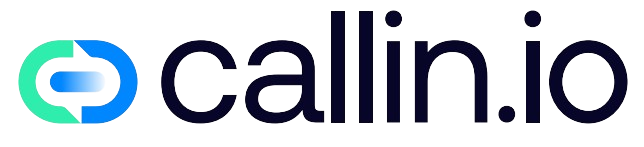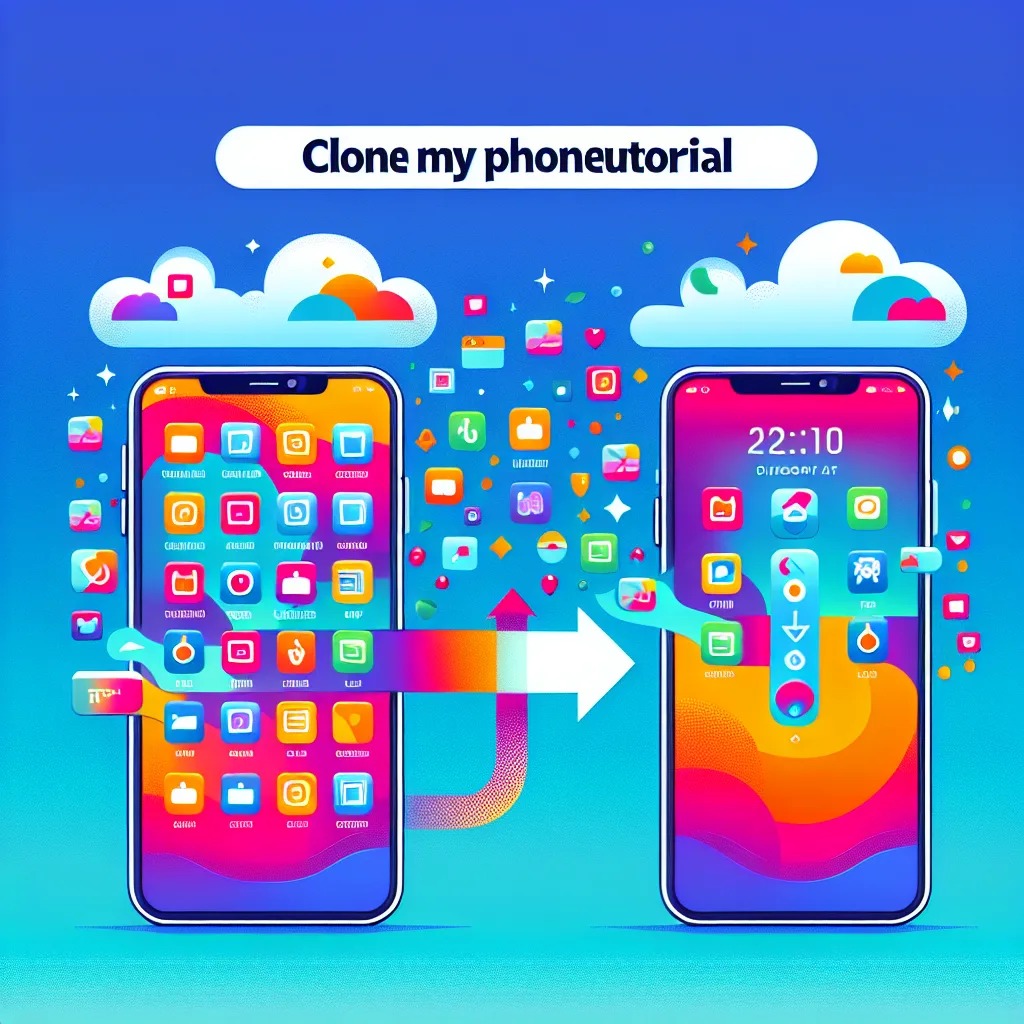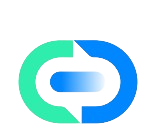Understanding Phone Cloning Basics
Phone cloning has become increasingly relevant for those looking to transfer data between devices, create backups, or simply migrate to a new smartphone. At its core, phone cloning refers to the process of creating an exact replica of your smartphone’s content, including apps, settings, photos, contacts, and other personal data. Unlike simple backups, cloning creates a functional mirror of your original device that can be instantly usable. This comprehensive approach saves hours of manual setup when switching phones or creating a safety net for your digital life. The techniques have evolved significantly in recent years, moving from complex technical procedures to user-friendly solutions accessible to anyone with basic tech knowledge. Before diving into specific methods, it’s worth noting that conversational AI technologies have made the guidance for these processes much more intuitive, helping users through what was once a daunting technical challenge.
Legal and Ethical Considerations
Before attempting to clone any phone, it’s crucial to understand the legal and ethical boundaries surrounding this practice. Cloning your own phone for personal backup or transfer purposes is perfectly legal. However, cloning someone else’s device without explicit permission constitutes a serious privacy violation and may be illegal in most jurisdictions. Additionally, using cloning for accessing paid apps or services without proper licensing violates terms of service and copyright laws. Some manufacturers like Apple and Samsung have implemented security measures specifically to prevent unauthorized cloning attempts. Users should also be aware that certain workplace policies might prohibit device cloning due to data security concerns, especially when handling sensitive corporate information. The AI call center white label industry, for instance, has strict protocols against unauthorized device cloning to protect customer data. Always ensure you’re the rightful owner of the device and data you’re attempting to clone.
Built-in Solutions from Manufacturers
Most major smartphone manufacturers now offer their own built-in transfer tools that simplify the cloning process. Apple provides the "Quick Start" feature for iPhone users, allowing seamless transfer between iOS devices by simply placing them near each other and following on-screen instructions. Android users can benefit from Google’s native backup and restore functionality, which transfers apps, settings, and Google account data. Samsung specifically offers "Smart Switch," a comprehensive solution that works across platforms and transfers almost everything, including home screen layouts and app data. These manufacturer-provided tools typically deliver the most complete transfer experience since they have deep system access unavailable to third-party apps. While using these native tools, you might notice they become more sophisticated with each operating system update, gradually incorporating AI voice conversation capabilities to guide users through the process verbally. The advantage of manufacturer solutions lies in their seamless integration with the devices’ operating systems, minimizing compatibility issues.
Cloud-Based Cloning Methods
Cloud services offer one of the most convenient approaches to phone cloning, especially for users who already back up their data online. Services like Google Drive, iCloud, and OneDrive can automatically store your contacts, photos, app data, and settings in the cloud. When setting up a new device, simply sign in with your account credentials, and your data will be pulled down to the new phone. This method works particularly well across different device models within the same ecosystem. For example, migrating from a Samsung Galaxy S10 to an S23 using Samsung Cloud ensures minimal data loss. The cloud approach also provides an added layer of security, as your data remains accessible even if both physical devices are lost or damaged. For businesses managing multiple devices, AI calling agencies often leverage cloud-based cloning solutions to quickly provision new employee phones with standardized setups. The main limitation is that cloud transfers depend on internet speed and storage limits, which might restrict larger data transfers.
Third-Party Cloning Applications
The marketplace offers numerous third-party applications designed specifically for phone cloning, each with unique features and specializations. Apps like Dr.Fone, MobileTrans, and Clone App provide user-friendly interfaces that guide you through the cloning process step by step. These solutions often offer more flexibility than native options, allowing transfers between different operating systems or selective cloning of specific data categories. For instance, if you only want to transfer WhatsApp messages and photos but leave everything else behind, these apps typically provide such granular control. Some advanced tools even allow scheduling automatic backups to maintain current clones without manual intervention. Security-conscious users should research thoroughly before choosing a third-party solution, as some lesser-known apps might pose privacy risks. Reputable companies in the AI voice assistant space have begun incorporating similar transfer technologies into their products, demonstrating the convergence of AI and data management tools. Always download cloning apps from official sources like the App Store or Google Play to minimize security risks.
Computer-Assisted Cloning Techniques
For users seeking more control over the cloning process, computer-assisted methods provide powerful alternatives. Software suites like iTunes for iOS devices or Android Debug Bridge (ADB) for Android phones allow direct device-to-computer connections for comprehensive backups and restores. These methods typically require a USB connection and dedicated computer software, but they offer advantages like faster transfer speeds and the ability to archive multiple device backups. Computer-assisted cloning also excels at handling larger data volumes without the constraints of cloud storage limits. Advanced users appreciate the command-line options in tools like ADB, which allow for scripting automated backups or selective data restoration. This approach is particularly valuable for AI phone consultants who need to quickly configure multiple client devices with standardized setups. The learning curve for these methods is steeper than app-based solutions, but the additional control and reliability make them worthwhile for users with extensive data or specialized requirements.
Direct Phone-to-Phone Cloning
Modern smartphones support direct device-to-device transfer methods that eliminate the need for computers or cloud services as intermediaries. Technologies like Near Field Communication (NFC), Wi-Fi Direct, and Bluetooth create direct connections between phones for data transfer. Samsung’s Quick Share, Apple’s AirDrop, and Google’s Nearby Share facilitate rapid transfers between compatible devices. These methods excel at convenience – simply bring the phones close together, initiate the transfer process, and let the devices handle the rest. Direct transfers are particularly useful when internet connectivity is limited or when dealing with large files that would consume significant bandwidth on cloud transfers. The process typically involves generating a QR code or PIN on one device that the other device reads to establish a secure connection. As noted in virtual calls power discussions, these direct transfer capabilities have become increasingly important for business continuity when switching devices. The main limitation is that cross-platform transfers (Android to iOS or vice versa) may have more restricted functionality.
Cloning SIM Cards and Phone Numbers
Beyond data transfer, some users need to clone their phone numbers or SIM card information. This differs from content cloning and involves transferring your mobile identity to another device. The legitimate way to accomplish this is through your carrier’s eSIM or SIM transfer services. Most major carriers now offer eSIM technology, allowing digital activation of your number on new devices without physical SIM cards. Alternatively, requesting a new physical SIM card with your existing number is standard practice when switching phones. It’s crucial to note that unauthorized SIM cloning is illegal and constitutes identity theft. For business purposes, services like AI call center companies offer legitimate solutions for maintaining consistent business numbers across multiple devices. When traveling internationally, dual-SIM phones or temporary number forwarding services provide legal alternatives to maintain connectivity without attempting unauthorized cloning. Always work directly with your carrier for number transfers to ensure compliance with telecommunications regulations.
Specialized Cloning for Business Phones
Business users face unique challenges when cloning phones due to corporate security policies and specialized applications. Enterprise Mobility Management (EMM) solutions like Microsoft Intune, VMware Workspace ONE, or MobileIron provide corporate IT departments with tools to standardize device setups across the organization. These platforms can push predefined configurations, security policies, and corporate apps to new devices, effectively cloning the essential business functionality while maintaining security protocols. When executives or key personnel upgrade devices, AI appointment booking bots and other productivity tools must transfer seamlessly to prevent business disruption. Some industries require additional steps during cloning, such as financial services firms that must ensure secure transfer of authentication apps or healthcare organizations that must maintain HIPAA compliance during the process. Business cloning often separates personal and professional data, creating work profiles that can be managed independently from personal content, which is particularly important when implementing Bring Your Own Device (BYOD) policies.
Cloning iOS Devices: Step-by-Step Guide
For iPhone and iPad users, here’s a detailed walkthrough of the cloning process using Apple’s built-in tools. First, ensure both devices are updated to the latest iOS version and have at least 50% battery life. On your old iPhone, go to Settings and tap your Apple ID at the top, then select iCloud > iCloud Backup > Back Up Now to create a current backup. Next, power on your new iPhone and place it near your old device. The Quick Start screen will appear on your old phone – tap "Continue" and scan the animation on the new phone with your old device’s camera. Follow the prompts to transfer your Apple ID to the new device, then select "Transfer from iPhone" when asked how you want to set up the new phone. You can also choose "Restore from iCloud Backup" if you prefer the cloud method. The transfer process may take 15-60 minutes depending on data volume and connection speed. For Mac users, connecting both phones to iTunes or Finder provides an additional transfer option. As discussed in customer service resources, this Apple ecosystem approach prioritizes simplicity while maintaining comprehensive data transfer capabilities.
Cloning Android Devices: Comprehensive Instructions
Android users have multiple cloning pathways depending on their device manufacturer and preferences. For the Google-recommended approach, first ensure your old phone is backing up to Google by checking Settings > System > Backup. Then, power on your new Android device, connect to Wi-Fi, and follow the setup process until you reach the "Copy apps & data" screen. Select "A backup from an Android phone," then connect your old phone to the same Wi-Fi network and open the Google app on both devices. On your old phone, tap "Set up device" and then "Next" when it finds your new phone. Verify the authentication code matches on both screens, then select the data you want to transfer. Samsung users have an additional option with Smart Switch, which can be downloaded from the Play Store if not pre-installed. Open Smart Switch on both devices, select "Send data" on the old phone and "Receive data" on the new one, choose your preferred connection method (cable or wireless), and select the content categories you wish to transfer. This approach is particularly valued by AI cold callers who need to quickly switch between devices while maintaining their calling histories and contact databases.
Cross-Platform Cloning: Android to iOS
Transferring data between different operating systems presents unique challenges, but Apple has simplified the Android-to-iOS migration with its "Move to iOS" app. Begin by downloading this app from the Google Play Store on your Android device. During your new iPhone’s setup process, look for the "Apps & Data" screen and select "Move Data from Android." On your Android device, open the Move to iOS app and tap "Continue," agree to the terms, then enter the code displayed on your iPhone. Select the content you want to transfer (options typically include contacts, message history, camera photos, videos, bookmarks, email accounts, and calendars). The transfer process begins automatically and may take 15-30 minutes depending on data volume. Note that app transfers are limited – while the process transfers free apps that exist on both platforms, paid apps must be repurchased from the App Store. Your app data may not transfer completely, and you’ll need to manually reconfigure certain settings. This cross-platform approach is particularly relevant for businesses implementing AI voice agent whitelabel solutions that must work consistently across different device ecosystems.
Cross-Platform Cloning: iOS to Android
Moving from Apple’s ecosystem to Android requires different tools, with Google’s services playing a central role in the iOS-to-Android transition. Start by downloading Google Drive on your iPhone and use its backup feature (Settings > Backup) to save your contacts, calendar events, and photos to your Google account. For messages, third-party apps like iSMS2droid can help transfer text messages, though iMessage conversations won’t transfer seamlessly due to Apple’s proprietary system. For photos and videos beyond Google Photos, connect your iPhone to a computer, export your media, then transfer it to your Android device via USB. Email migration is straightforward if you use Gmail or other web-based services; simply sign in on your new device. For other email providers, you’ll need to configure your email accounts manually on Android. Music requires separate handling – services like Google Play Music or YouTube Music can scan and upload your iTunes library, while subscription services like Spotify or Apple Music simply require logging into their respective Android apps. The fragmented nature of this process highlights why some businesses prefer unified communications systems like those discussed in how to create AI call center resources, which operate independently of the underlying device platform.
Backing Up Before Cloning: Critical Preparations
Before attempting any cloning process, creating comprehensive backups provides essential protection against data loss. Start by performing a full backup of your existing phone using both cloud services and local options. For iOS users, connect to a trusted Wi-Fi network, navigate to Settings > [your name] > iCloud > iCloud Backup, and tap "Back Up Now." Additionally, connect your iPhone to a computer and create an iTunes or Finder backup for a local copy. Android users should go to Settings > System > Backup and ensure that the "Back up to Google Drive" option is enabled, then tap "Back up now." For additional security, connect your Android phone to a computer and transfer important files manually. Remember to verify that your backup completed successfully by checking confirmation messages or backup sizes and timestamps. This redundant approach ensures that even if the cloning process encounters problems, your data remains safe and recoverable. For business-critical data, AI sales representatives and other professionals often implement additional backup strategies like specialized business cloud services or encrypted external storage devices to protect client information.
Troubleshooting Common Cloning Issues
Even with careful preparation, you may encounter challenges during the cloning process. If your transfer seems stuck, check that both devices have sufficient battery life and stable connections to power sources. For wireless transfers, ensure both devices remain within close proximity and connected to the same Wi-Fi network. If the process fails repeatedly, try alternative methods – if cloud transfer isn’t working, switch to a direct cable connection or computer-assisted method. Storage limitations often cause problems, so verify that your target device has enough free space to accommodate all the data you’re transferring. For selective transfers, prioritize essential data categories first. Authentication problems typically stem from incorrect account credentials or two-factor authentication challenges – ensure you have access to verification methods for all accounts being transferred. If apps fail to transfer or function properly, reinstalling them individually often resolves the issue. For persistent problems with specific data types, specialized transfer tools like WhatsApp’s built-in chat transfer or third-party contact management apps can address targeted needs. As explored in call answering service discussions, having a secondary communication channel available during device transitions helps maintain continuity while resolving technical issues.
Security Considerations During Phone Cloning
The cloning process inherently involves handling sensitive data, making security precautions essential. Only use trusted Wi-Fi networks or cellular data connections during transfers, avoiding public or unsecured networks that could expose your data to interception. When using third-party cloning apps, research their privacy policies thoroughly and only download from official app stores. Be particularly cautious with apps requesting broad permissions beyond what’s necessary for the transfer process. For added protection, consider temporarily changing passwords for critical accounts before cloning, then updating them again after the process completes. When disposing of or selling your old device, perform a factory reset only after verifying that all data has successfully transferred to your new phone. Enable biometric authentication and screen locks on your new device immediately after setup to protect the freshly transferred data. For business devices, consult your IT department’s security protocols before attempting any cloning process, as specific encryption or compliance requirements may apply. As highlighted in AI phone calls security discussions, maintaining end-to-end protection of your data throughout the transfer process prevents unauthorized access during this vulnerable transition period.
Post-Cloning Verification Steps
After completing the cloning process, thorough verification ensures complete data transfer. Start by methodically checking each category of important data: scroll through your contacts list, open your photo gallery, verify that calendar appointments transferred correctly, and ensure email accounts are properly configured. Test critical apps to confirm they not only installed but also function correctly with your existing accounts and settings. For financial and authentication apps, verify they recognize your device and process transactions properly. Check notification settings, as these often require reconfiguration even after successful cloning. For cloud storage synchronization, confirm that services like Dropbox, Google Drive, or OneDrive are connected and syncing properly. If you use custom keyboards, accessibility features, or specialized system settings, these typically require manual reconfiguration. Document any missing data or functionality to address through targeted follow-up transfers. This verification process is particularly important in professional contexts, as noted in artificial intelligence phone number implementation guides, where communication continuity directly impacts customer service and business operations.
Specialized Content Transfer Techniques
Certain types of content require specialized approaches beyond standard cloning methods. WhatsApp conversations, for instance, have their own transfer mechanism using the app’s built-in chat backup feature, which works through Google Drive for Android or iCloud for iOS. For transferring authentication apps like Google Authenticator, you’ll need to use the app’s specific transfer feature or manually reconfigure two-factor authentication for your accounts. Health and fitness data typically transfers through platform-specific services like Apple Health or Google Fit, but may require additional steps to maintain historical records. For game progress, check if the games support cloud saves through Google Play Games, Game Center, or their own account systems. Custom ringtones, document files, and downloaded content often require manual transfer via computer or cloud storage. Voice memos and recorded calls might need dedicated export and import procedures. For businesses implementing solutions like AI bots for sale, ensuring that custom conversation flows and specialized business data transfer correctly requires verification beyond standard content categories. The key is identifying these special content types before beginning the general cloning process so you can plan appropriate transfer methods for each.
Automating Future Phone Transitions
Once you’ve successfully cloned your phone, implementing ongoing backup strategies simplifies future transitions. Configure automatic cloud backups on your new device immediately – for iPhone users, enable iCloud Backup in Settings and ensure sufficient iCloud storage, while Android users should verify Google One backup settings. Consider subscription-based backup solutions like Carbonite or IDrive for additional protection beyond manufacturer offerings. For apps with their own backup systems, like WhatsApp or Telegram, configure their individual backup settings to maintain current archives. Create a digital inventory of your critical apps, accounts, and settings for reference during future transitions – password managers like 1Password or LastPass can securely store this information. For regularly scheduled transfers between multiple devices, investigate continuous synchronization tools that maintain consistent content across phones without manual intervention. Setting calendar reminders for monthly backup verification ensures your automated systems are functioning correctly. This proactive approach aligns with best practices discussed in AI phone service implementation, where system reliability depends on consistent, verified backup procedures that minimize potential downtime during transitions.
Cloning Phones for Family Members
Creating similar setups across family devices presents unique considerations and opportunities. Parents often want to configure children’s phones with appropriate content restrictions, approved apps, and family tracking features while maintaining their own unrestricted access on personal devices. Family sharing features from Apple and Google simplify app and purchase sharing while maintaining individual accounts. When setting up a phone for an older family member, consider cloning only essential functions while simplifying the interface and enlarging text for improved accessibility. Family calendar sharing, location tracking, and emergency contact features should be configured consistently across devices. Photo sharing services can automatically synchronize family memories across multiple phones without manual transfers. For shared payment methods, ensure proper permission settings to prevent unauthorized purchases. Family-specific considerations also extend to parental controls and screen time management, which typically require configuration on each device individually. As explored in SIP trunking providers discussions for home offices, family device management increasingly incorporates both personal and professional communications needs, especially in households where multiple members work or study remotely.
Advanced Clone Customization Techniques
For users seeking to refine their cloned setup, selective customization offers the best of both worlds – transferred data with optimized configurations. Rather than creating an exact duplicate, consider the cloning process as an opportunity to improve your digital experience. Start with a standard clone, then selectively remove unused apps that accumulated on your previous device. Reorganize your home screen layout based on your current usage patterns rather than preserving your historical arrangement. Review app notification settings and disable alerts from non-essential applications to reduce distractions. Audit app permissions on your new device, revoking unnecessary access to location, contacts, or other sensitive data. Reconfigure battery optimization settings to prioritize your most important apps. Consider setting up focused modes or profiles that weren’t available or utilized on your previous device. For business users implementing AI call assistants, this customization phase presents an opportunity to integrate new productivity tools while maintaining essential historical data. The goal is using the transition as a chance to implement a more intentional digital environment rather than simply replicating existing habits and configurations.
Future of Phone Cloning Technologies
The evolution of cloning capabilities continues to accelerate, with several emerging technologies poised to transform the process. Cross-platform transfers are becoming increasingly seamless as Apple, Google, and other manufacturers recognize the need for ecosystem flexibility. Artificial intelligence is being integrated into the cloning process to intelligently organize transferred data and suggest optimized configurations based on usage patterns. The growing adoption of eSIM technology simplifies the transfer of cellular service credentials between devices. Cloud-based virtual phone environments may eventually allow users to access their complete phone setup from any compatible device without traditional cloning. Quantum encryption technologies are being developed to secure the transfer process against emerging threats. As 5G and eventually 6G networks become ubiquitous, transfer speeds will increase dramatically, enabling near-instantaneous cloning of even the largest data collections. The integration of cloning capabilities with prompt engineering for AI caller systems demonstrates how phone functionality increasingly extends beyond the physical device to voice-activated cloud services that maintain continuity regardless of the hardware being used. These advances suggest a future where the distinction between devices becomes less relevant than the persistent digital identity that moves seamlessly between them.
Discover the Power of AI Phone Solutions with Callin.io
If you’re interested in taking your phone capabilities to the next level beyond simple cloning, Callin.io offers innovative AI-powered communication solutions that transform how businesses handle calls. Our platform enables you to implement artificial intelligence phone agents that can autonomously manage incoming and outgoing calls without human intervention. These sophisticated AI agents can schedule appointments, answer frequent questions, and even close sales while maintaining natural conversations with your customers. The technology works alongside your existing phone systems, providing 24/7 availability without the limitations of traditional staffing.
Getting started with Callin.io is straightforward with our free account option, which includes an intuitive interface for configuring your AI agent, test calls to experience the technology firsthand, and access to our task dashboard for monitoring interactions. For businesses requiring advanced capabilities, our subscription plans starting at just 30USD monthly provide Google Calendar integration, CRM functionality, and other premium features designed to streamline communications. Learn how our AI phone solutions can complement your newly cloned device by visiting Callin.io today and discovering a new dimension of telecommunications efficiency.

Helping businesses grow faster with AI. 🚀 At Callin.io, we make it easy for companies close more deals, engage customers more effectively, and scale their growth with smart AI voice assistants. Ready to transform your business with AI? 📅 Let’s talk!
Vincenzo Piccolo
Chief Executive Officer and Co Founder