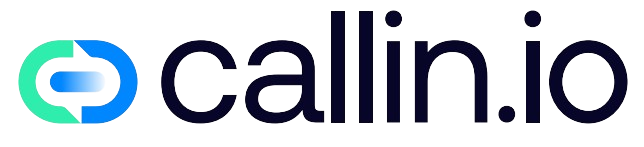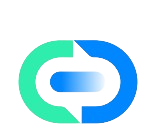Understanding the iPhone Call Interface
When it comes to managing calls on your iPhone, getting familiar with the basic interface is your first step. Unlike traditional phones, iPhones offer a sleek, touchscreen experience that makes answering calls intuitive and straightforward.
The call interface appears automatically when someone rings you, displaying the caller’s name or number prominently at the top. You’ll notice two main options: the red button to decline and the green button to accept. This simple design makes it easy to make split-second decisions about incoming calls, whether you’re busy in a meeting or available to chat.
If you’ve upgraded to a newer iPhone model, you’ll also find additional options like "Remind Me" or "Message" that let you respond to calls without actually answering them. These AI call assistant features have revolutionized how we handle communications on the go.
Basic Ways to Answer an iPhone Call
Answering a call on your iPhone is super simple, but did you know there are multiple ways to do it? The most obvious method is tapping the green button when your phone rings, but that’s just scratching the surface.
If you’re using wired EarPods or AirPods, you can press the center button on the remote to pick up. This is incredibly handy when your phone is in your pocket or bag.
For those times when your hands are full, you can enable "Auto-Answer Calls" in the Accessibility settings, which works like an AI phone answering system. Just head to Settings > Accessibility > Touch > Call Audio Routing, then toggle on Auto-Answer Calls and set your preferred delay time.
This feature works similar to an AI receptionist, automatically picking up calls after a few seconds – perfect when you’re cooking, driving, or otherwise occupied!
Advanced Call Management Features
Your iPhone isn’t just a phone – it’s a communication powerhouse with tons of advanced call management capabilities that rival professional call center voice AI systems.
One game-changing feature is "Silence Unknown Callers," which automatically sends calls from numbers not in your contacts to voicemail. This works like a personal AI voice agent screening your calls. To enable it, go to Settings > Phone > Silence Unknown Callers.
Another cool feature is call filtering through "Do Not Disturb." You can allow calls only from specific contacts while blocking others, similar to how conversational AI for healthcare systems prioritize important communications.
Don’t forget about "Announce Calls," which uses Siri to speak the caller’s name – great for when you’re driving or working out. Find this in Settings > Phone > Announce Calls, where you can choose to announce always, headphones only, or headphones and car.
Using Siri to Answer Calls Hands-Free
Siri transforms your iPhone into a truly hands-free device, making it possible to answer calls without even touching your phone – similar to an AI phone service but built right into your device.
To answer a call using Siri, simply say "Hey Siri, answer the call" or "Hey Siri, pick up" when your phone rings. This feature is invaluable when you’re driving, cooking, or have messy hands.
You can also use Siri to place calls by saying "Hey Siri, call [contact name]" or even "Hey Siri, redial the last number." This creates an experience similar to having an AI voice conversation assistant at your command.
For this to work, make sure "Listen for Hey Siri" is enabled in Settings > Siri & Search. And if you’re wearing AirPods Pro or later models, you can simply say "Answer" when a call comes in – no "Hey Siri" needed!
Call Waiting and Conference Calls
Managing multiple calls on your iPhone is easier than you might think, with features that rival AI call center companies in functionality.
When you’re on a call and another one comes in, you’ll see options to:
- End the current call and answer the new one
- Hold the current call and answer the new one
- Send the new call to voicemail
To switch between calls, tap the "Swap" button that appears when you have a call on hold. This seamless switching feels like having an AI agent for outbound calls managing your communications.
Need to talk to multiple people at once? Creating a conference call is simple. While on a call, tap the "add call" button, make your second call, then tap "merge calls." You can add up to five people, depending on your carrier – perfect for impromptu team meetings without specialized AI sales calls technology.
Customizing Your Call Experience
Making your iPhone calling experience personal can significantly improve how you handle communications, similar to how AI appointment schedulers can be customized to your business needs.
Start by assigning custom ringtones to specific contacts. This lets you know who’s calling without looking at your screen. Just open a contact, tap "Edit," then "Ringtone" to select a unique sound.
You can also set up emergency bypass for VIP contacts, ensuring their calls come through even when your phone is on silent or Do Not Disturb is active – a feature that works like priority routing in AI customer service systems.
Another neat trick is customizing your call background with your favorite photo instead of the standard blur effect. This personal touch makes the calling experience uniquely yours, unlike generic conversational AI chatbots.
Troubleshooting Common Call Issues
Even with Apple’s reliable engineering, you might occasionally face calling hiccups on your iPhone. Don’t worry – most issues have simple fixes that don’t require specialized AI phone agents or tech support.
If your calls are dropping frequently, try toggling Airplane Mode on and off to reset your connection. This often resolves network-related issues without a full restart.
For poor call quality or echo, check if your microphone is blocked by a case or screen protector. Sometimes, simply removing these accessories can dramatically improve call clarity – a basic fix that even conversational AI in banking systems can’t match.
If your iPhone won’t ring for incoming calls, verify your Ring/Silent switch isn’t toggled to silent, and check your volume settings. Also make sure you haven’t accidentally enabled Focus or Do Not Disturb modes, which might be filtering calls without your awareness.
Call Forwarding and Visual Voicemail
Call forwarding allows you to redirect incoming calls to another number when you’re unavailable, similar to how AI receptionists handle call routing in businesses.
To set up call forwarding on your iPhone, go to Settings > Phone > Call Forwarding, then toggle it on and enter the forwarding number. This is perfect when you’re traveling internationally, have poor reception, or want calls to reach your work phone during specific hours.
Visual Voicemail transforms how you manage missed calls, displaying a list of messages you can listen to in any order. This modern approach beats traditional voicemail systems by letting you see who called and when, without dialing into a voicemail system.
You can even read transcripts of your voicemails (in supported regions), similar to how conversational AI for sales tools convert voice to actionable text. Just tap on a voicemail entry to see its transcription – a huge time-saver when you’re in meetings or noisy environments.
Privacy and Blocking Unwanted Calls
Taking control of who can reach you is essential in today’s hyper-connected world. Your iPhone offers powerful tools to block spam and unwanted calls, similar to professional AI cold caller screening systems.
To block a number after receiving a call, go to your recent calls list, tap the (i) icon next to the number, scroll down and select "Block this Caller." Once blocked, they can’t call, text, or FaceTime you – though they may still leave voicemails.
For more comprehensive protection, consider downloading third-party call-blocking apps from the App Store. These work like AI based cold calling filters, identifying and blocking spam calls before they interrupt your day.
Many carriers also offer free spam protection services that you can activate by calling customer service or through their apps. These carrier-level filters catch many robocalls and spam attempts before they reach your phone, similar to how conversational AI in retail systems filter customer inquiries.
Using Third-Party Call Apps
While your iPhone’s native Phone app works great, third-party calling apps can extend your capabilities with features similar to Twilio conversational AI or specialized business calling platforms.
Apps like WhatsApp, Telegram, and Facebook Messenger offer free voice calls over Wi-Fi or cellular data, helping you avoid using your plan minutes. They’re especially valuable for international calls, which can be expensive through traditional carriers.
Google Voice provides a secondary phone number you can use for business or personal separation without carrying two phones. This works like having an artificial intelligence phone number for different purposes.
For professional needs, apps like Zoom Phone and Microsoft Teams offer advanced calling features integrated with other business tools. These platforms function similarly to AI calling platforms with features like call recording, transcription, and team calling capabilities.
Call Recording and Legal Considerations
Recording calls on your iPhone isn’t built into the default Phone app, but several third-party solutions exist – though you should be aware of important legal considerations before using them, just as with AI cold calling software.
Many third-party apps like TapeACall, Call Recorder, and Rev Call Recorder can record your conversations. These work by creating a three-way call with a recording service, similar to how Twilio AI call centers manage recorded interactions.
However, recording laws vary significantly by location. In the US, some states require only one party’s consent (yours), while others require all parties to consent to recording. Always check the laws in your location and the location of the person you’re calling.
When recording for business purposes, it’s best practice to always announce that the call is being recorded at the start – similar to the disclosures used by AI sales representatives in automated calling systems. This transparency builds trust and ensures legal compliance.
Optimizing Battery Life During Calls
Long calls can drain your iPhone’s battery quickly, but a few smart adjustments can extend your talk time – important knowledge whether you’re making personal calls or using your device for AI outbound calls in a business setting.
Lowering your screen brightness during calls can significantly save battery – just swipe down from the top-right corner (or up from the bottom on older models) to access Control Center and adjust the brightness slider.
Enabling Low Power Mode before starting long calls can extend your talk time by temporarily reducing background processes. This is like putting your phone on a power diet, similar to how conversion AI systems optimize resource usage.
Using earbuds or a headset instead of speakerphone also reduces power consumption. The speaker requires more energy to project sound compared to earbuds, making this a simple but effective battery-saving technique for frequent callers or those using their phone like an AI cold calling agent.
Accessibility Features for Phone Calls
Apple has designed impressive accessibility options that make iPhone calls available to everyone, rivaling specialized conversational AI for medical offices in their inclusivity.
For those with hearing challenges, enable RTT/TTY in Settings > Accessibility > RTT/TTY. This allows real-time text communication during calls, converting your voice to text and vice versa – similar to how AI voice conversation systems work.
If you have mobility limitations, Voice Control lets you answer calls and control your iPhone entirely with voice commands. Enable it in Settings > Accessibility > Voice Control, and you can say commands like "answer call" or "end call" without touching the screen.
For users with vision impairments, VoiceOver reads caller information aloud and guides you through the calling interface. This screen reader technology provides audio descriptions of everything on screen, making the calling experience accessible to everyone.
International Calling and Travel Tips
Using your iPhone for international calls requires some planning to avoid shocking bills, whether you’re making personal calls or managing AI sales calls for business abroad.
Before traveling internationally, contact your carrier about international plans or travel passes. Many offer daily rates that are much cheaper than standard roaming charges. These temporary upgrades work like having an AI phone service that adjusts to your travel needs.
When abroad, Wi-Fi calling can be your best friend. Enable it in Settings > Phone > Wi-Fi Calling, and you can make calls over Wi-Fi networks instead of cellular – often with no additional charges when calling back to your home country.
Apps like Skype, WhatsApp, and Viber offer affordable international calling rates or free app-to-app calls. These services function similarly to AI voice agents by routing calls over data networks rather than traditional phone lines, potentially saving you significant money.
Enhancing Your Call Experience with Callin.io
After mastering iPhone call basics, you might want to take your communication to the next level with AI-powered tools that streamline business interactions and save valuable time.
Callin.io provides innovative AI phone agents that can handle incoming and outgoing calls autonomously. These intelligent agents can schedule appointments, answer common questions, and even close sales with natural, human-like conversations that don’t feel robotic or scripted.
The platform works alongside your existing phone system, creating a seamless experience for both you and your callers. Instead of missing important calls when you’re busy, your AI agent handles them professionally – just like having a dedicated receptionist without the overhead cost.
For businesses looking to scale their communication capabilities, Callin.io offers a free account with an intuitive interface, test calls included, and a comprehensive task dashboard to monitor interactions. Premium plans starting at just $30/month add advanced features like Google Calendar integration and built-in CRM functionality. Discover more about Callin.io and transform how you manage phone communications today.

Helping businesses grow faster with AI. 🚀 At Callin.io, we make it easy for companies close more deals, engage customers more effectively, and scale their growth with smart AI voice assistants. Ready to transform your business with AI? 📅 Let’s talk!
Vincenzo Piccolo
Chief Executive Officer and Co Founder